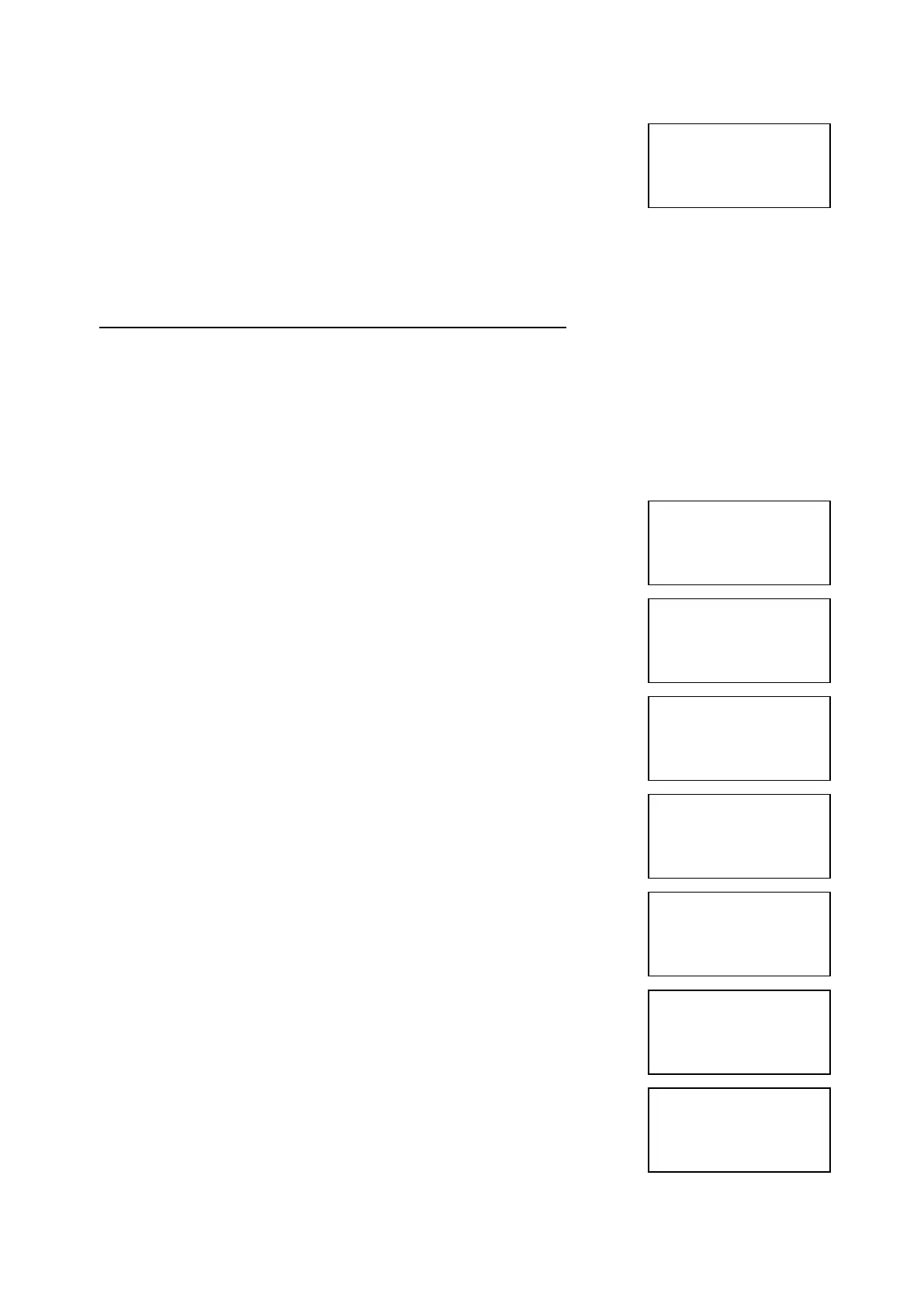EMS 5000 FIREPOINT
©2015 EMS Security Group Ltd. All rights reserved. TSD258 Iss 3 25/06/15 AJM
8
11 Turn the Control key switch to the off position
and the screen will now display:
Note: The isolate LED on the 5000 FirePoint panel will illuminate with
an intermittent beep to show there is an isolation on the system.
5. How To Re-instate Devices From Isolation
To reactivate a device on the 5000 FirePoint, insert the key into the panel
controls keyswitch, located at the right of the panel. Turn the key to the on
position.
Step Action Screen Display
No
1 Turn the key to the on position and the
screen will display:
2 Press 0 key and the screen will now display:
3 Press key three times and the screen will
display:
4 Press Yes key and the screen will now
display:
5 Press Yes key and the screen will now
display:
6 Press 0 key and the screen will now display:
7 Enter the device number that you want to
isolate (e.g. 125) then press Yes key and the
screen will now display:
|***Options ****|
>Passwords <
|Time and Date |
Yes =Select Time
|Logging |
>Fire System Opts<
|Remote Access |
Yes = select Time
|** Fire system **|
>Dev. Isolate/Test<
| Net. Isolate/Test |
Yes= Select Time
| ** Device Status * |
>Number is: 001 <
|Status is: ACTIVE|
Yes= Select Time
Enter Device
(Number 1-256)
Number > _
Yes = Finish Time
Time
| ** Device Status * |
>Number is: 125 <
|Status is: ISOLATE|
Yes= Select Time
Panel in Access
Date Time
