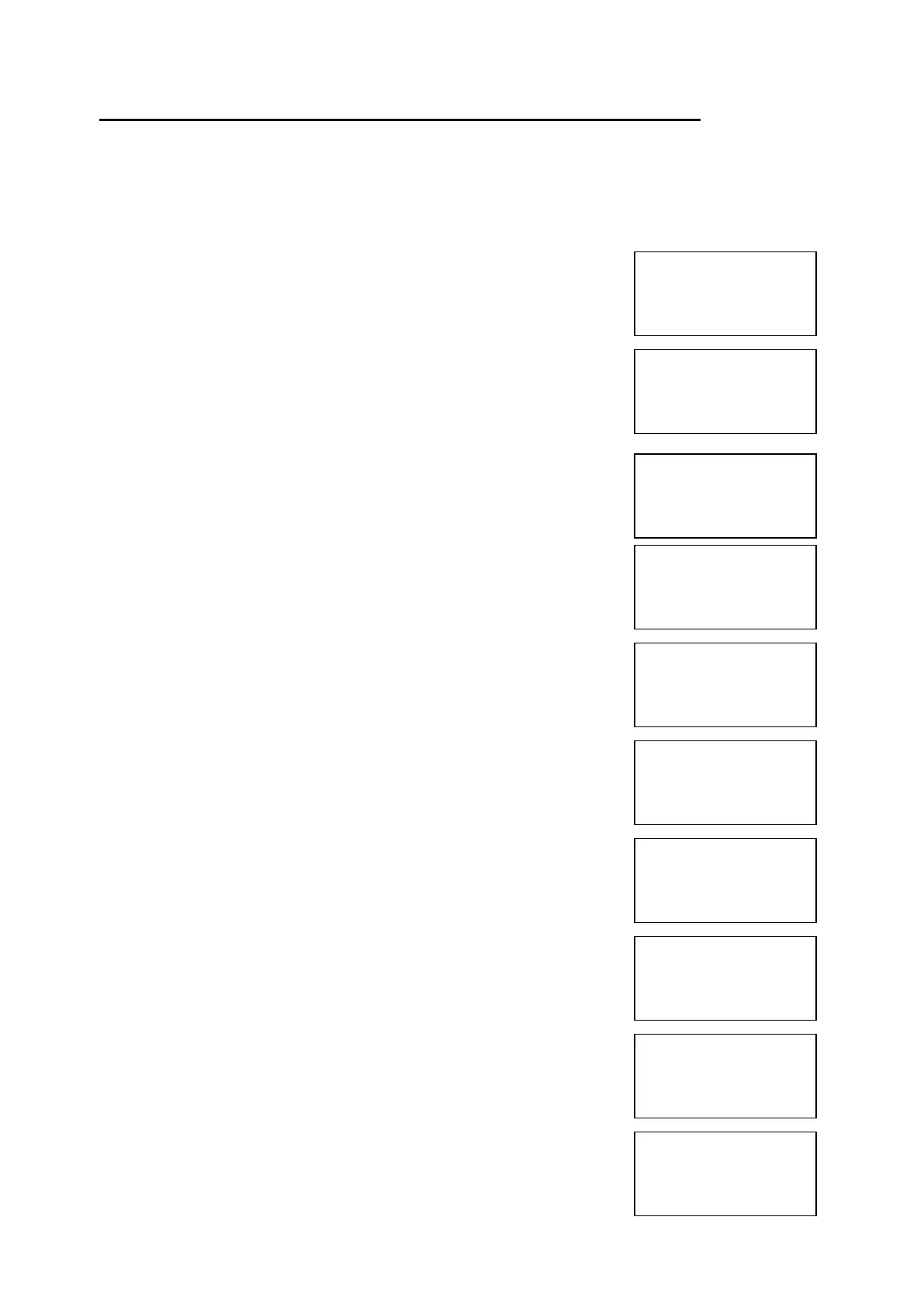EMS 5000 FIREPOINT
©2015 EMS Security Group Ltd. All rights reserved. TSD258 Iss 3 25/06/15 AJM
24
13. How To Put All The Zones Into Test Across A Network
How to put all the zones into test across a network (depending on software
version) on the 5000 FirePoint. Insert the key into the panel controls
keyswitch, located at the right of the panel.
Step Action Screen Display
No
1 Turn the key to the on position and the
screen will display:
2 Press 0 key and the screen will now display:
3 Press key four times and the screen will
display:
4 Press Yes key and the screen will now
display:
5 Press 221100 then press Yes key and the
screen will display:
6 Press Number 8 on the keypad and the screen
will now display: (number 8 is a quick move
key that take you to the bottom of the menu)
7 Press key once and the screen will now
display:
8 Press Yes key followed 0 key on the keypad
the screen will now display:
9 Press Number 8 on the keypad and the screen
will now display: (number 8 is a quick move
key that take you to the bottom of the menu)
10 Press Yes key and the screen will now
display:
|** Fire system **|
>Dev. Isolate/Test<
| Net. Isolate/Test |
Yes= Select Time
|Brigade Isolate |
>Engineers Config<
|Printer Options |
Yes= Select Time
Enter Your PIN
For Access>
Then Press YES
Time
|** Eng.; Config ** |
>Device Database <
|Sounder Options |
Yes= Select Time
|Reset System |
>Lan Options <
|^^^^^^^^^^^^^^|
Yes= Select Time
|Reset Security |
>Reset System <
|Lan Options |
Yes= Select Time
|** Main Menu ** |
>Pins & Access <
|System Support |
Yes= Select Time
| Radio Lan |
>Fire DB <
|^^^^^^^^^^^^^^|
Yes= Select Time
|** Lan Fire DB **|
>H/W Local Panels <
|Mimic |
Yes= Select Time
Panel in Access
Date Time
