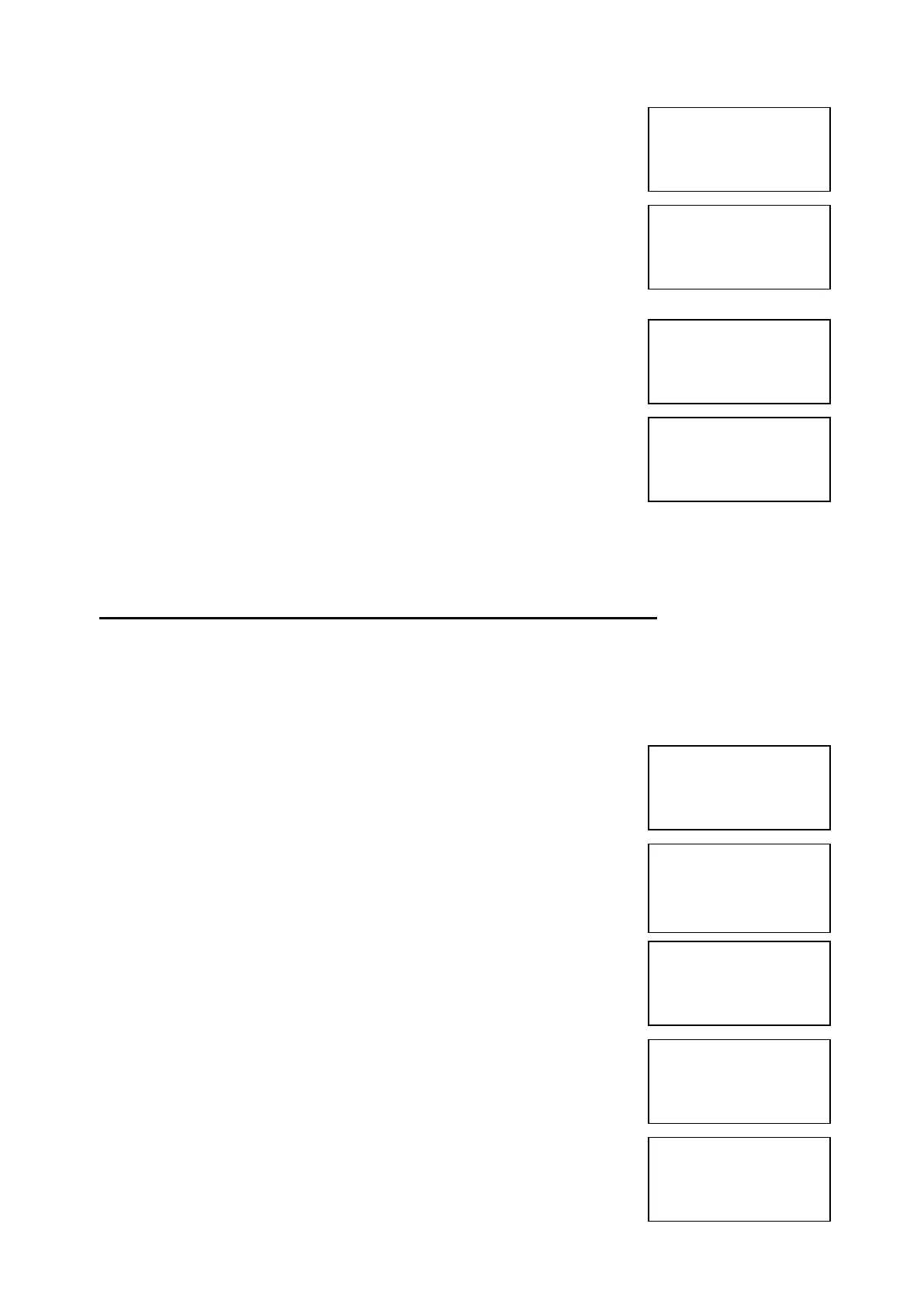EMS 5000 FIREPOINT
©2015 EMS Security Group Ltd. All rights reserved. TSD258 Iss 3 25/06/15 AJM
9
8 Press key one time and the screen will
display:
9 Press Yes key twice and the screen will now
display:
10 Press No key three times and the screen will
now display:
11 Turn the Control key switch to the off
Position and the screen will now display:
Note: The isolate LED on the 5000 FirePoint Panel will clear and the
isolate beep will stop.
6. How To Isolate A Device Across A Network System
To isolate a device across the network on the 5000 FirePoint, insert the key
into the panel controls keyswitch, located at the right of the panel.
Step Action Screen Display
No
1 Turn the key to the on position and the
screen will display:
2 Press 0 key and the screen will now display:
3 Press key three times and the screen will
display:
4 Press Yes key and the screen will now
display:
5 Press key one time and the screen will
display:
|Number is: 125 |
>Status is: ISOLATE<
| Zone is : 01 |
Yes= Select Time
|Number is: 125 |
>Status is : ACTIVE <
| Zone is : 01 |
Yes= Select Time
Panel in Access
Date Time
|***Options ****|
>Passwords <
|Time and Date |
Yes =Select Time
|Logging |
>Fire System Opts<
|Remote Access |
Yes = select Time
|** Fire system **|
>Dev. Isolate/Test<
| Net. Isolate/Test |
Yes= Select Time
|Dev. Isolate/Test |
>Net. Isolate/Test <
|Zone Isolate/Test |
Yes= Select Time
Panel in Access
Date Time
