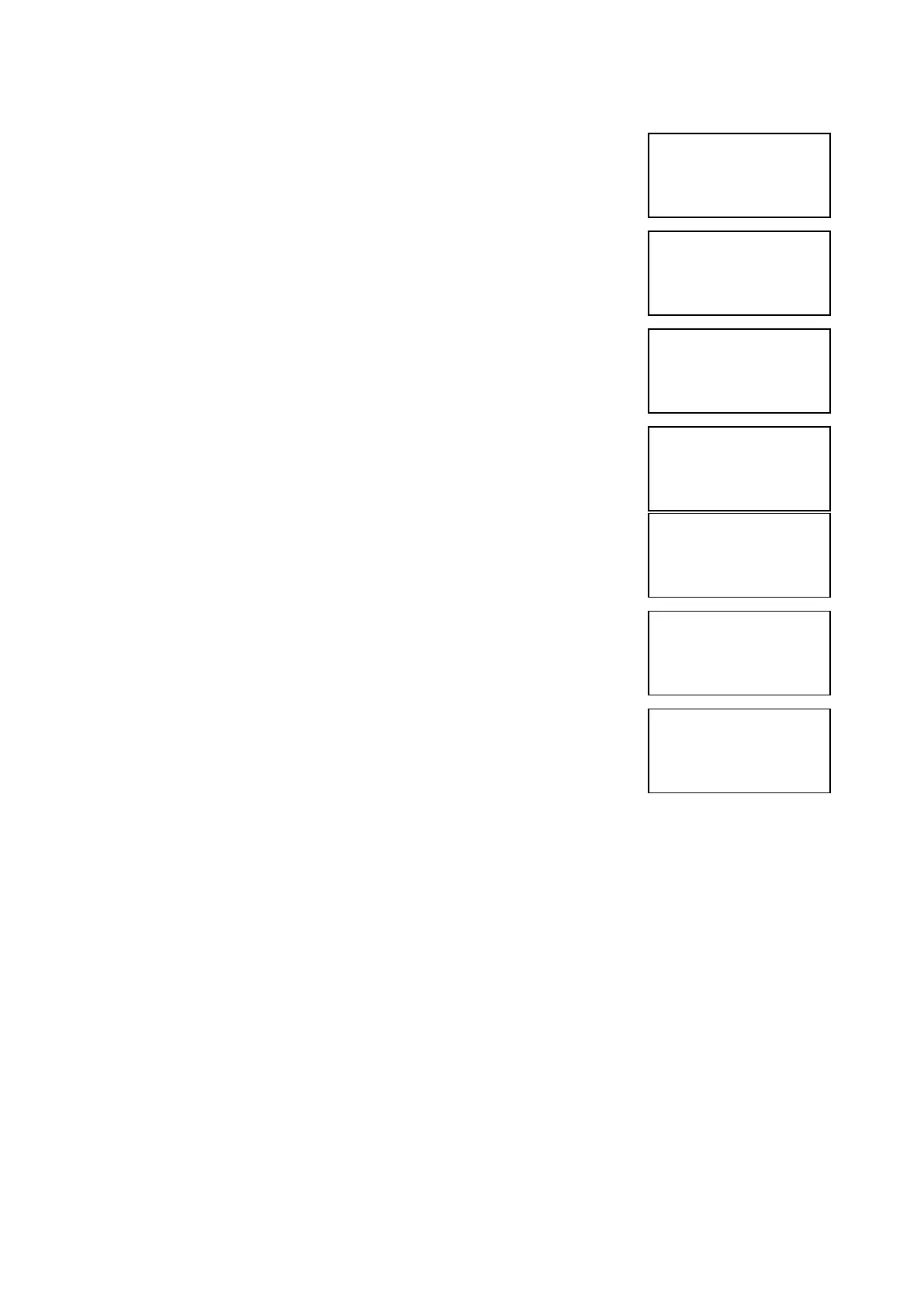EMS 5000 FIREPOINT
©2015 EMS Security Group Ltd. All rights reserved. TSD258 Iss 3 25/06/15 AJM
6
6 Press Number 8 on the keypad and the screen
will now display: (number 8 is a quick move key
that take you to the bottom of the menu)
7 Press key once and the screen will now
display:
8 Press Yes key followed 0 key on the keypad the
screen will now display:
9 Press key seven times and the screen will
display:
10 Press Yes key and the screen will now
display:
11 Press Yes key and the screen will now
display:
12 Enter the date Required to be viewed in
dd/mm/yy Format, (e.g.28/05/03) then press
Yes key and the screen will now display:
The log for the date selected can now be viewed by using the
Arrows next to the display, all fire and fault events are listed in date
and time order. Using number 5 on the keypad will take you to the
oldest event, number 8 on the keypad latest event. (Look at the fault
list for examples of descriptions that are in the log).
|Reset System |
>Lan Options <
|^^^^^^^^^^^^^^|
Yes= Select Time
|Reset Security |
>Reset System <
|Lan Options |
Yes= Select Time
|** Main Menu **|
>Pins & Access <
|System Support |
Yes= Select Time
|Output Setup |
>Logging <
|Remote Rxers |
Yes= Select Time
Enter the date to
View: / /
Yes = Finish Time
- - - - - - - - - - - - - - - -
On 28/05/03 At 00:00
New Day of 28/05/03
Yes = Select Time
|**Event Logging *|
>View Log At Date <
|View Entire Log |
Yes = Select Time
