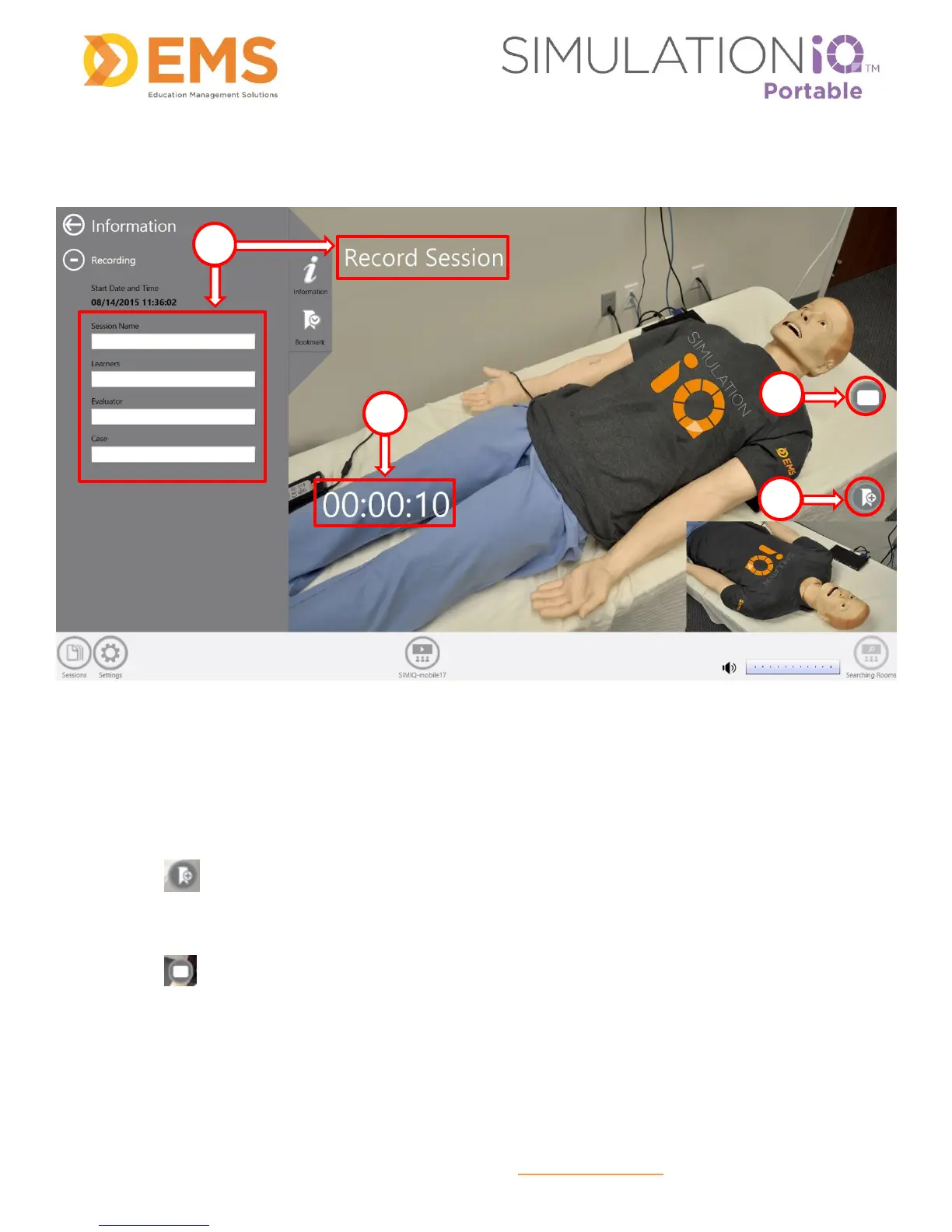Education Management Solutions, LLC ◊ www.SIMULATIONiQ.com
Page 10 of 22
©2018 Confidential Information – Not for disclosure without authorization from Education Management Solutions, LLC
Bookmark Video
While recording a session, the following view appears (sample only):
1. The Recording area appears on the screen while recording. Information and keywords can be typed in
the highlighted fields. This data will sync to the recording, which will make searching for videos easier
and will also be entered in the SIMULATIONiQ Enterprise database when the video is uploaded to the
server. Existing users appear in a drop-down menu as you type. New users can be added from here.
2. The elapsed time displays as the session is recorded.
3. Touch to create a bookmark in the recording to allow that point to be instantly found and played
during playback. Multiple bookmarks can be added to a recording, even during a playback. To rename
Bookmarks, see page 13.
4. Touch to stop recording.