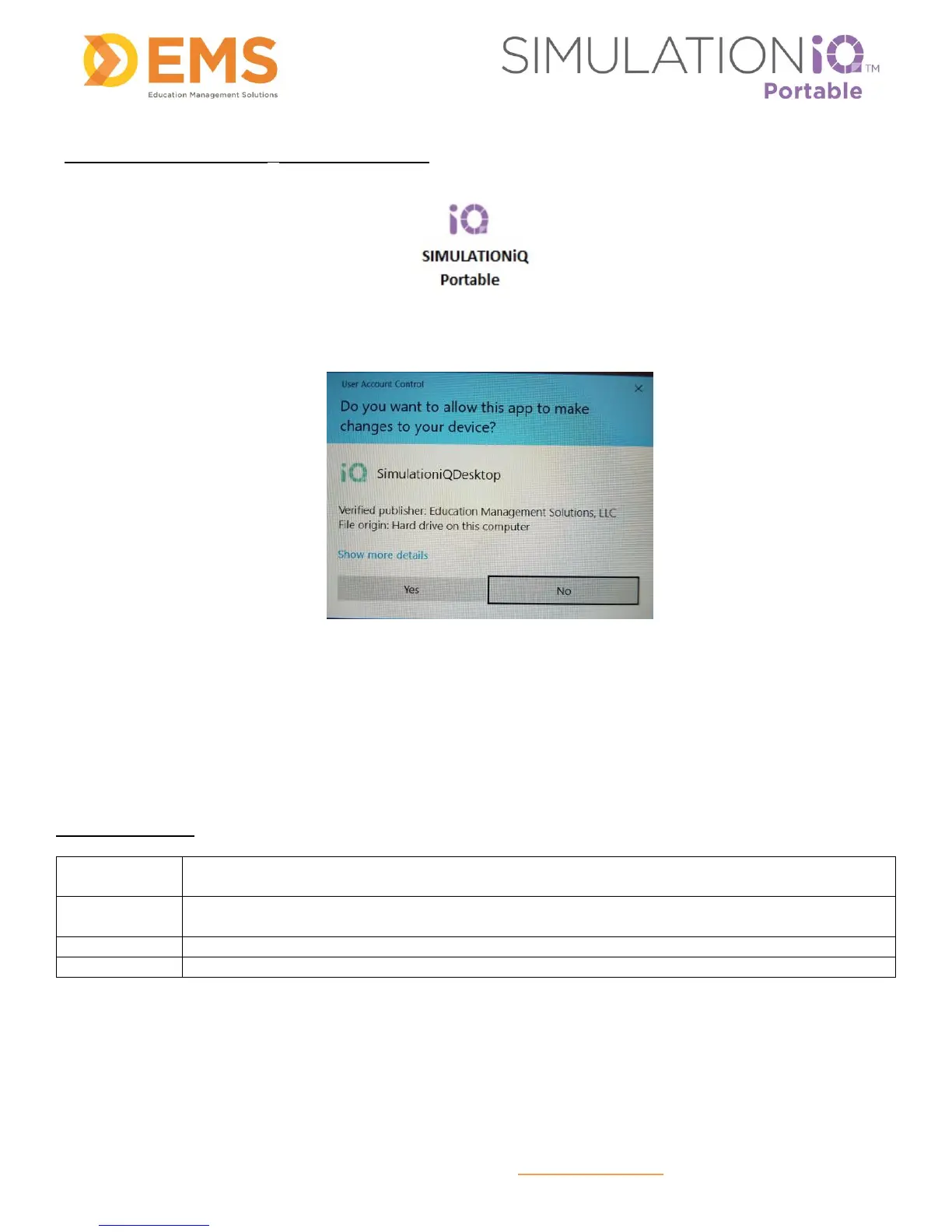Education Management Solutions, LLC ◊ www.SIMULATIONiQ.com
Page 5 of 22
©2018 Confidential Information – Not for disclosure without authorization from Education Management Solutions, LLC
Login for SIMULATIONiQ
TM
Portable Software
1. After both cameras display a “green” status, touch the SIMULATIONiQ Portable desktop icon to
initialize the application. The User Account Control screen appears.
2. Touch Yes.
Note: The range of the SIMULATIONiQ Portable cameras is 20 meters (64 feet) unobstructed from laptop to
camera.
Camera Controls
Swipe the screen left or right or use the arrow keys on the keyboard to move the camera left
or right.
Swipe the screen up or down or use the arrow keys on the keyboard to move the camera up
or down.
Pinch the screen or use the Page Up button on the keyboard to zoom in.
Stretch the screen or use the Page Down button on the keyboard to zoom out.
