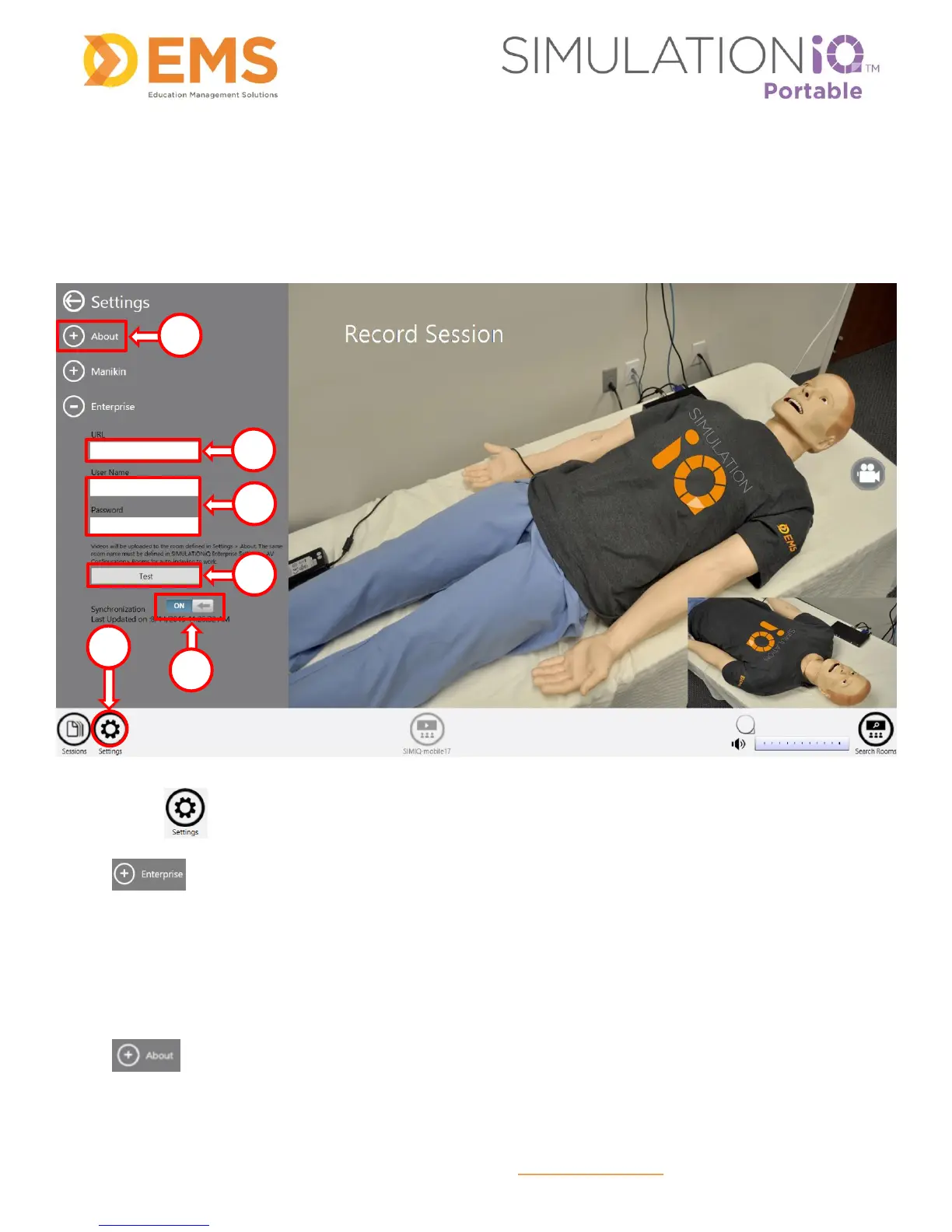Education Management Solutions, LLC ◊ www.SIMULATIONiQ.com
Page 7 of 22
©2018 Confidential Information – Not for disclosure without authorization from Education Management Solutions, LLC
Sync SIMULATIONiQ Portable with SIMULATIONiQ Enterprise/Cloud or
SimBROWSER
Complete the following steps to test the SIMULATIONiQ Enterprise or SimBROWSER connection. To make
sure all videos synchronize automatically, make sure Synchronization is on; otherwise make sure it is turned
off.
1. Touch to open the Settings area.
2. Touch the plus sign next to Enterprise to open the section. Type the website address of your
Enterprise/Cloud system in the URL field.
3. Enter a valid username and password of an administrator account from the Enterprise system.
4. Touch Test to validate the connection. After validating the connection, close the Settings area.
5. Toggle switch for having Sync function On or Off.
6. Touch the About tab. For the videos to be uploaded properly, the Portable unit name and the
Room name in your Enterprise/Cloud account must be the same. You will also find the version number
of the software currently loaded on the Portable device in the About section.
