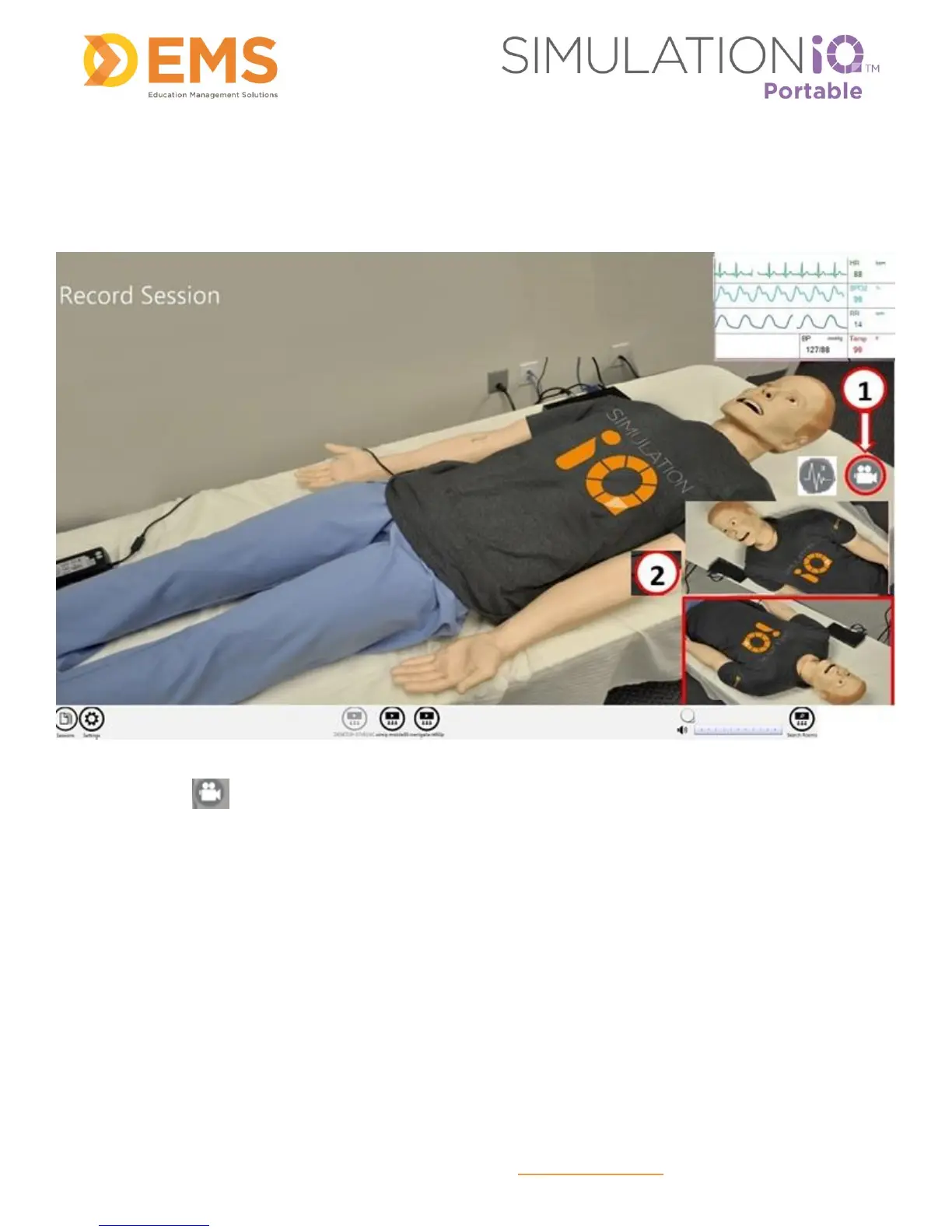Education Management Solutions, LLC ◊ www.SIMULATIONiQ.com
Page 9 of 22
©2018 Confidential Information – Not for disclosure without authorization from Education Management Solutions, LLC
Record a Session
To record a session:
1. Touch the icon on the desktop to begin recording.
2. Tap and release inside the tiled camera view to toggle to a thumbnail view. Touch, hold, and release
inside the desired camera view to switch cameras.
Note: A tap minimizes the view, but a longer “hold” touch switches views.
IMPORTANT! A third camera is available for the Pluto release and up to add an additional camera feed
to the Portable display.
