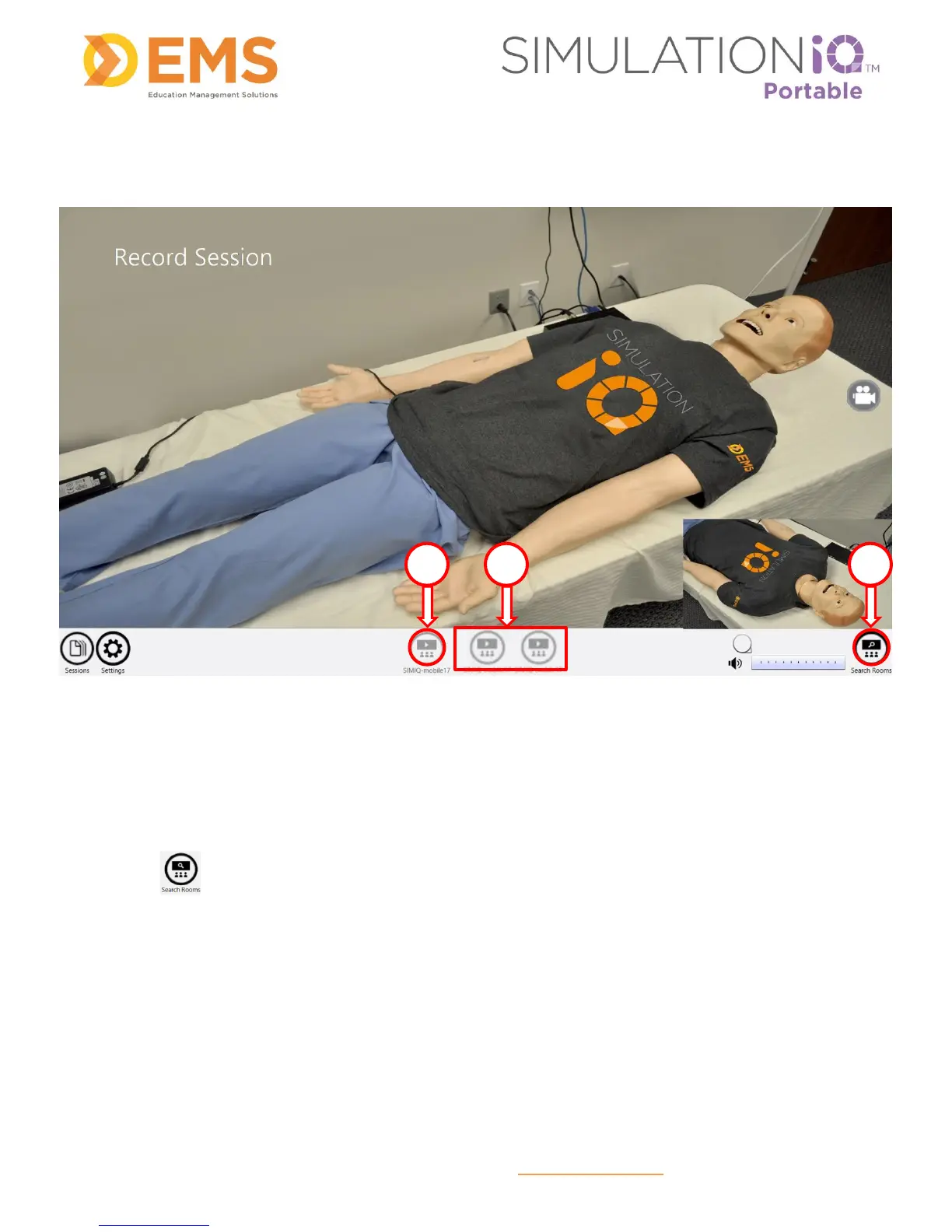Education Management Solutions, LLC ◊ www.SIMULATIONiQ.com
Page 17 of 22
©2018 Confidential Information – Not for disclosure without authorization from Education Management Solutions, LLC
Search other SIMULATIONiQ Portable computers for Live/Recorded Video
1. The local host icon indicates this computer and is always grayed out. Other SIMULATIONiQ Portable
computers on the same network will also be displayed here if applicable. Touch the SIMULATIONiQ
Portable computer name to access the remote computer for viewing live video and playing back
recordings created on the remote computer. Note: You cannot record on other Portable units from your
unit. You can only watch live and recorded video.
2. Press (as shown above) to manually search for other SIMULATIONiQ Portable computers on
your network. The application will search for other computers automatically.
3. Other SIMULATIONiQ Portable computers will appear next to the local host in the bottom center of the
screen. Touch another SIMULATIONiQ Portable computer to view live camera feeds or recorded video
from that computer.
