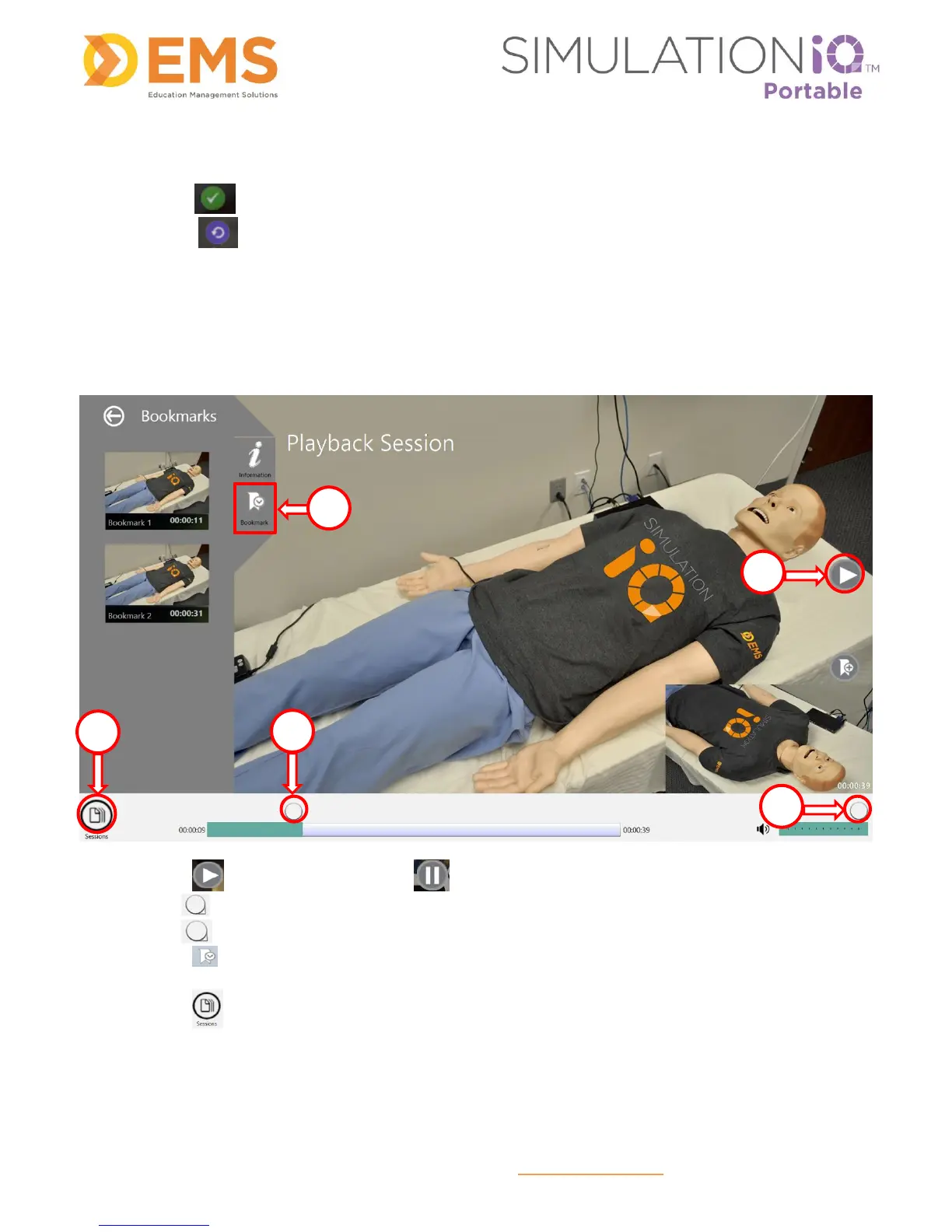Education Management Solutions, LLC ◊ www.SIMULATIONiQ.com
Page 12 of 22
©2018 Confidential Information – Not for disclosure without authorization from Education Management Solutions, LLC
Note: The following icons appear in the black bar of a tile between the time and video length:
1) The green icon indicates that the video has been uploaded to the Enterprise/Cloud System.
2) The purple icon indicates that the video is still pending upload to the Enterprise/Cloud System.
Playback Video
From the Session screen, touch a session (indicated by a tile with Time of Recording and Video Length) to
view the following:
1. Touch to play video (toggles to pause).
2. Drag to fast forward or rewind the recording.
3. Drag to adjust the volume.
4. Touch in the upper left corner to view bookmarks. To learn more about Bookmarks and their
functions see page 13.
5. Touch to select other recorded videos from the Session screen.