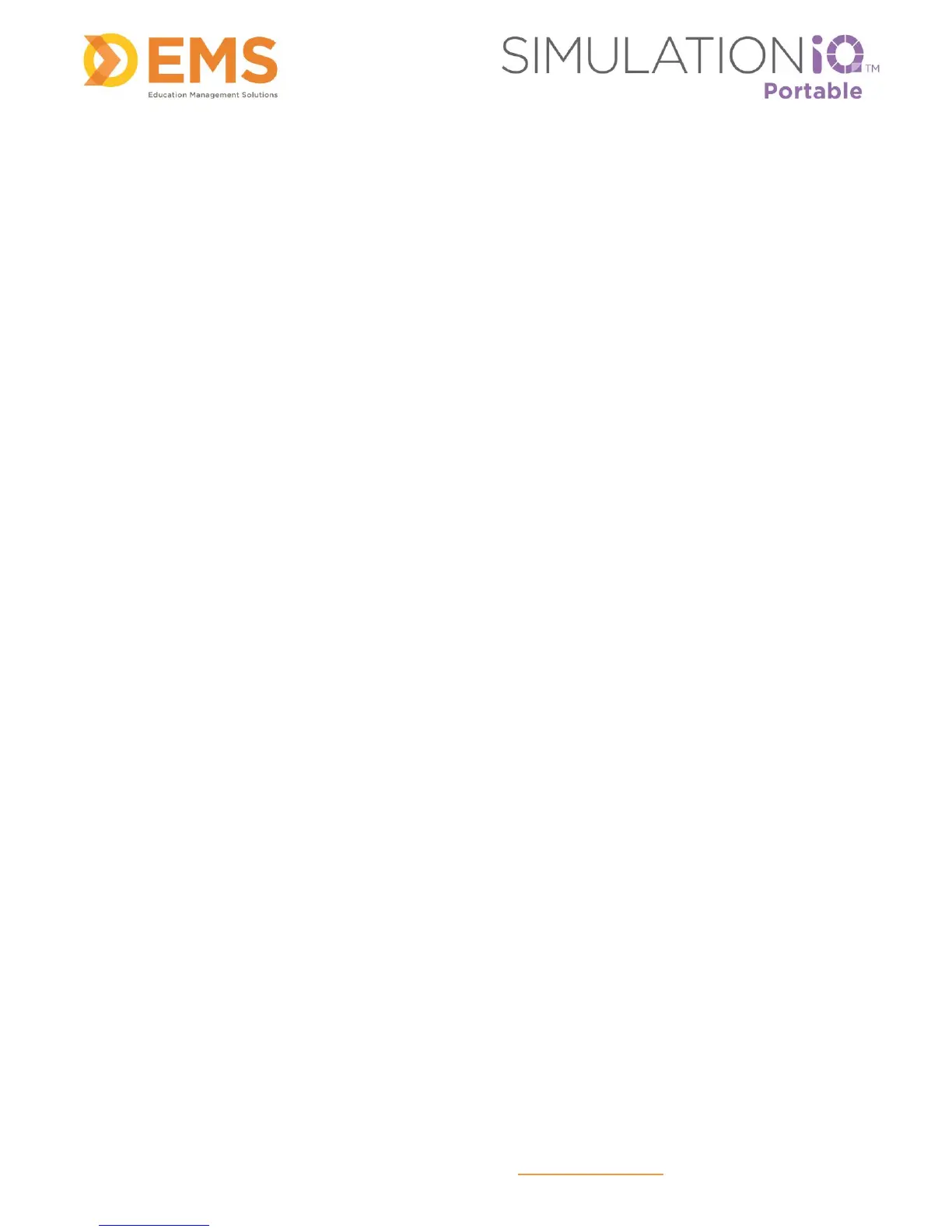Education Management Solutions, LLC ◊ www.SIMULATIONiQ.com
Page 19 of 22
©2018 Confidential Information – Not for disclosure without authorization from Education Management Solutions, LLC
SIMULATIONiQ
™
SimBrowser
Introduction
SIMULATIONiQ
™
SimBrowser is a web-based application that enables you to view live and recorded video
from SIMULATIONiQ
™
Mobile, SIMULATIONiQ
™
Portable, and/or SIMULATIONiQ
™
One Room from any
device within your institution’s network.
Recommended computer specifications to access SimBrowser:
Intel® Core™ 2 Quad
16 GB RAM or higher
500 GB Hard Drive
1000 Mbps Network Interface
Windows 8.1 Professional Edition (64-bit) or higher
Video Display Card: MSI NVIDIA® GeForce GT 620 2GB DDR3 (1xDVI, 1xHDMI, 1xVGA) {or
equivalent}
Initial Setup
For best results:
Open SimBROWSER in Internet Explorer or Google Chrome to view live and playback videos.
Install the Windows Media Player Plugin (one-time installation)
The IP Address of the Mobile, Portable and/or One Room product(s) must be Static or DHCP reserved.
The product laptop and the device on which you are viewing SimBROWSER must be on the same
network.
The SIMULATIONiQ product(s) must be updated to the Orange release to view SimBROWSER.
Welcome email
One primary user from your institution will receive a welcome email with a link to register an account in
SimBrowser and create his or her own password.
