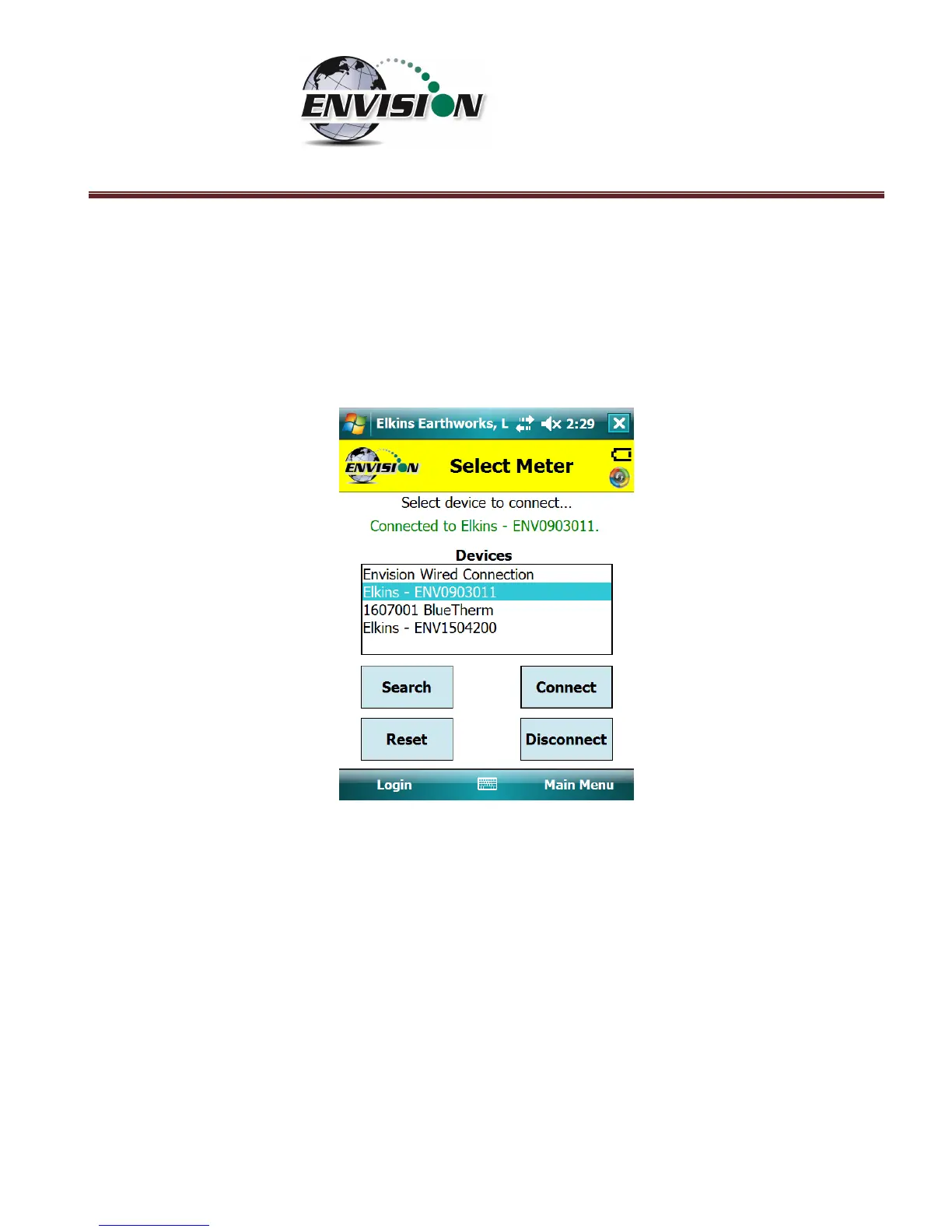P a g e | 34
9) Once the connection is made the words “Connected to ….” will be displayed in green above the
“Meters” screen. The blinking blue light on the Envision® gas analyzer will stop blinking and will
now show solid blue. The connection symbol in the yellow header box on the Trimble handheld
computer screen will now be multicolored indicating a connection with the Envision® gas
analyzer. The battery strength indicator located in the yellow header box will now display the
approximate battery level of the Envision® gas analyzer.
10) Once connected, tap the “Main Menu” button on the lower right hand corner of the screen.
6.3.3 Serial Connection (if desired)
If the user has problems with the Bluetooth link or desires to make a direct wired connection to the
Envision® gas analyzer, the user may use a standard RS232 Serial cable connection. This connection
requires an RS232 port on the handheld computer.
1) Tap “Login” on the “Login Menu”
2) Connect the handheld computer to the Envision® gas analyzer with the RS232 serial cable
3) Select “Serial Connection” in the analyzer display area.