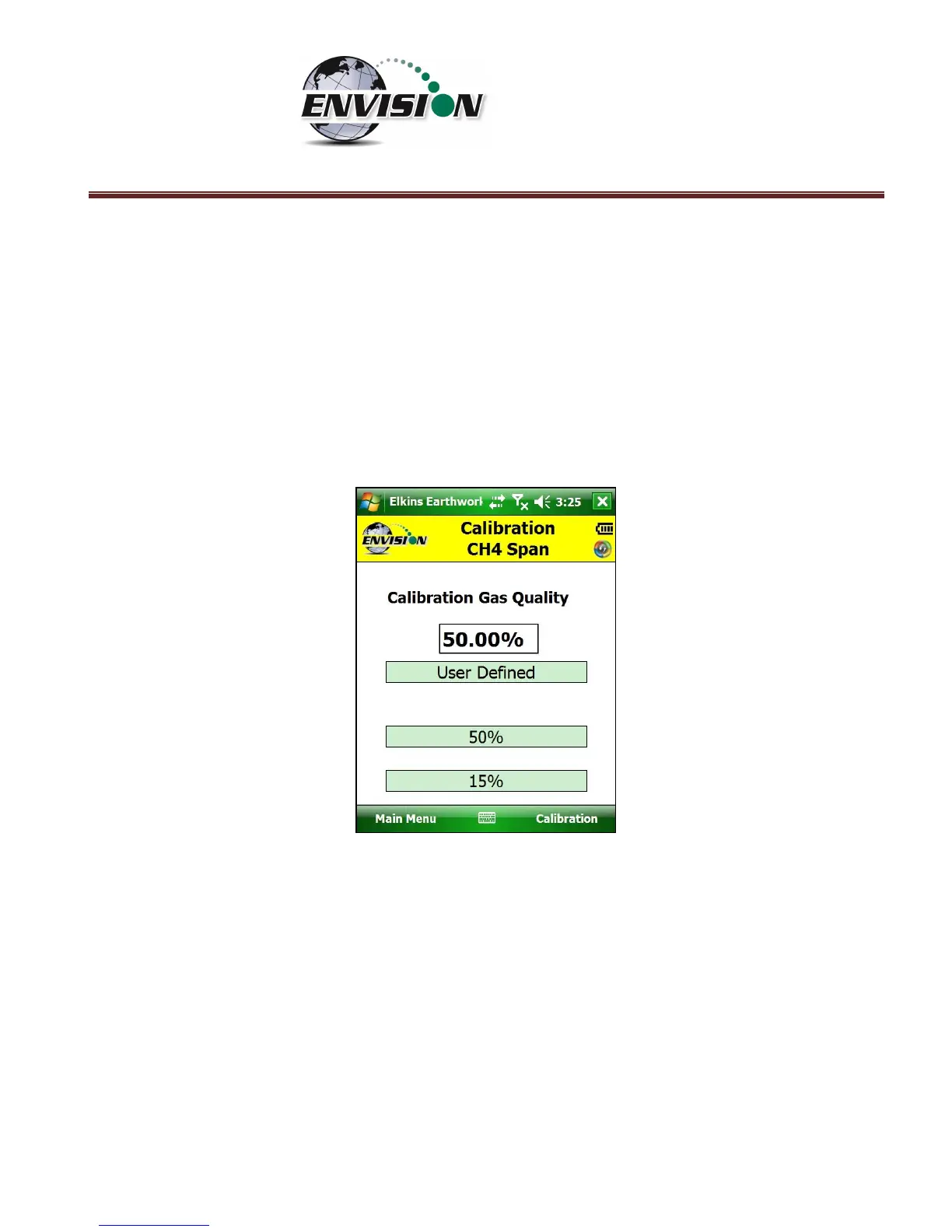P a g e | 43
6.5.2 Span Gas Calibration
1) On the “Calibration Menu” tap the “Span” button of the gas that is to be calibrated. This
will take the user to the “Calibration … Span” screen.
2) On this screen there are two preset calibration gas values and one text box that the user
can type in a user defined calibration gas value using the touch screen keyboard or
numeric keypad. If selecting a user defined gas quality, the user must enter a value 0.1%
to 100%.
3) If the user types in a span gas value, he must first type in the desired gas quality then tap
the “User Defined” button. Once the user taps “User Defined” or either one of the two
predetermined gas qualities, the screen will then change to the “Calibration … Span”
screen.
4) The user now has the ability to scan the barcode on the calibration cylinder. Tap the
“Scan Barcode” button and aim the scanner laser at the barcode on the calibration gas
cylinder being utilized. The label number will automatically populate the “Calibration Gas
Cylinder #” text box. The user can manually type in the bottle lot# using the numeric
keypad on the Trimble or the user may proceed without entering cylinder #. This data will
be recorded in the calibration .csv file that is stored at the end of the calibration process.