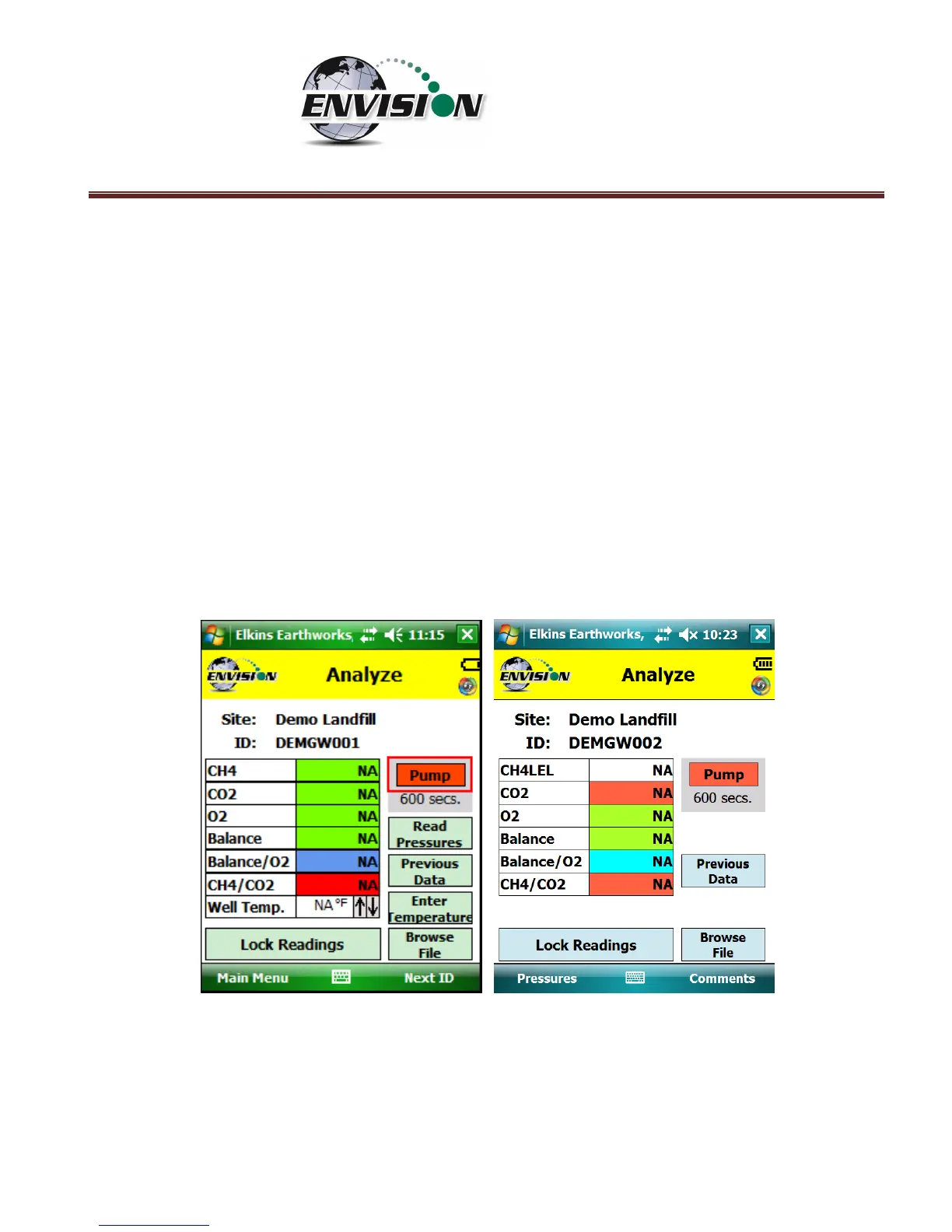P a g e | 65
6.6.2 Analyze
This feature allows the user to measure the gas qualities and pressures for a selected sample point. The
“Analyze” screen is accessed by pressing the “Analyze” button in the lower right of the “Select ID”
screen.
Note: The typical screen progression is from gas concentration analysis to pressure analysis. However,
if the wellhead type is set to “Probe”, the screen progression is reversed.
6.6.2.1 Analyze Screen (ENV100/200)
6.6.2.1.1 Pump
This button activates the sample pump located within the Envision® gas analyzer.
The left screen is for a typical well. The right screen is for a probe.
The button is red when the pump is off and green when activated. The default on time for the pump is
600 seconds. To activate the pump, tap the “Pump” button once. The sensor will then go through a 20
second warm-up before actual gas values will appear. The pump may be turned off by tapping the
“Pump” button again. If the pump is turned off, then the gas values will return to the default “NA”. To
lock the gas values the user must tap the “Lock Readings” or “Read Pressures”. The pump time can be