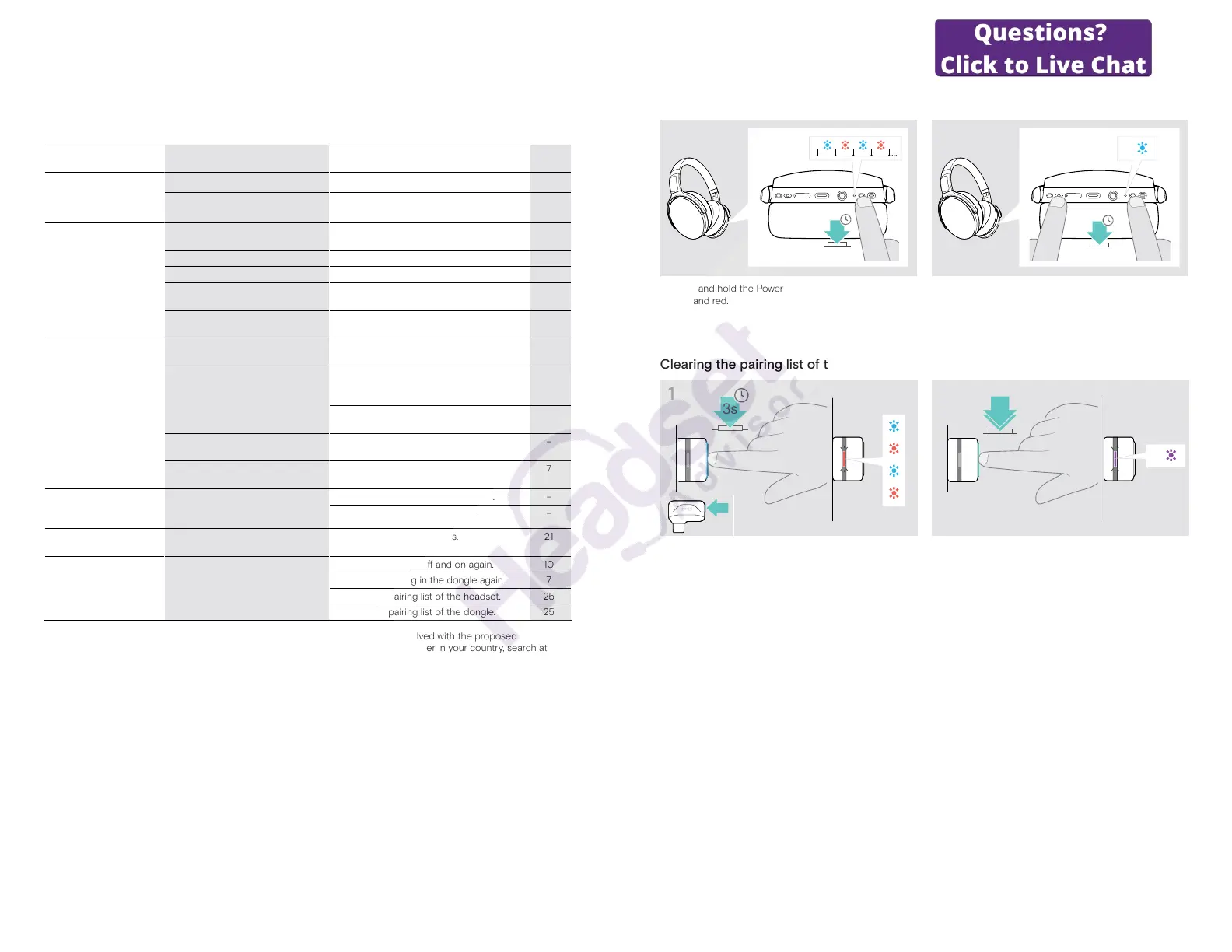ADAPT 360 | ADAPT 360 White Bluetooth
®
headset
If a problem occurs ...24
If a problem occurs ...
Problem Possible cause Solution Page
Headset cannot be
turned on
Rechargeable battery empty
X Recharge the headset battery. 19
Active Noise Cancellation
(ANC) cannot be turned
on
Rechargeable battery empty
X Recharge the headset battery. 19
Headset turned off
X Turn the headset on.
X Double tap the Power button.
10
No audio signal or drop
outs
Headset not paired with a Bluetooth
device
X Pair the headset. 7
Volume adjusted too low
X Increase the volume. 11
Headset turned off
X Turn the headset on. 10
Audio cable’s jack plug not twisted
in
X Insert the plug and turn it clockwise until
it locks into place.
18
Computer: Headset not selected as
audio device
X Change the Audio settings of your
computer.
9
Headset cannot be
connected via Bluetooth
Audio cable connected
(deactivates Bluetooth)
X Disconnect the audio cable. 18
Headset not paired
X Pair the headset with a Bluetooth device
(max. 20 cm distance while pairing
between devices).
7
X Check if your Bluetooth device supports
the HF or HS prole.
–
Bluetooth at mobile device turned
off
X Turn Bluetooth on. –
Dongle not plugged in
X Plug the dongle into the USB port of
your Computer.
7
Microsoft Teams does not
work: LED blue instead of
purple
Dongle or Microsoft Teams
disturbed
X Unplug and plug the dongle again. –
X Re-start Teams on your device. –
Beeps instead of
voice prompts
Voice prompts disabled X Enable the voice prompts. 21
Headset or dongle does
not react to any button
press
Software or hardware problems
X Turn the headset o and on again. 10
X Unplug and plug in the dongle again. 7
X Clear the pairing list of the headset. 25
X Clear the pairing list of the dongle. 25
If a problem occurs that is not listed in the above table or if the problem cannot be solved with the proposed
solutions, please contact your local EPOS partner for assistance. To nd the EPOS partner in your country, search at
www.eposaudio.com.
ADAPT 360 | ADAPT 360 White Bluetooth
®
headset
If a problem occurs ...25
Clearing the pairing list of the headset (Reset)
4s
1 2
3x
4s
X Press and hold the Power button until the LED ashes
blue and red.
X Simultaneously press the Media control button and the
Power button.
The LED ashes blue 3 times. The pairing list is cleared.
The headset searches for Bluetooth devices to pair with
– see page7.
Clearing the pairing list of the dongle (Reset)
1
3s
2
2x
3x
X Plug the dongle into the USB port of your computer.
X Press and hold the button until the LED ashes blue
and red.
X Double press the dongle’s button.
The LED ashes purple 3 times. The pairing list is
cleared. The dongle searches for Bluetooth devices to
pair with – see page7.