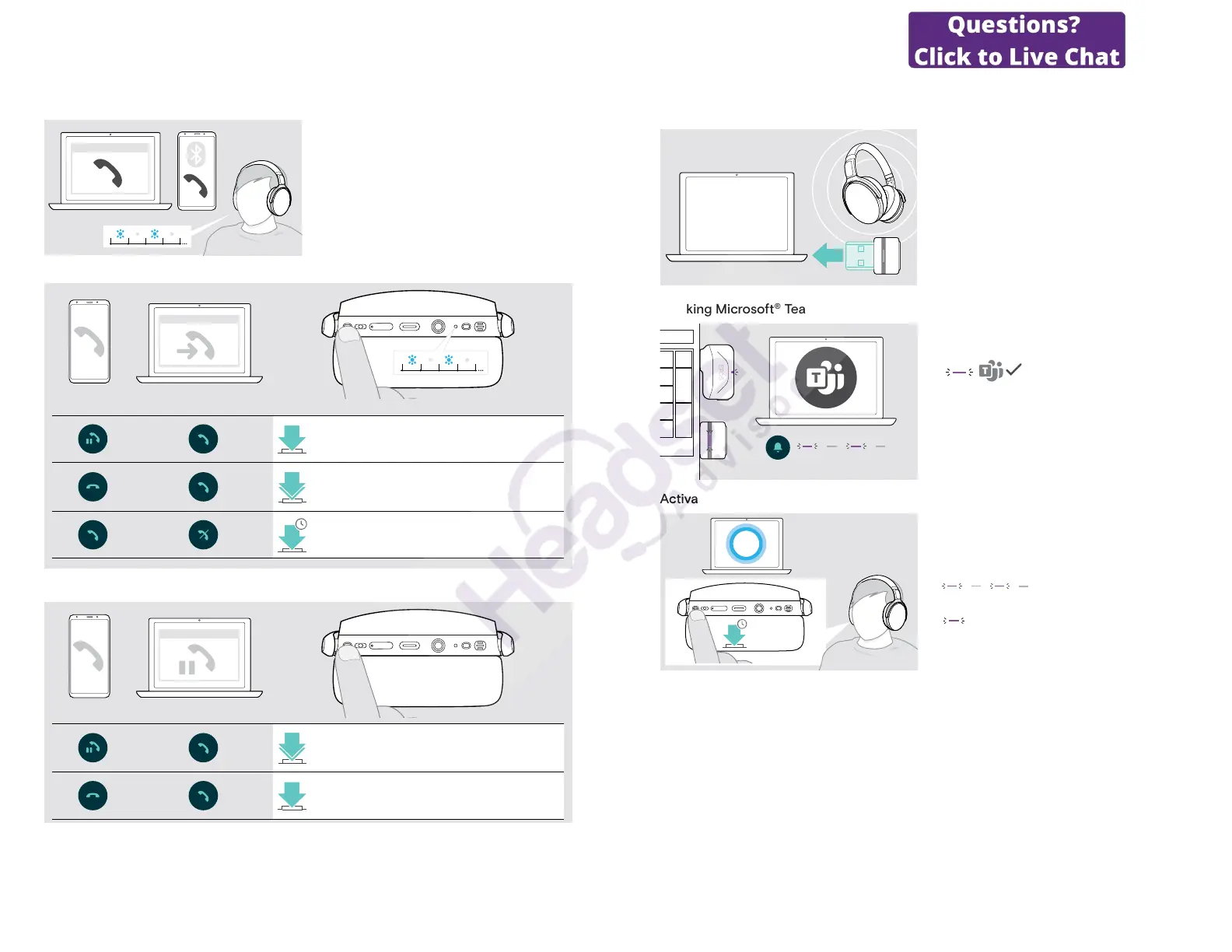ADAPT 360 | ADAPT 360 White Bluetooth
®
headset
Making calls using the headset 16
Managing multiple calls
Softphone
x
You can use the Headset with up to two connected
Bluetooth devices.
Two calls can be managed simultaneously.
If you receive a call during an active call, a knock on tone
will be played.
Accept / reject second call
Softphone
x
Active call 2nd incoming call
Accepts the incoming call and
puts the active call on hold
2x
Accepts the incoming call and
ends the active call
1s
Rejects the incoming call and
continues the active call
Toggle between calls / end active call
Softphone
x
Active call 2nd held call
2x
Toggles between the active and held call
Ends the active call and makes the held call active
ADAPT 360 | ADAPT 360 White Bluetooth
®
headset
Using headset and dongle with Microsoft® Teams / Cortana17
Using headset and dongle with Microsoft
®
Teams / Cortana
To use Microsoft Teams and Cortana with the headset:
X Plug the dongle into the USB port of your computer –
see page 7.
If Microsoft Teams is already running, the blue LED
changes to purple automatically.
Invoking Microsoft
®
Teams and check notications
X Start Microsoft Teams on your computer.
The dongle connects to Microsoft Teams and the LED
blue LED changes to purple.
The LED pulses purple to indicate:
• Meeting Join Notication
• Voice Mail Notication
• Missed Call Notication
To check these Notications on your screen:
X Press the Hook button.
Activating and using Microsoft
®
Cortana
1s
You can activate and use Cortana – Microsoft’s Personal
Digital Assistant using Voice command technology – with
the headset.
X Press the Hook button.
The Dongle LED ashes purple while activating Cortana.