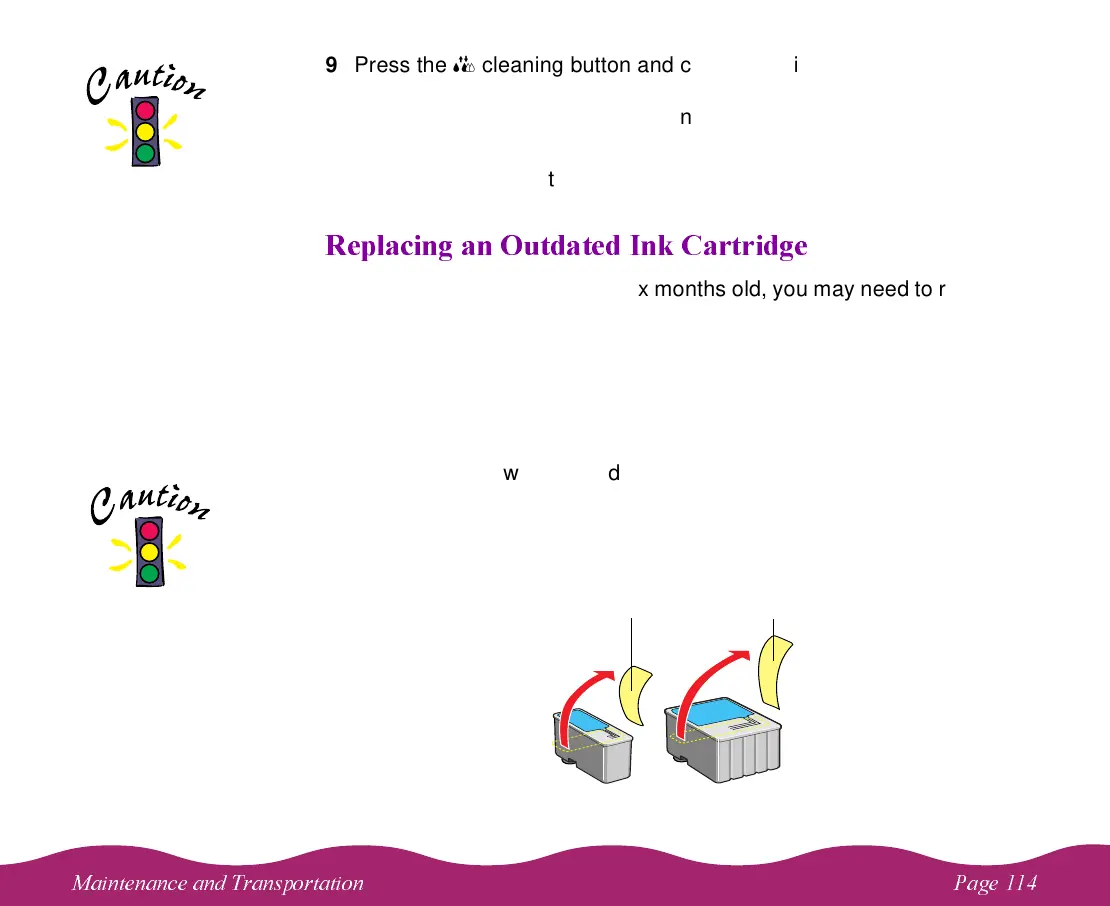#
9 Press the
R cleaning button and close the printer cover. The printer
moves the print head and begins charging the ink delivery system. The
P power light flashes, and the printer makes various sounds.
Charging takes about one minute. When it’s finished, the
P power light
stops flashing and stays on.
& /
If an ink cartridge is more than six months old, you may need to replace it.
How can you tell? You may notice that your printouts don’t look as good
as they used to. If print quality doesn’t improve after cleaning and aligning
the print head, you can replace one or both cartridges.
Follow these steps to replace an ink cartridge before the
B black or
A color ink out light is flashing or on:
1 Remove the new ink cartridge from its packaging.
2 Remove only the yellow part of the tape seal on top as shown below.
Don’t pull off the blue portion or try to remove the clear seal
underneath the cartridge.
Never turn off the
printer while the
P power light is
flashing, unless the
printer hasn’t moved
or made any noise for
more than 5 minutes.
You must remove the
yellow tape from the
top of the cartridge or
you will permanently
damage it. Do not
remove the clear seal
from the bottom of
the cartridge; ink will
leak out.
Black cartridge
Color cartridge
Remove the yellow tape
