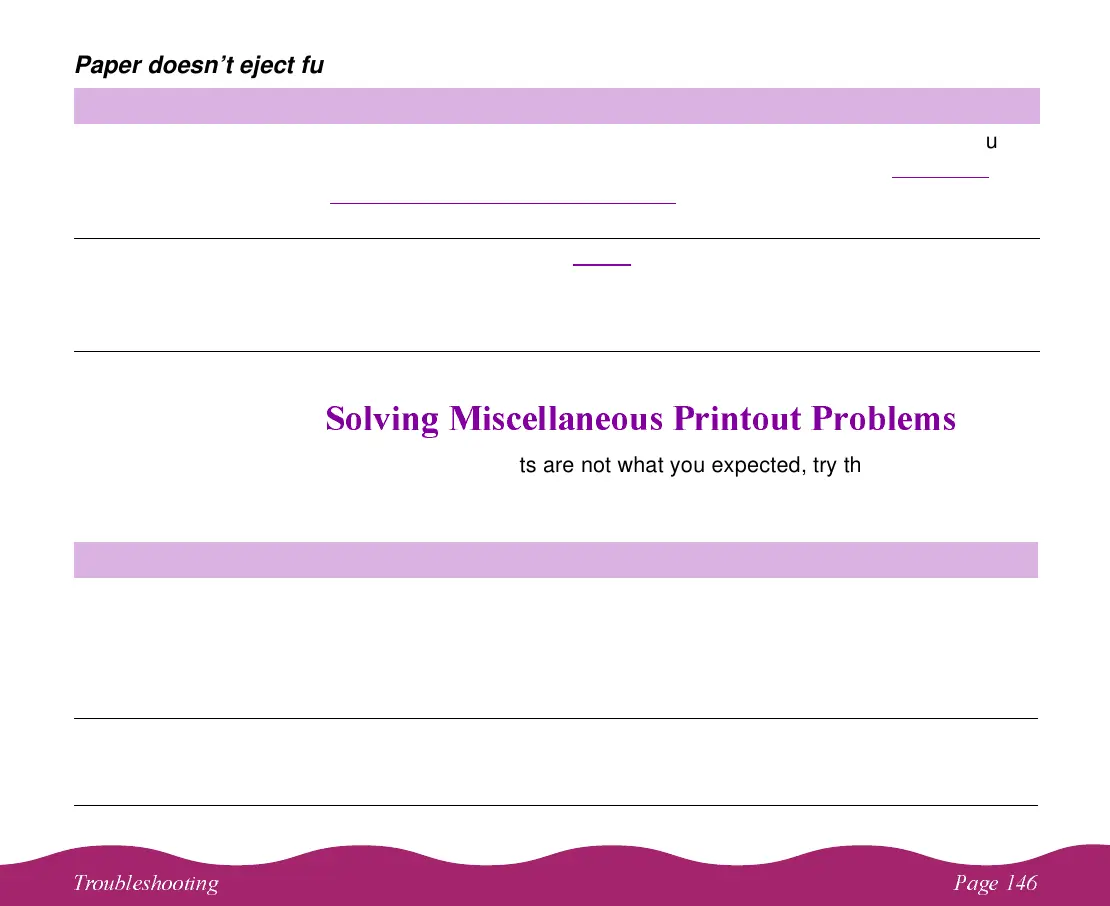#"$
Paper doesn’t eject fully or is wrinkled
)# .
If your printout results are not what you expected, try these solutions.
Characters are incorrect or garbled
Possible cause Solution
If the paper doesn’t
eject fully, you may
have set the wrong
paper size.
Press the
E load/eject button to eject the paper. Then make sure you
select the correct paper size in your printer software. See Selecting
Paper Size and Orientation Options for instructions.
If it’s wrinkled when it
comes out, the paper
may be damp or too
thin.
See the specifications in Paper
for ranges of paper thicknesses you can
print with, as well as environmental requirements for storage.
Possible cause Solution
Your printer isn’t
selected in your
application or as the
Windows default
printer.
Select your printer in your application or select it as the Windows default
printer. See your Windows documentation or online help for
instructions.
Your printer is not
selected in the
Macintosh Chooser.
Select your printer in the Chooser as described in the
Start Here
card.
