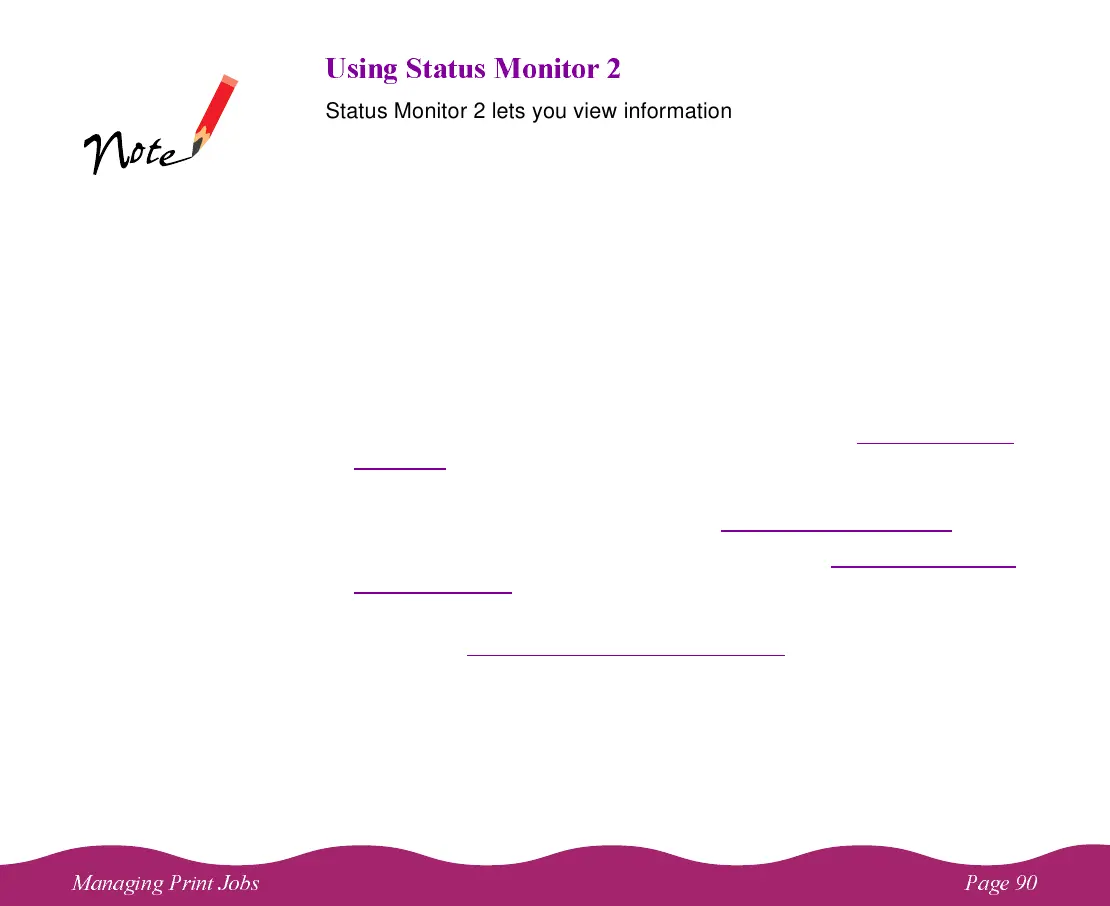!"
% 1
Status Monitor 2 lets you view information about your printer and your
print jobs in its main window and these detailed status windows:
◗ Status Alert Window, which reports printer errors, low ink levels, and
other problems when they occur.
◗ Printer Status Window, which gives troubleshooting tips and detailed
information about printer errors.
◗ Job Status Window, which shows print jobs that are currently printing
or waiting to be printed.
To use Status Monitor 2, follow the instructions in these sections:
◗ Before you can view the main window or any of the status windows,
you need to open Status Monitor 2, as described in Opening Status
Monitor 2.
◗ To set up how you want printing monitored and to view a brief
description of your printer status, see Using the Main Window
.
◗ To access more detailed printer information, see Using the Detailed
Status Windows.
◗ If you want to adjust how often Status Monitor 2 checks your printer
status, see Changing the Monitoring Interval
.
You can check printer
status using Status
Monitor 2 only when
your printer is turned
on and connected
directly to your
computer via a
bidirectional port.
