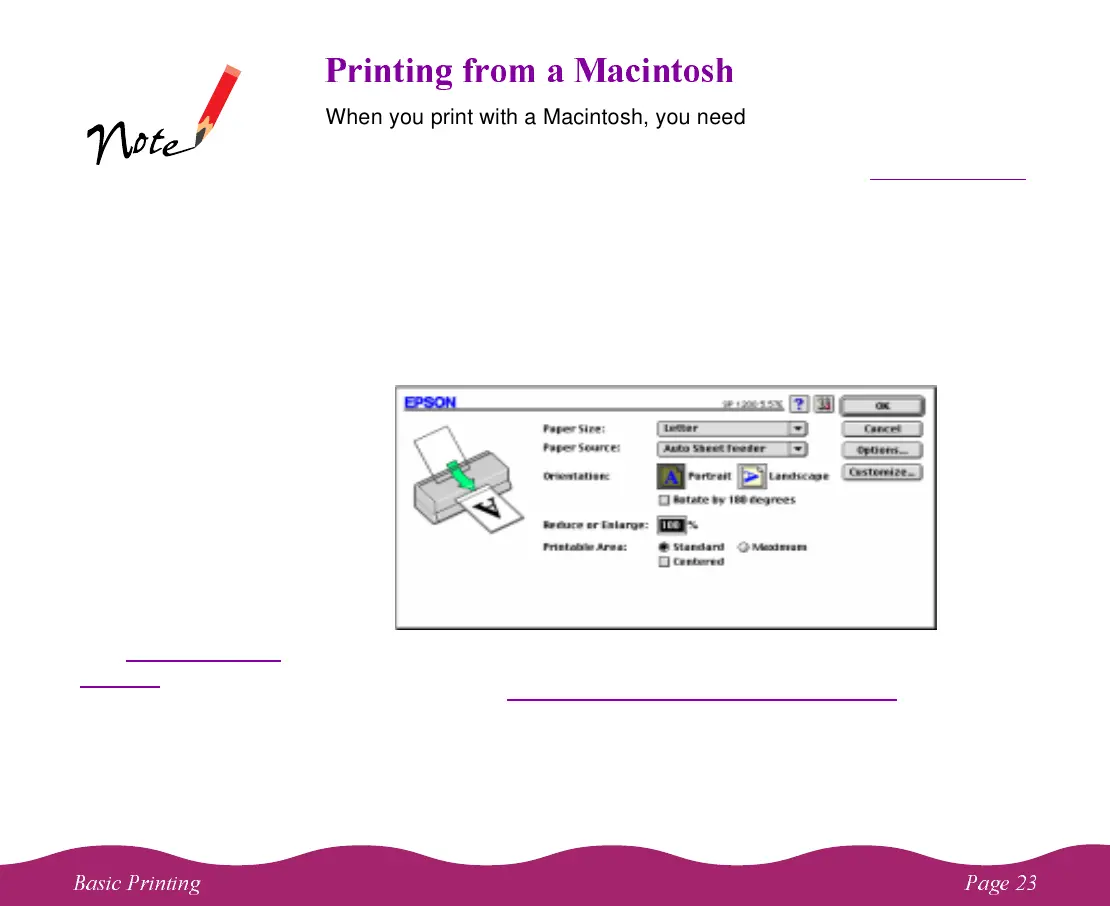# "
When you print with a Macintosh, you need to check the printer software
settings in each application you use. This section describes the settings
you’ll need to check for all your everyday printouts. See Custom Printing
for information about advanced settings for special print jobs.
Follow these steps to print from a Macintosh:
1 Open a Macintosh application and select a file you want to print.
2 Open the File menu and click Page Setup (Document Setup in some
applications). You see the Page Setup dialog box:
3 Choose your paper size, paper source, orientation, and other options
as described in Selecting Paper Options on a Macintosh
and click OK.
4 Now open the File menu and click Print.
On the Macintosh,
printer settings are
saved with your
document, but not
from one application
to another. If you
want to reuse
settings, you can
create document
templates for your
favorite applications.
You can also create
custom setting groups
in your printer
software that you can
select each time you
open an application.
See Saving Custom
Settings for details.
