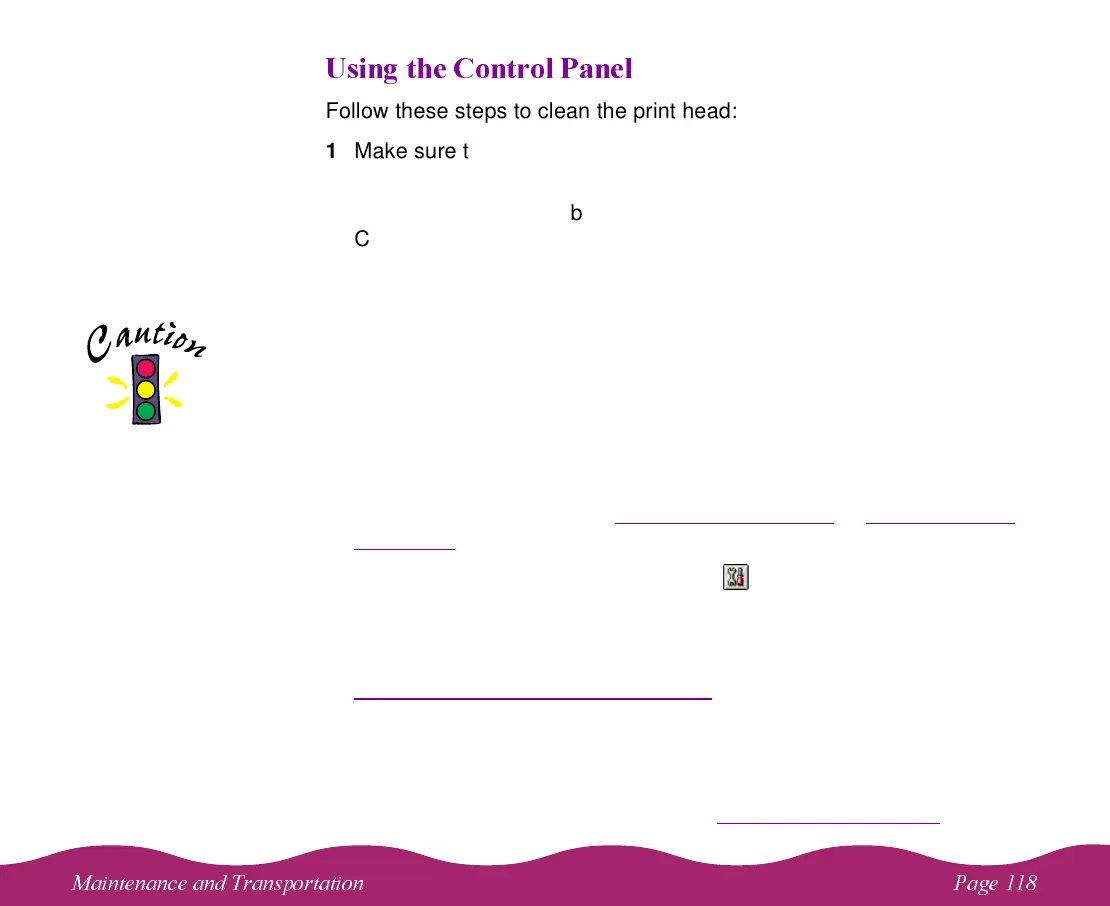#
Follow these steps to clean the print head:
1 Make sure the printer is turned on but not printing, and both the
B black and
A color ink out lights are off.
2 Press the
R cleaning button and hold it down for three seconds.
Cleaning takes a little over a minute, during which the printer makes
some noise and the
P power light flashes.
3 After the
P power light stops flashing, print a page to test the print
quality and reset the cleaning cycle.
If you’re connected directly to the printer, run a nozzle check. Then go
to step 4.
If you’re printing over a network, open an application and print a
document containing black and color data. Then go to step 8.
4 Start an application, open a document, and access the printer settings
dialog box as described in Printing from Windows
or Printing from a
Macintosh.
5 Click the Utility tab (Windows) or the Utility icon (Macintosh). You
see the Utility menu.
6 Make sure paper is loaded in the printer, click the Nozzle Check icon,
and click Next. The nozzle check pattern prints on the printer; see
Examining the Nozzle Check Pattern
for details.
7 If the nozzle check pattern is filled in completely, click Finish. If the
pattern is missing dots, click Clean to clean again.
8 If you don’t see any improvement in the print quality after cleaning two
or three times, check the solutions in Improving Print Quality
.
Never turn off the
printer while the
P power light is
flashing, unless the
printer hasn’t moved
or made any noise for
more than 5 minutes.
