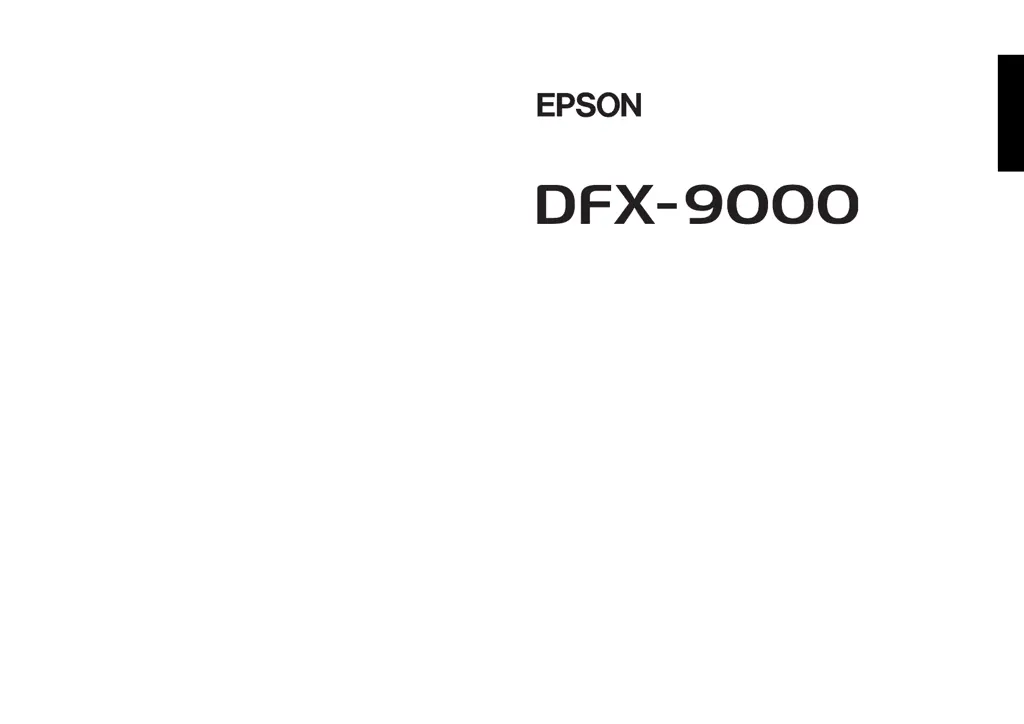S
Shawn JacobsAug 15, 2025
Why does my Epson Printer say 'Paper out'?
- Jjordan16Aug 16, 2025
If your Epson Printer displays a 'Paper out' error, it may be because no paper is loaded on the selected tractor. To resolve this, load paper into the printer, or select a different tractor by pressing the Front/Rear button.