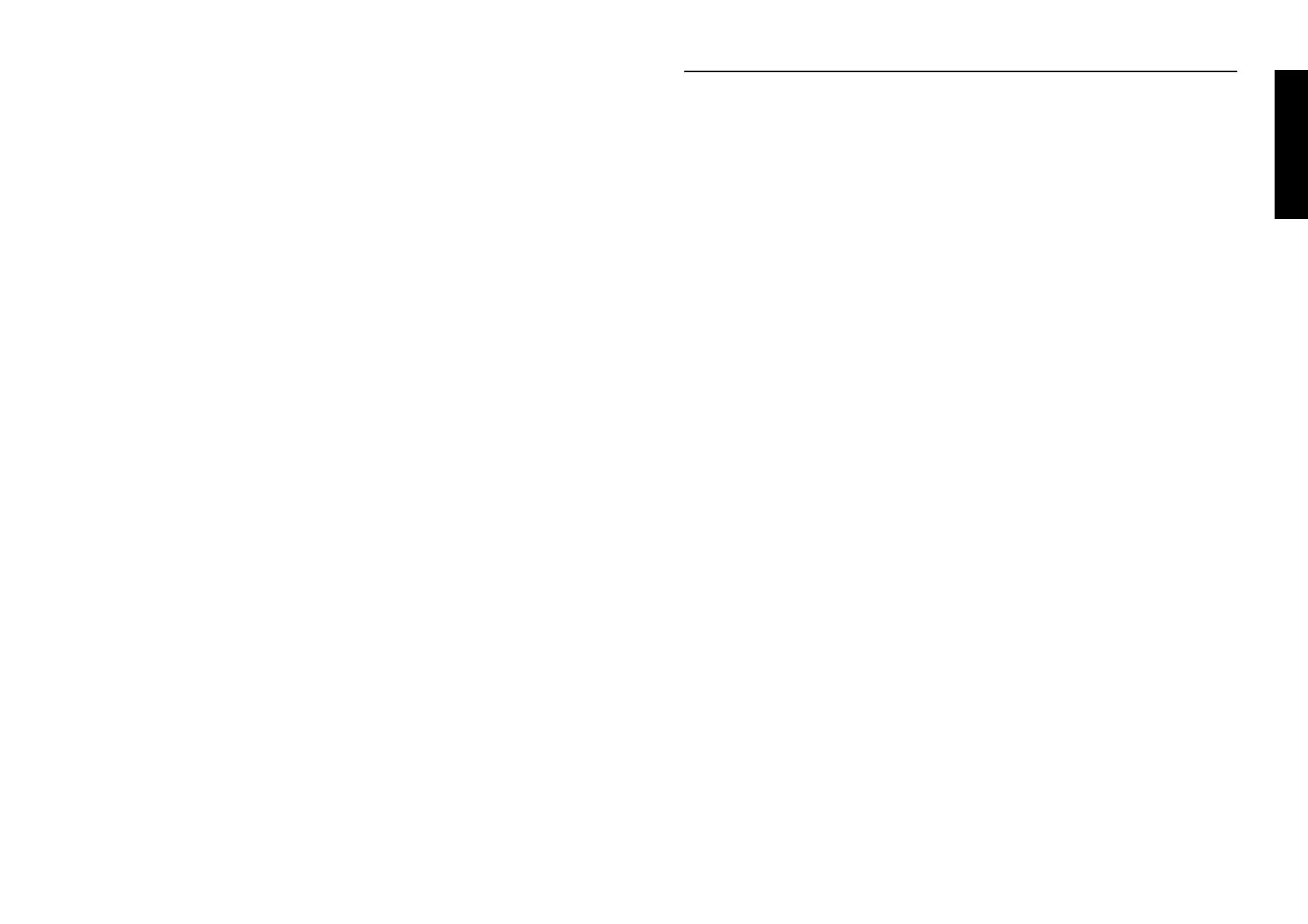Locking the Control Panel Buttons 21
English
Follow these steps to enter Default-setting mode and change the settings:
1. Make sure paper is loaded and turn off the printer.
c
Caution:
Whenever you turn off the printer, wait at least five seconds before turning
it back on; otherwise, you may damage the printer.
2. Turn on the printer while holding down the
Font button to enter Default-
setting mode. (Turning on the printer this way, you can access three menus:
the Setting [SelecType] menu, Forms w/labels, and Panel lock out.)
Note:
The instructions and current settings are printed in the language that you
selected in SelecType mode.
3. Press the
SetU (Tear Off) or SetD (Top of Form) button to select the
Forms w/labels or Panel lock out menu.
Note:
To change the printer’s other settings, select the Print Settings menu and change
the settings as described for SelecType on page 18.
4. Press the
ItemU (Font) or ItemD (Pitch) button to select the item you want
to change and go to the next step.
Note:
You can scroll the menu settings by holding down the
ItemU (Font) or ItemD
(
Pitch) button for a few seconds.
5. Press the
SetU (Tear Off) or SetD (Top of Form) button to select the
options within the selected option until you find the desired setting.
Note:
You can scroll through options by holding down the
SetU (Tear Off) or SetD
(
Top of Form) button for a few seconds.
6. After choosing the desired option, you can either continue to make changes
to other settings by pressing the
ItemD or ItemU button, or exit Default-
setting mode.
7. When you finish selecting your settings, turn off the printer to exit Default-
setting mode and save the settings.
Locking the Control Panel Buttons
You can restrict the use of buttons on the control panel by turning on Lock-out
mode. When Lock-out mode is on, only the
Pause, Load, and Tear Off buttons
work.
If you want to lock other buttons, you can use Default-setting mode to select
which buttons to lock. (See page 20 for details.)
Follow these steps to turn on Lock-out mode:
1. Turn off the printer.
2. Hold down both the
Font and Pitch buttons and turn on the printer.
It beeps twice, indicating that Lock-out mode has been turned on.
To turn off Lock-out mode, repeat the steps above. The printer beeps once,
indicating that Lock-out mode has been turned off.
