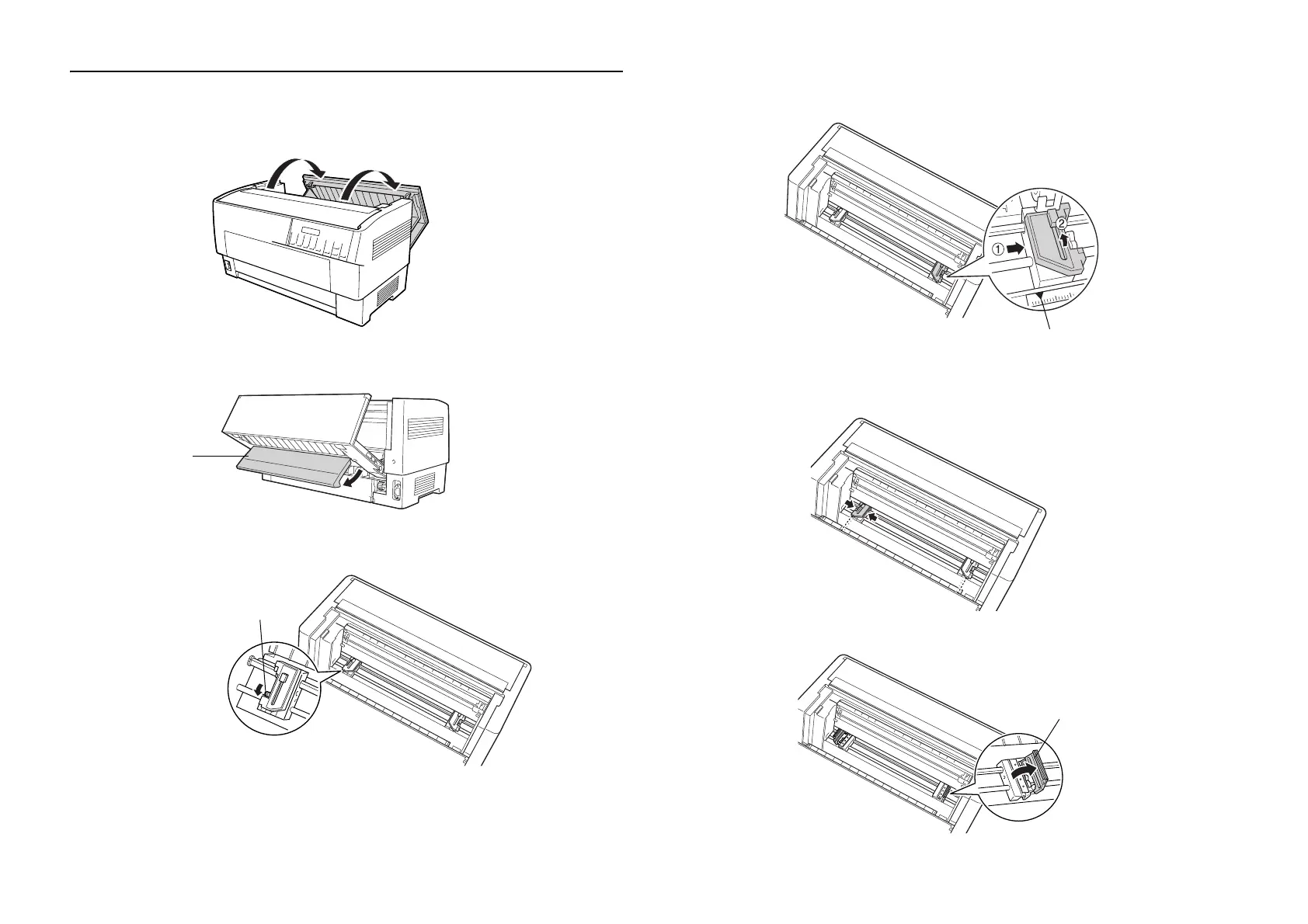12 Loading Paper On the Rear Tractor
Loading Paper On the Rear Tractor
1. Open the printer’s back cover as shown below.
2. Open the flap at the back.
3. Release the right and left sprockets by pulling the lock levers down.
4. Position the right sprocket so the pins are to the right of the arrow mark on
the scale. Push up the sprocket lock lever to lock it in place.
5. Slide the left sprocket to match the width of your paper. (Do not lock it in
place yet.)
6. Open both sprocket covers.
back flap
sprocket lock lever
arrow mark
sprocket cover
