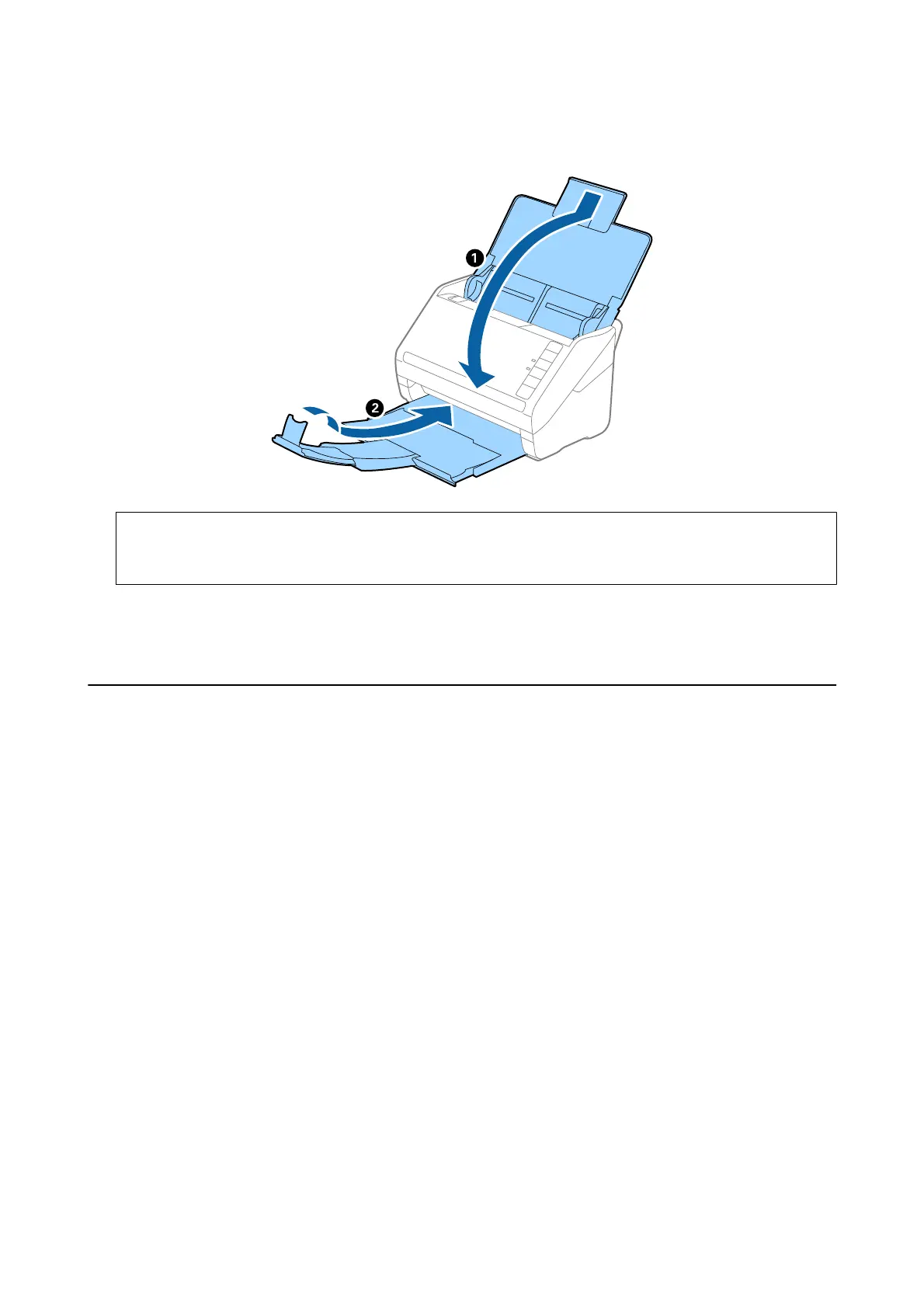4. Close the input tray and output tray.
c
Important:
Make sure you close the output tray securely; otherwise it may be damaged during transport.
5. Attach the packing materials that came with the scanner, and then repack the scanner in its original box or a
sturdy box.
Updating Applications and Firmware
You may be able to clear certain problems and improve or add functions by updating the applications and the
rmware. Make sure you use the latest version of the applications and rmware.
1. Make sure that the scanner and the computer are connected, and the computer is connected to the internet.
2. Start EPSON Soware Updater, and update the applications or the rmware.
Note:
Windows Server operating systems are not supported.
❏ Wi n d ow s 1 0
Click the start button, and select All apps > Epson Soware > EPSON Soware Updater.
❏ Windows 8.1/Windows 8
Enter the application name in the search charm, and then select the displayed icon.
❏ Windows 7/Windows Vista/Windows XP
Click the start button, and then select All Programs or Programs > Epson Soware > EPSON Soware
Updater.
❏ Mac OS X
Select Finder > Go > Applications > Epson Soware > EPSON Soware Updater.
User's Guide
Maintenance
103
