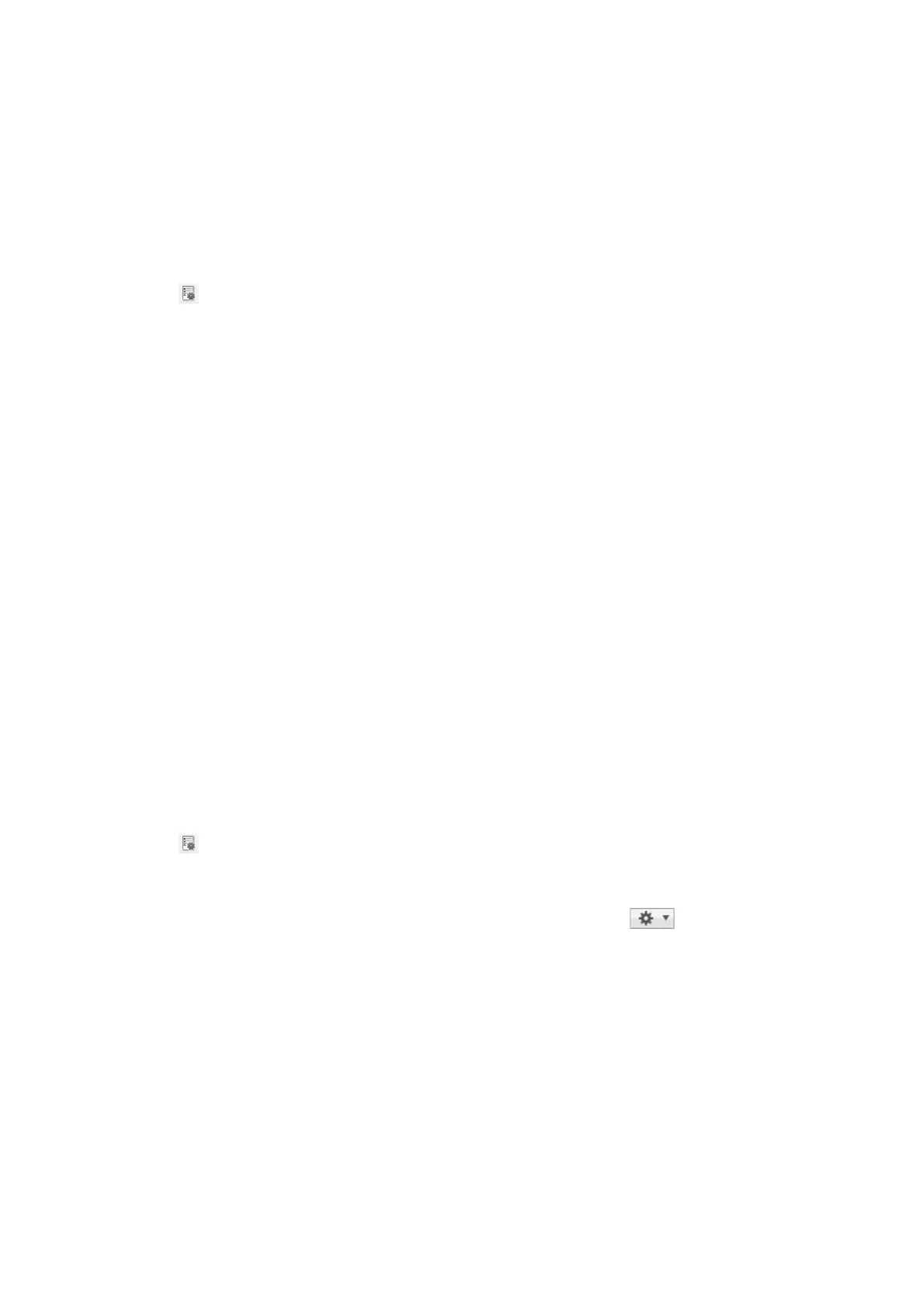You can also assign the job to a button on the scanner, and run the job by pressing it.
Setting a Job
1. Start Document Capture Pro (Windows) or Document Capture (Mac OS X).
2. Click the
(Manage Job) icon on the main window.
e Job Management window is displayed.
3.
On the Job Management window, click Add (Windows) or the + icon (Mac OS X).
e Job Settings window opens.
4. Make the job settings on the Job Settings window.
❏ Job Name: Enter a name for the job.
❏ Scan tab: Set scanning settings on the tab.
❏ Output tab: Set the output format of the scanned image on the tab.
❏ Destination: Select the destination of the scanned image.
5. Click OK to close the Job Settings window.
6. Click OK on the Job Management window.
e job is set in the Document Capture Pro or Document Capture.
Assigning a Job to the Scanner Button
You can assign a job to the scanner’s button, and run the job by pressing the button.
1. Start Document Capture Pro (Windows) or Document Capture (Mac OS X).
2. Click the
(Manage Job) icon on the main window.
e Job Management window is displayed.
3. Click Event Settings on the Job Management window (Windows), or click the
icon at the bottom of
the screen (Mac OS X).
4. Click the job name to select the job you want to assign from the pull-down menu.
5. Click OK on the Job Management window.
e
job is assigned to the scanner button.
Related Information
& “Buttons” on page 12
& “Scanning Using a Scanner Button” on page 60
& “Placing Originals” on page 23
User's Guide
Advanced Scanning
77
