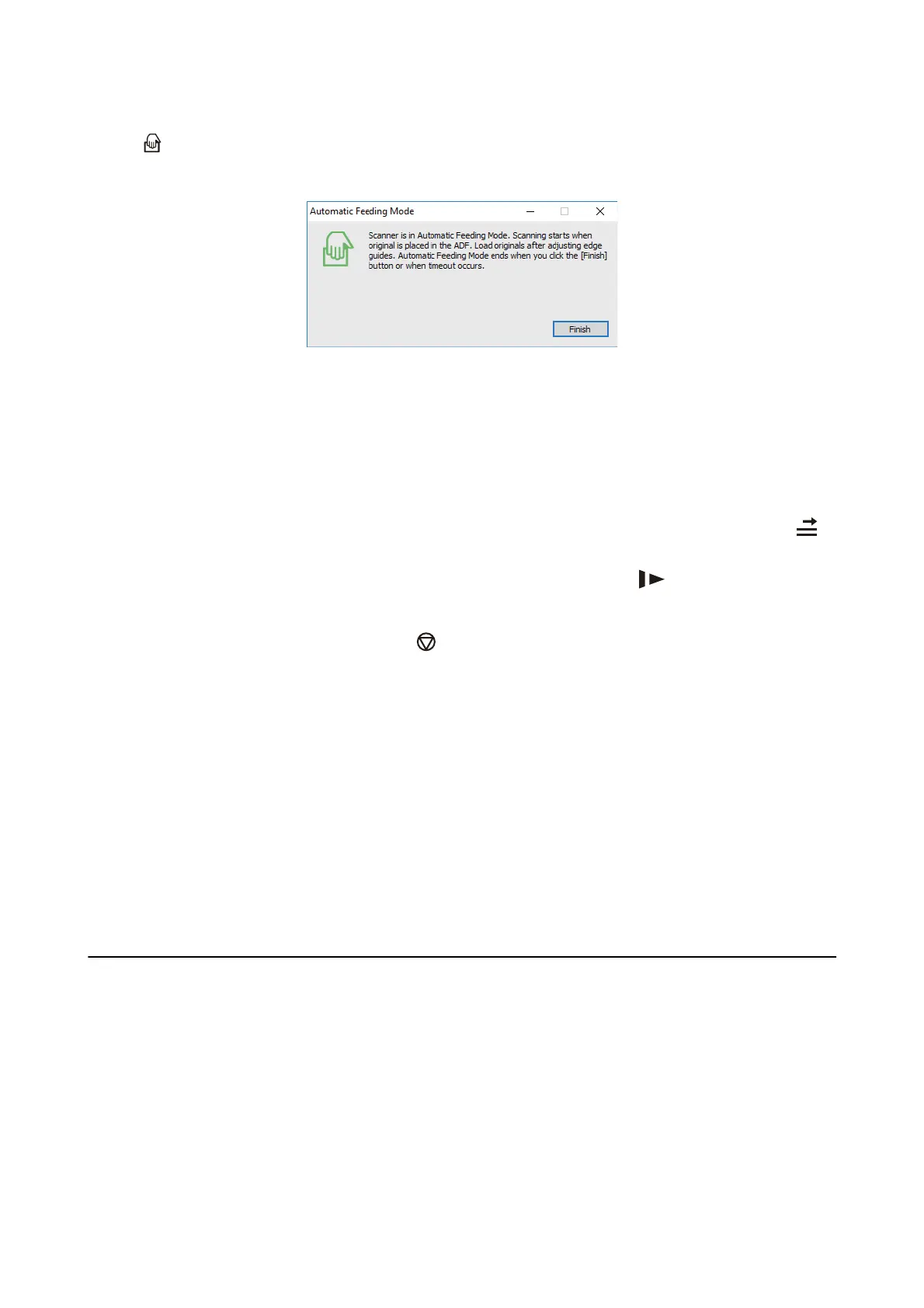e
light on the scanner turns on, and the Automatic Feeding Mode window is displayed on your
computer.
5. Adjust the edge guides, and then place the original in the ADF.
Scanning starts automatically.
6. Aer
scanning stops, place the next original in the ADF.
Repeat this procedure until you have scanned all originals.
Note:
❏ If you want to scan originals that are detected as double feeds, for example plastic cards or envelopes, press the
button before placing the original to skip double feed detection.
❏ If you want to scan originals that are likely to jam, for example thin paper, press the
button before placing the
original to slow down the scanning speed.
7.
Aer
you have scanned all originals, press the button on the scanner to close Automatic Feeding Mode.
Note:
❏ You can also close Automatic Feeding Mode by pressing Finish on the Automatic Feeding Mode window displayed
on your computer.
❏ You can make timeout settings to nish Automatic Feeding Mode.
Select Settings on the Document Source list to open the Document Source Settings window. Set Automatic Feeding
Mode Timeout (minutes) on the window.
e
scanned image is saved to the folder you
specied.
Related Information
&
“Placing Originals” on page 23
Creating Scanned Images to Suit Your Needs
Image Adjustment Features
You can adjust scanned images using the features on the Advanced Settings tab in Epson Scan 2.
Except for a few features, you can check the adjustment results in the preview window.
User's Guide
Advanced Scanning
63
