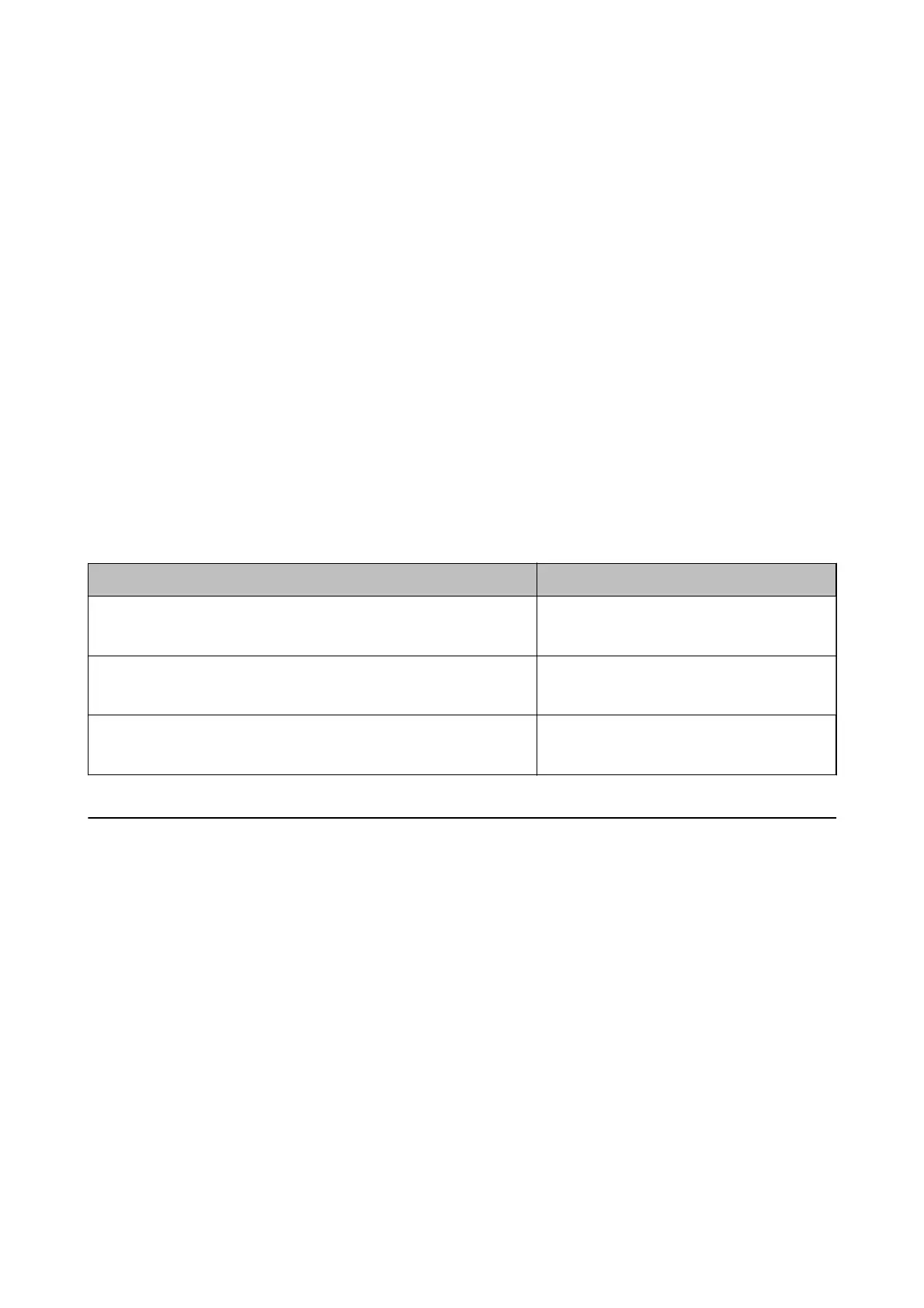Setting a Resolution That Suits the Scanning Purpose
Advantages and Disadvantages of Increasing the Resolution
Resolution indicates the number of pixels (smallest area of an image) for each inch (25.4 mm), and is measured in
dpi (dots per inch). e advantage of increasing the resolution is that the details in the image become ne. e
disadvantage is that the le size becomes large.
❏ File size becomes large
(When you double the resolution, the le size becomes about four times larger.)
❏ Scanning, saving, and reading the image takes a long time
❏ Sending and receiving emails or faxes takes a long time
❏ e image becomes too large to t the display or print on the paper
List of Recommended Resolutions to Suit Your Purpose
See the table and set the appropriate resolution for the purpose of your scanned image.
Purpose Resolution (Reference)
Displaying on the screen
Sending by email
Up to 200 dpi
Using Optical Character Recognition (OCR)
Creating a text searchable PDF
200 to 300 dpi
Printing using a printer
Sending by fax
200 to 300 dpi
Scanning Using Document Capture Pro (Windows)
is application allows you to perform various tasks such as saving the image to your computer, sending it by
email, printing, and uploading to a server or a cloud service. You can also use a variety of methods to sort the
documents into separate les, such as detecting barcodes or characters on the pages. You can also register scanning
settings for a job to simplify scanning operations. See the help for details on Document Capture Pro.
1.
Place the original.
2. Start Document Capture Pro.
❏ Wi n d ow s 1 0
Click the start button, and then select All apps > Epson Soware > Document Capture Pro.
❏ Windows 8.1/Windows 8
Enter the application name in the search charm, and then select the displayed icon.
❏ Windows 7/Windows Vista/Windows XP
Click the start button, and then select All Programs or Programs > Epson
Soware
> Document Capture
Pro.
User's Guide
Basic Scanning
55
