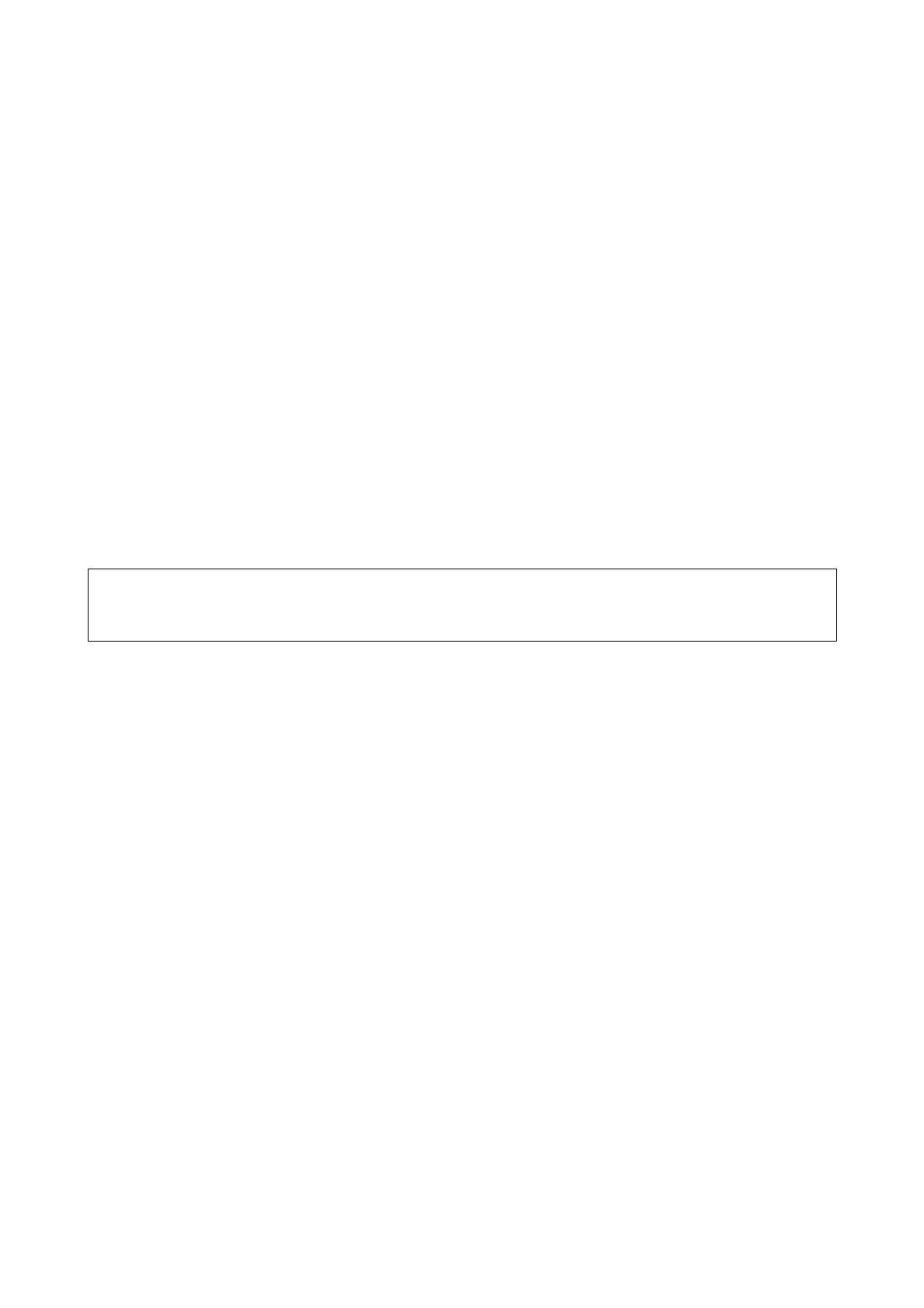❏ Do not press with too much force on the original or the document cover. If you press with too much force,
blurring, smudges, and spots may occur.
Related Information
& “Cleaning the Flatbed Scanner Dock” on page 87
Cannot Scan the Correct Area on the Scanner Glass
❏ Make sure the original is placed correctly against the alignment marks.
❏ If the edge of the scanned image is missing, move the original slightly away from the edge of the scanner glass.
Binding Margins of a Booklet are Distorted or Blurred
When scanning a booklet on the scanner glass, characters may appear distorted or blurred on the binding margin.
If this problem occurs, text is not recognized correctly when you save the scanned image as a Searchable PDF.
To decrease distortion or blurring on the binding margin, gently press down the document cover and hold it down
while scanning to atten the booklet. Make sure you do not move the booklet while scanning.
c
Important:
Do not press the document cover with too much force. Otherwise, the booklet or the scanner may be damaged.
Oset Appears in the Background of Images
Images on the back of the original may appear in the scanned image.
❏ In Epson Scan 2, select the Advanced Settings tab, and then adjust the Brightness.
is feature may not be available depending on the settings on the Main Settings tab > Image Type or other
settings on the Advanced Settings tab.
❏ In Epson Scan 2, select the Advanced Settings tab, and then Image Option > Text Enhancement.
❏ When scanning from the scanner glass, place black paper or a desk pad over the original.
Related Information
&
“Brightness” on page 67
You can adjust the brightness for the whole image.
& “Text Enhancement” on page 66
You can make blurred letters in the original clear and sharp. You can also reduce the
oset
or unevenness of the
background.
User's Guide
Using the Flatbed Scanner Dock
90
