
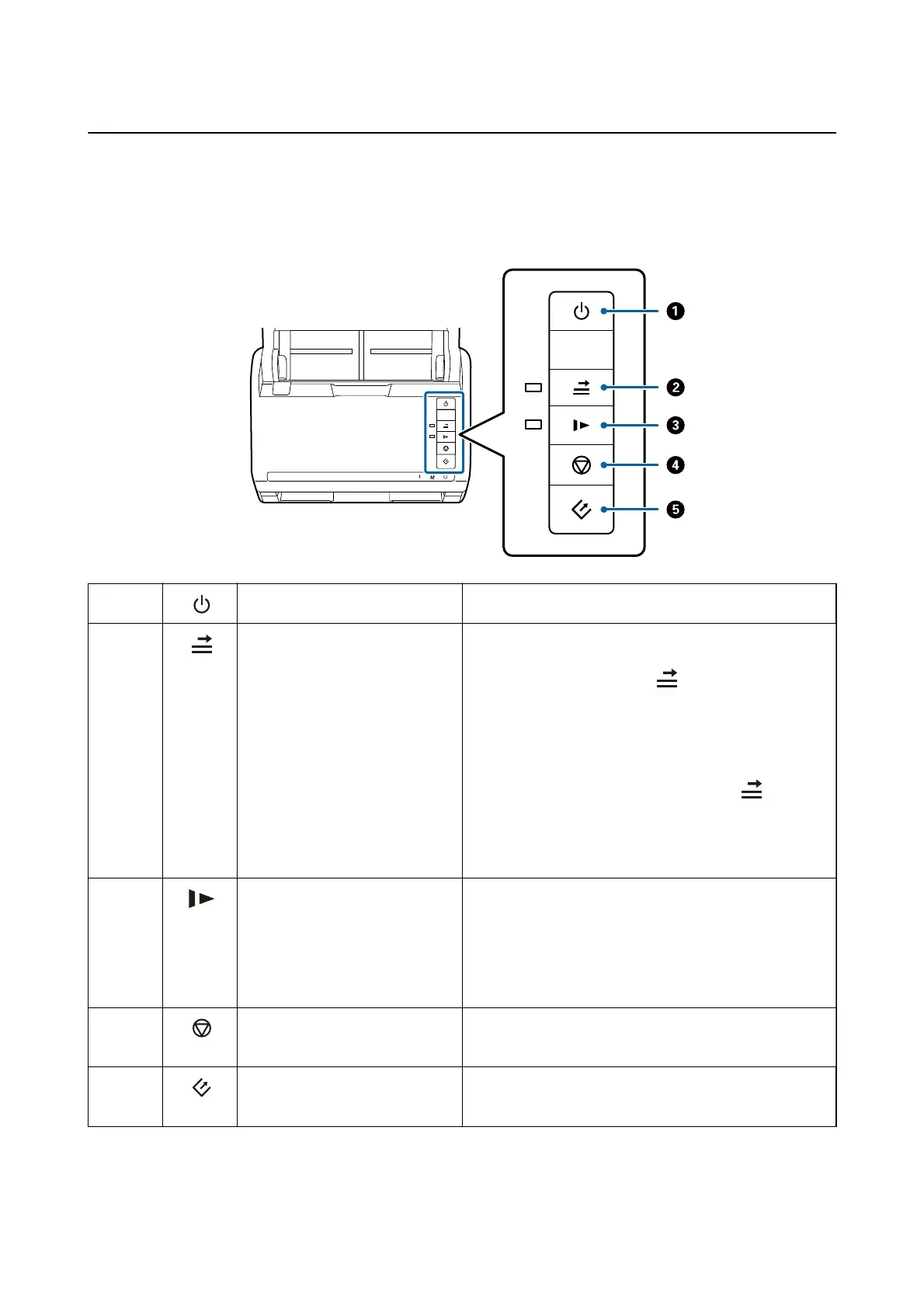 Loading...
Loading...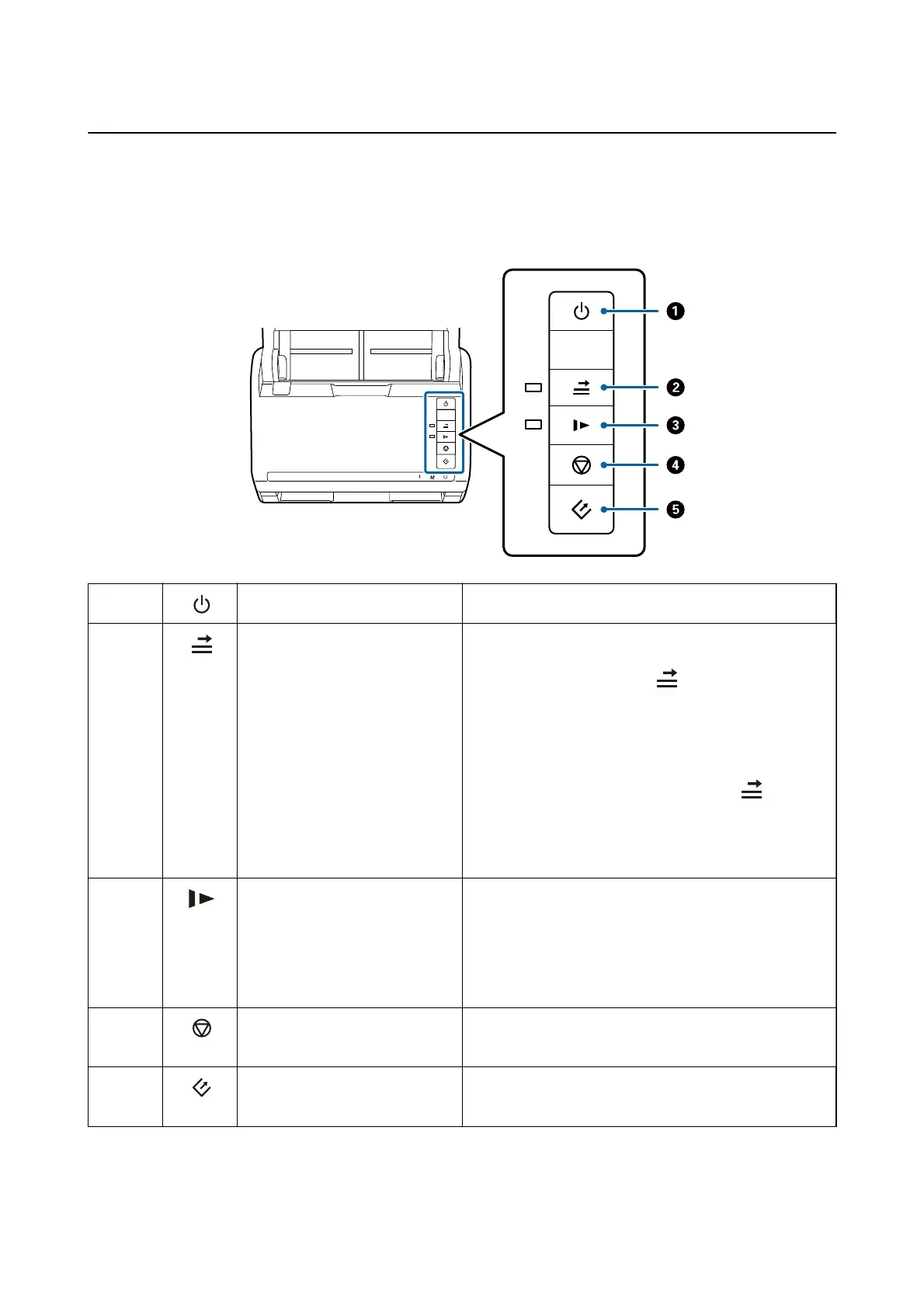
Do you have a question about the Epson ds-570w and is the answer not in the manual?
| Optical Resolution | 600 dpi |
|---|---|
| ADF Capacity | 50 sheets |
| Duplex Scanning | Yes |
| Supported Operating Systems | Windows, Mac OS |
| Image Sensor | CIS (Contact Image Sensor) |
| Maximum Resolution | 1200 dpi |
| Scan Speed (Color, A4, 300 dpi) | 35 ppm / 70 ipm |
| Scan Speed (Black & White, A4, 300 dpi) | 35 ppm / 70 ipm |
| Scanner Type | Sheetfed |
| Connectivity | Wi-Fi |
| Scan Speed | 35 ppm |
| Scan to | Email, Cloud, USB |
| Scanning Method | Duplex |
| Interface | USB 3.0, Wi-Fi Direct |
| Daily Duty Cycle | 4, 000 pages |
| Maximum Document Size | 8.5 x 240 inches |