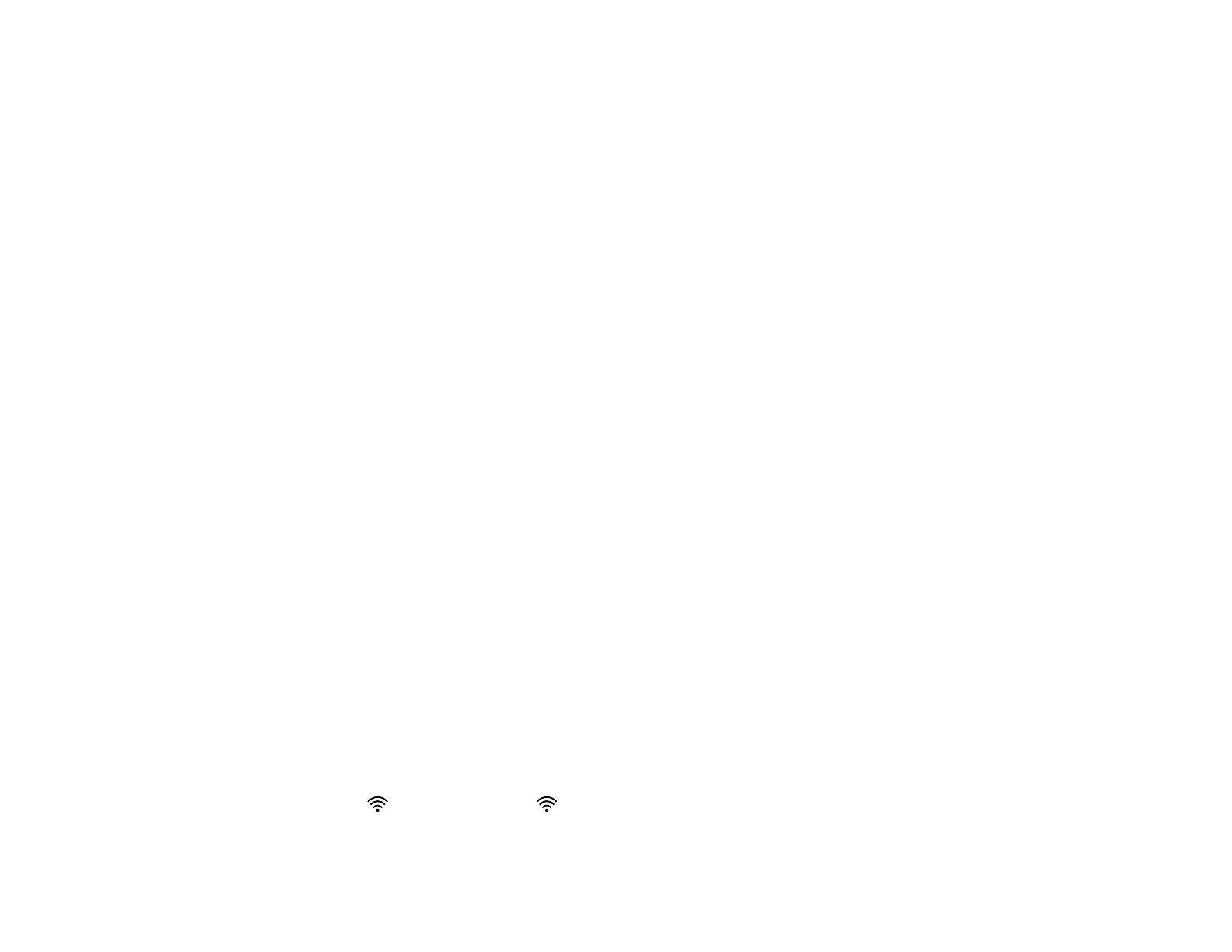24
Parent topic: Wi-Fi Networking
Manually Connecting to a Wi-Fi Network
You can use your product's software installer to connect the scanner to a Wi-Fi network.
Note: You must have a computer with a wireless adapter to set up the connection.
1. See the Start Here sheet for instructions on downloading and installing your scanner's software.
Note: The scanner powers off after 1 minute of inactivity. If the scanner turns off during the
procedure, you may need to repeat some of the steps.
2. Select the wireless connection method for the scanner when prompted.
The scanner is added to the network and connected to the computer for network scanning.
Parent topic: Connecting to an Existing Wi-Fi Network
Wi-Fi Protected Setup (WPS)
If your network uses a WPS-enabled wireless router, you can quickly connect your scanner to the
network using Wi-Fi Protected Setup (WPS).
Note: To check if your router is WPS-enabled, look for a button labeled WPS on your router. If there is
no hardware button, there may be a WPS setting in the software for the device. Check your network
product documentation for details.
Using WPS to Connect to a Network
Using WPS PIN Mode to Connect to a Network
Parent topic: Connecting to an Existing Wi-Fi Network
Using WPS to Connect to a Network
If you have a WPS-enabled wireless router, you can use Wi-Fi Protected Setup (WPS) to connect your
scanner to the network.
1. Follow the instructions on the Start Here sheet to install the scanner software on your computer.
2. Make sure the scanner is turned on.
3. Set the Wi-Fi switch to the Wi-Fi position.
