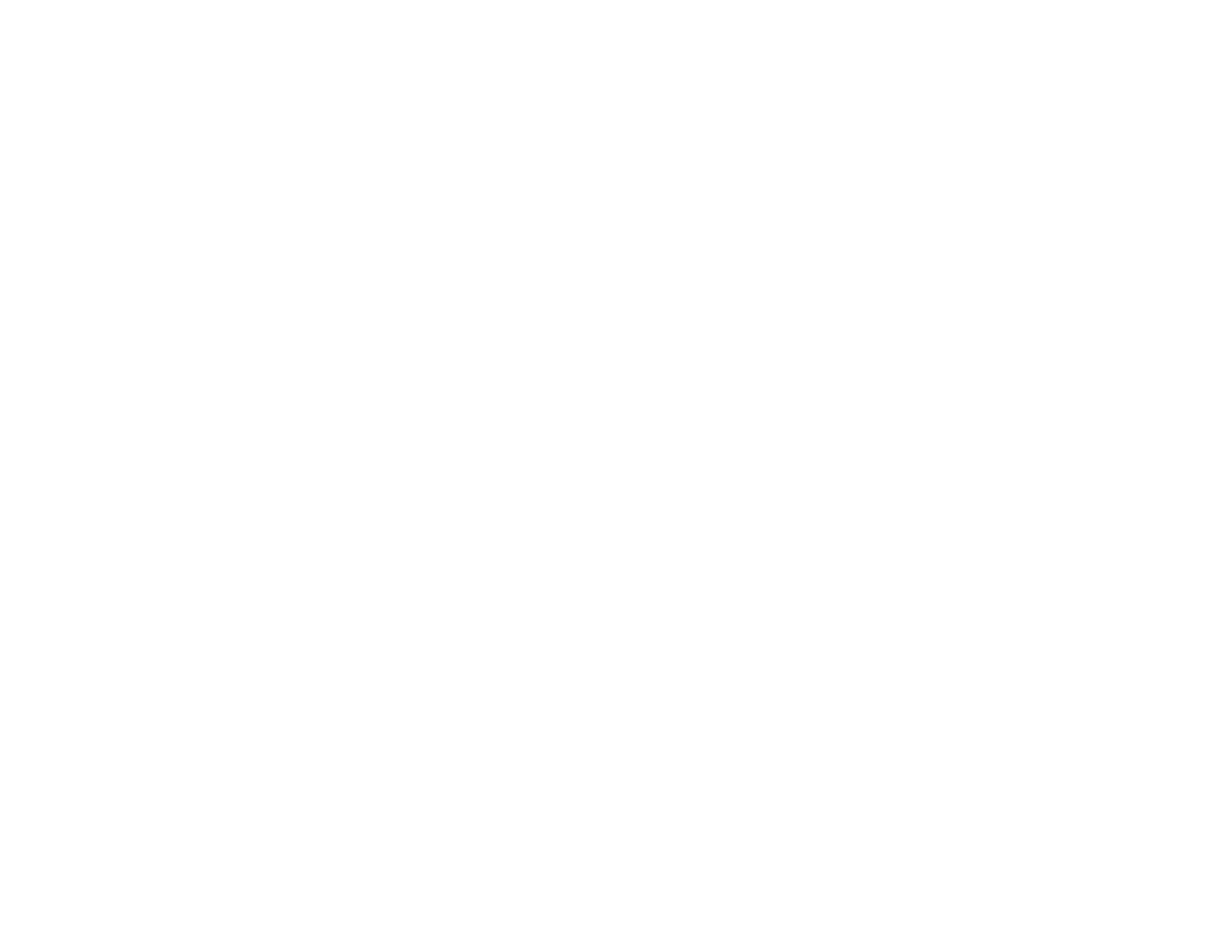58
12. Select the method you used to separate the originals as the Separator setting.
Note: See the help information in Document Capture Pro for details.
13. If necessary, select Create Folder and select a folder name.
14. Select any other folder naming settings you want and click OK, then click OK again.
Your originals are saved into separate files and folders as specified.
15. Click Close.
Parent topic: Scanning Special Projects
Saving Scanned Documents as a Searchable PDF Using Epson Scan 2
You can scan a document and save the text in a searchable PDF. In a searchable PDF, text is
recognized using Optical Character Recognition (OCR) and then embedded in the scanned original.
1. Load your original in the product for scanning.
2. Start Epson Scan 2.
3. Select your scan settings.
4. Click Preview and adjust the area you want to scan, if necessary.
5. Select Searchable PDF as the Image Format setting.
6. Select Options from the Image Format list.
