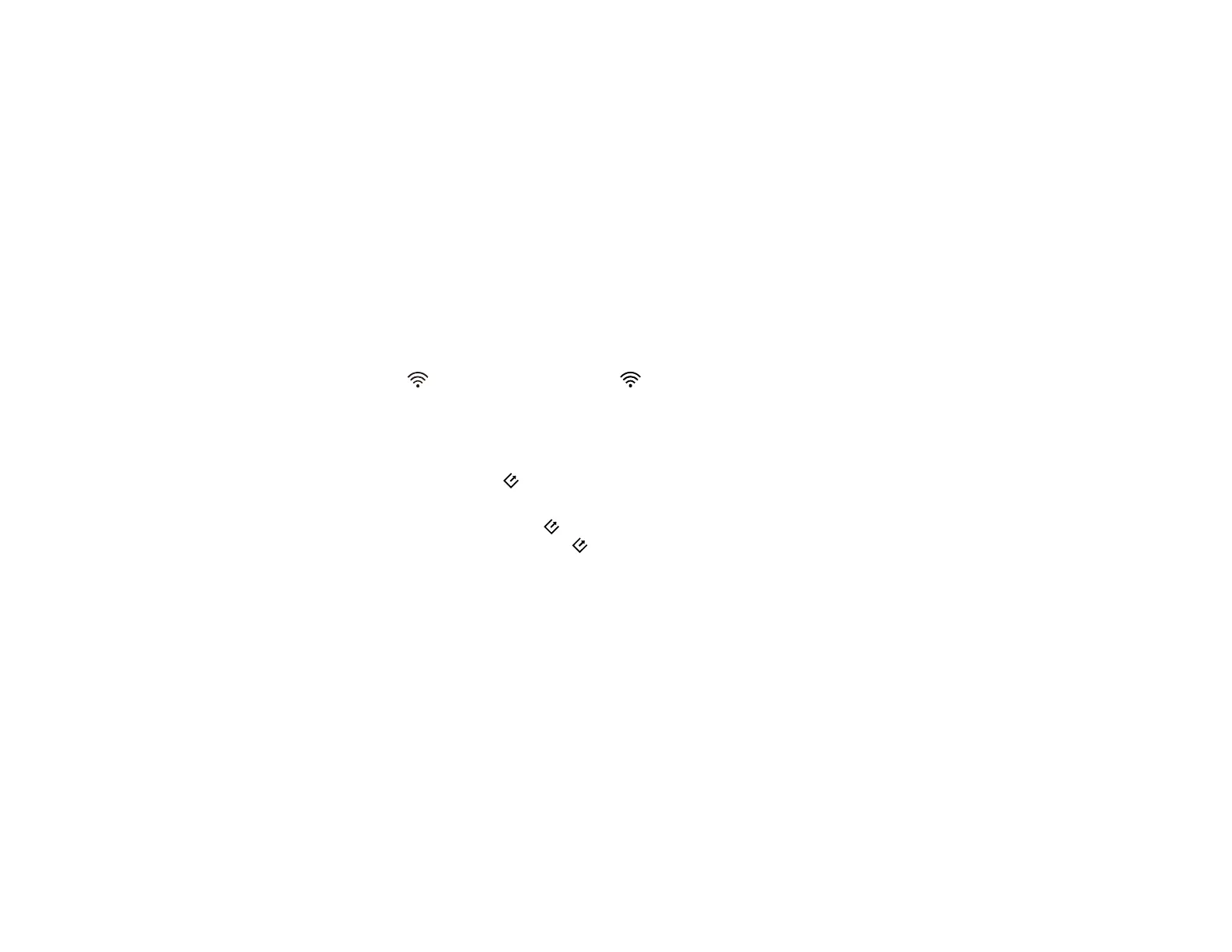85
• Make sure the cloud service is not down for system maintenance. Check the cloud service website for
more information.
Parent topic: Solving Scanning Problems
Solving Network Scanning Problems
Check these solutions if you have problems scanning over a network (DS-80W).
Cannot Scan Over a Network
Scanner Cannot Connect to a Wireless Router
Parent topic: Solving Problems
Cannot Scan Over a Network
If you cannot start Epson Scan 2 when scanning over a network (DS-80W), try these solutions:
• Make sure the Wi-Fi switch is set to the Wi-Fi position.
• Make sure the computer and scanner are connected to the same network (or network
segment/VLAN).
• Move the scanner and computer or smart device closer to the access point.
• If you cannot scan from the start button on the scanner, make sure you restarted your computer
after installing the scanning software.
• You cannot start a scan from the start button over a wireless network. Connect the scanner using a
USB cable before scanning from the start button (DS-80W).
• If you are scanning a large original at a high resolution, a network communication error may occur. Try
scanning again at a lower resolution.
• If network communication was interrupted while starting Epson Scan 2, exit Epson Scan 2, wait a few
seconds, and restart it. If Epson Scan 2 cannot restart, turn off your scanner, turn it back on, and try
starting Epson Scan 2 again.
• Check the network connection setting in the Epson Scan 2 Utility.
• You may need to disable the firewall and any anti-virus software on your wireless router or access
point.
• If you see the message "Network product is not available: currently being used by user", there may be
a communication error between the scanner and computer. Restart the scanner.
• Epson Scan 2 does not support networks that use only IPv6. Use Epson Scan 2 on a network that
supports IPv4.