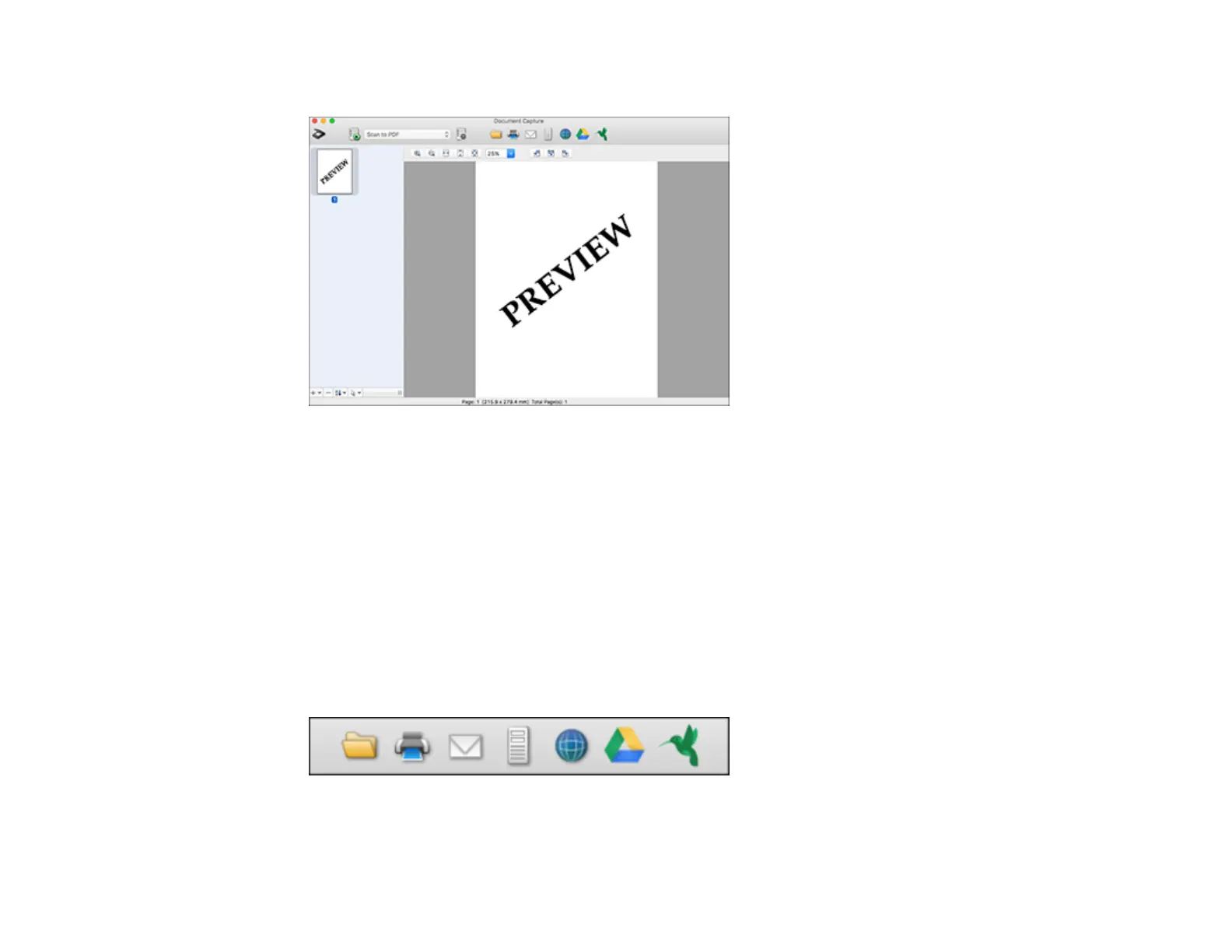62
You see a preview of your scan in the Document Capture window.
Note: You may have to close the Epson Scan 2 window to view your scan in the Document Capture
window.
8. If you would like to scan additional originals and add them to the current captured images, click the +
icon, select Acquire from Scanner, and repeat the previous steps.
9. Check the scanned images and edit them as necessary.
10. Open the File menu at the top of the Mac desktop and select Save As.
11. Select PDF as the File Type setting and click the Options button.
12. Select the Create Searchable PDF checkbox and click OK.
13. Click one of the Destination icons to choose where to send your scanned file. (If you cannot see all
of the icons below, click the arrow next to the icons.)
14. Depending on the destination you chose, click OK or Send to complete the operation.
