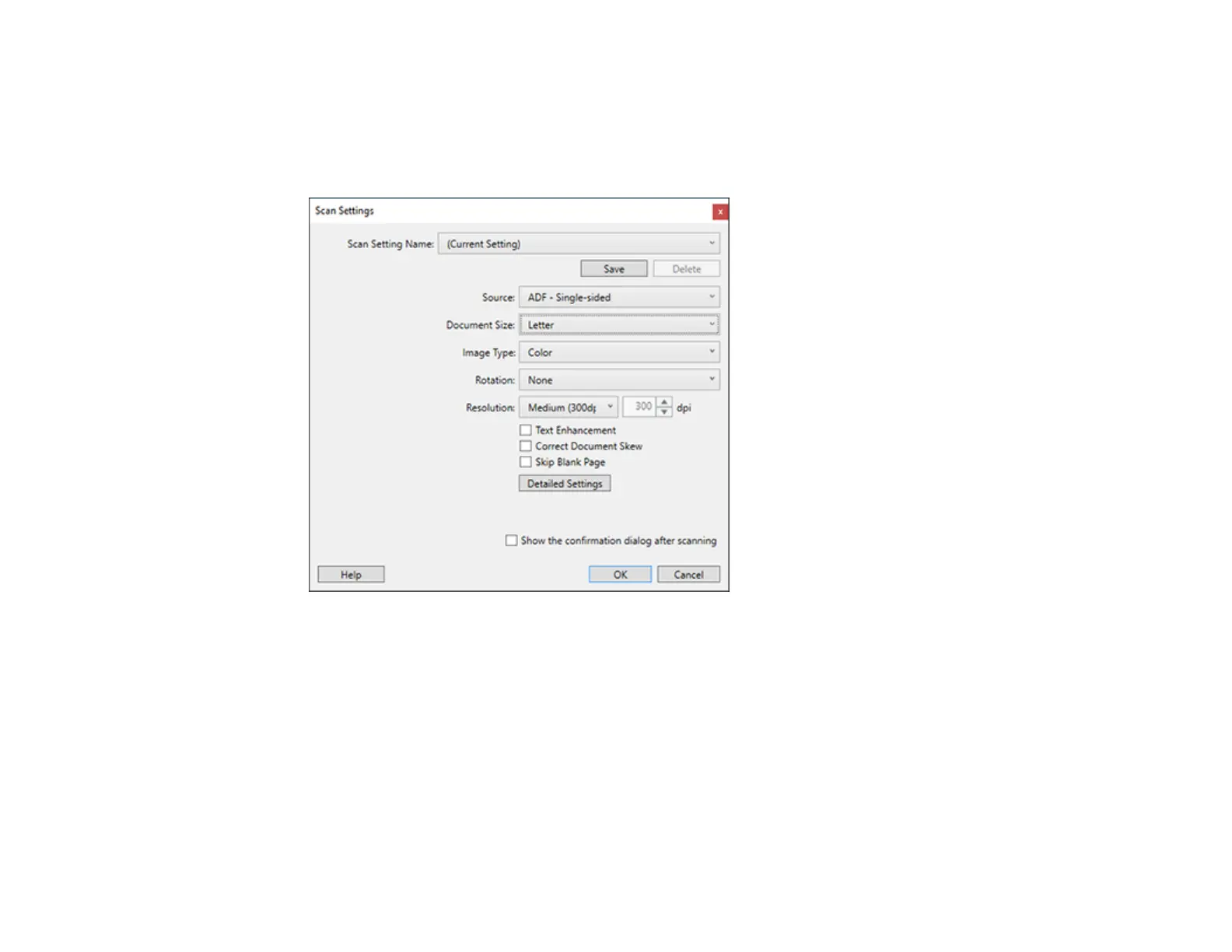64
4. Click the Scan Settings button.
Note: If you do not see any icons, click the V symbol next to the Job Settings button.
You see a window like this:
5. Select any displayed settings you want to use and click OK.
Note: See the help information in Document Capture Pro for details.
6. Click one of the destination icons (except Print) to choose where to send your scanned files. Your
product starts scanning and you see the settings window.
7. Select the Office format file you want to use from the File Type drop-down list.
Note: The first time you select an Office format file you are prompted to download a plug-in update
for Microsoft Office files. Select Yes to download and install the plug-in.