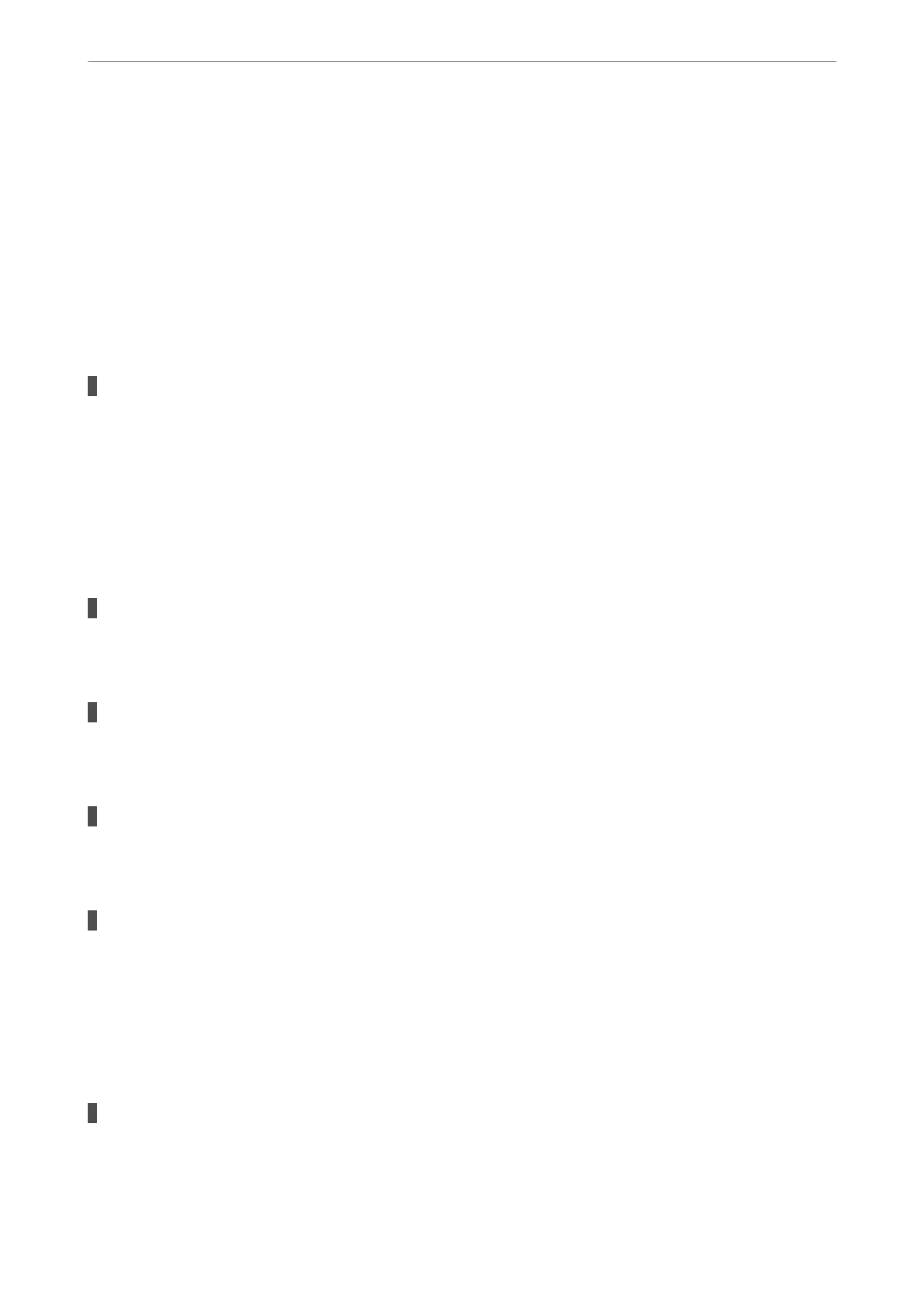9.
Click Next.
10.
Click OK.
11.
Remove the Ethernet cable connected to the computer and the scanner.
12.
If you disabled IEEE802.3az for the computer in step 2, enable it.
13.
Connect the Ethernet cables that you removed in step 1 to the computer and the scanner.
If the problem still occurs, devices other than the scanner may be causing the problem.
The scanner is o.
Solutions
Make sure the scanner is turned on.
Also, wait until the status light stops ashing indicating that the scanner is ready to scan.
The Scanner Cannot Connect by USB
e
following causes can be considered.
The USB cable is not plugged into the electrical outlet correctly.
Solutions
Connect the USB cable securely to the scanner and the computer.
There is a problem with the USB hub.
Solutions
If you are using a USB hub, try to connect the scanner directly to the computer.
There is a problem with the USB cable or the USB inlet.
Solutions
If the USB cable cannot be recognized, change the port, or change the USB cable.
The scanner is o.
Solutions
Make sure the scanner is turned on.
Also, wait until the status light stops ashing indicating that the scanner is ready to scan.
Cannot Scan Even Though a Connection has been Correctly Established
Required applications are not installed on your computer.
Solutions
Make sure the following applications are installed:
❏ Document Capture Pro (Windows) or Document Capture (Mac OS)
Solving Problems
>
Problems Starting Scanning
>
Cannot Start Scanning from Computer
191