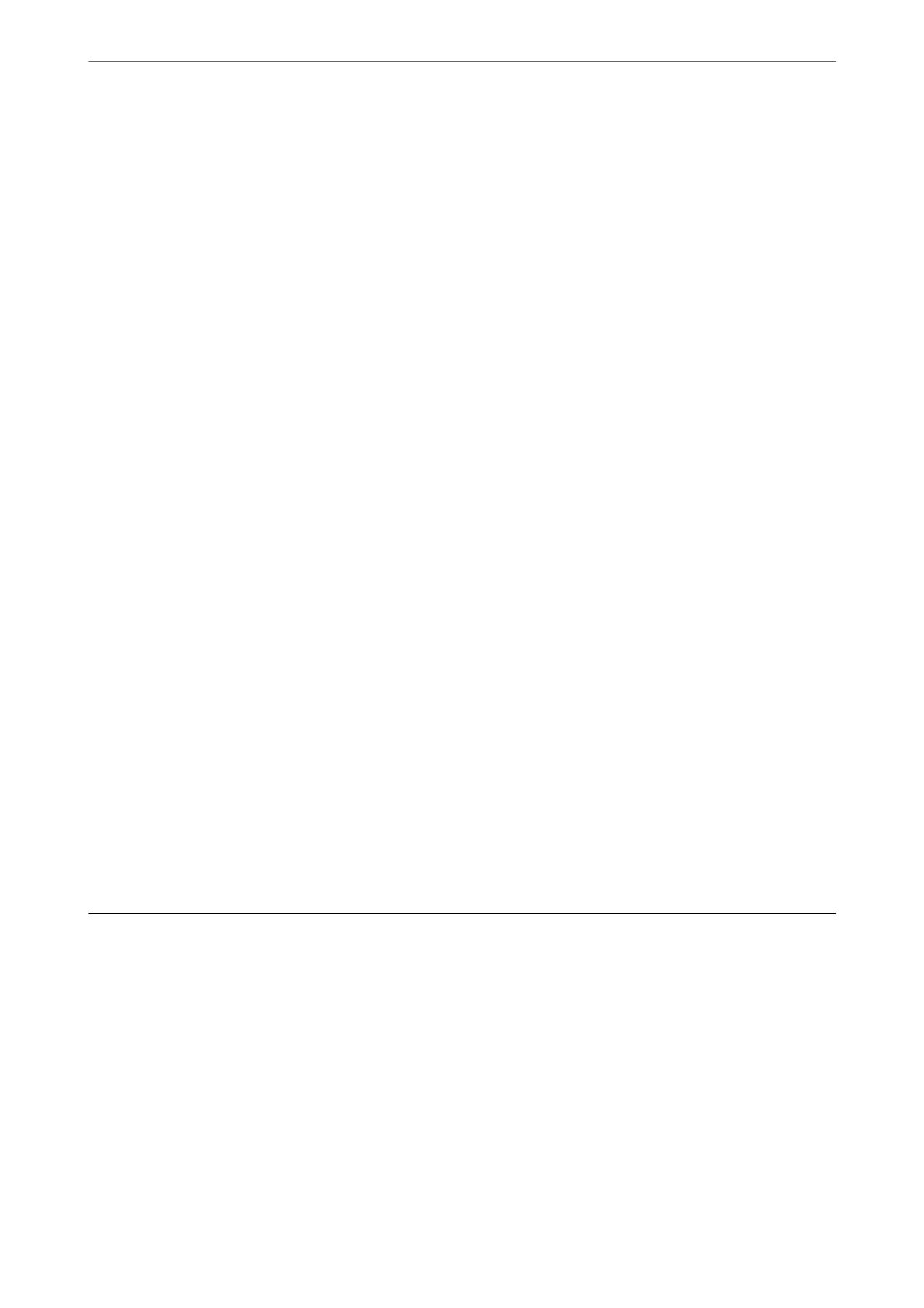4.
Click Device
Conguration
on the Home tab on the ribbon menu.
When the administrator password has been set, enter the password and click OK.
5.
Click Common > Contacts.
6.
Click Browse on Import.
7.
Select the
le
you want to import and then click Open.
When you select the binary le, in Password enter the password you set when exporting the le.
8.
Click Import.
e conrmation screen is displayed.
9.
Click OK.
e validation result is displayed.
❏ Edit the information read
Click when you want to edit the information individually.
❏ Read more
le
Click when you want to import multiple
les.
10.
Click Import, and then click OK on the import completion screen.
Return to the device's property screen.
11.
Click Transmit.
12.
Click OK on the
conrmation
message.
e settings are sent to the scanner.
13.
On the sending completion screen, click OK.
e scanner's information is updated.
Open the contacts from Web Cong or scanner's control panel, and then check that the contact is updated.
Using Document Capture Pro Server
By using Document Capture Pro Server, you can manage the sorting method, saving format, and forwarding
destination of a scanning result executed from the scanner's control panel. You can call and execute a job
previously registered on the server from the scanner's control panel.
Install it on the server computer.
For more information on Document Capture Pro Server, contact your local Epson oce.
Setting Server Mode
To use Document Capture Pro Server, set up as follows.
Preparing to Scan over a Network
>
Using Document Capture Pro Server
>
Setting Server Mode
86