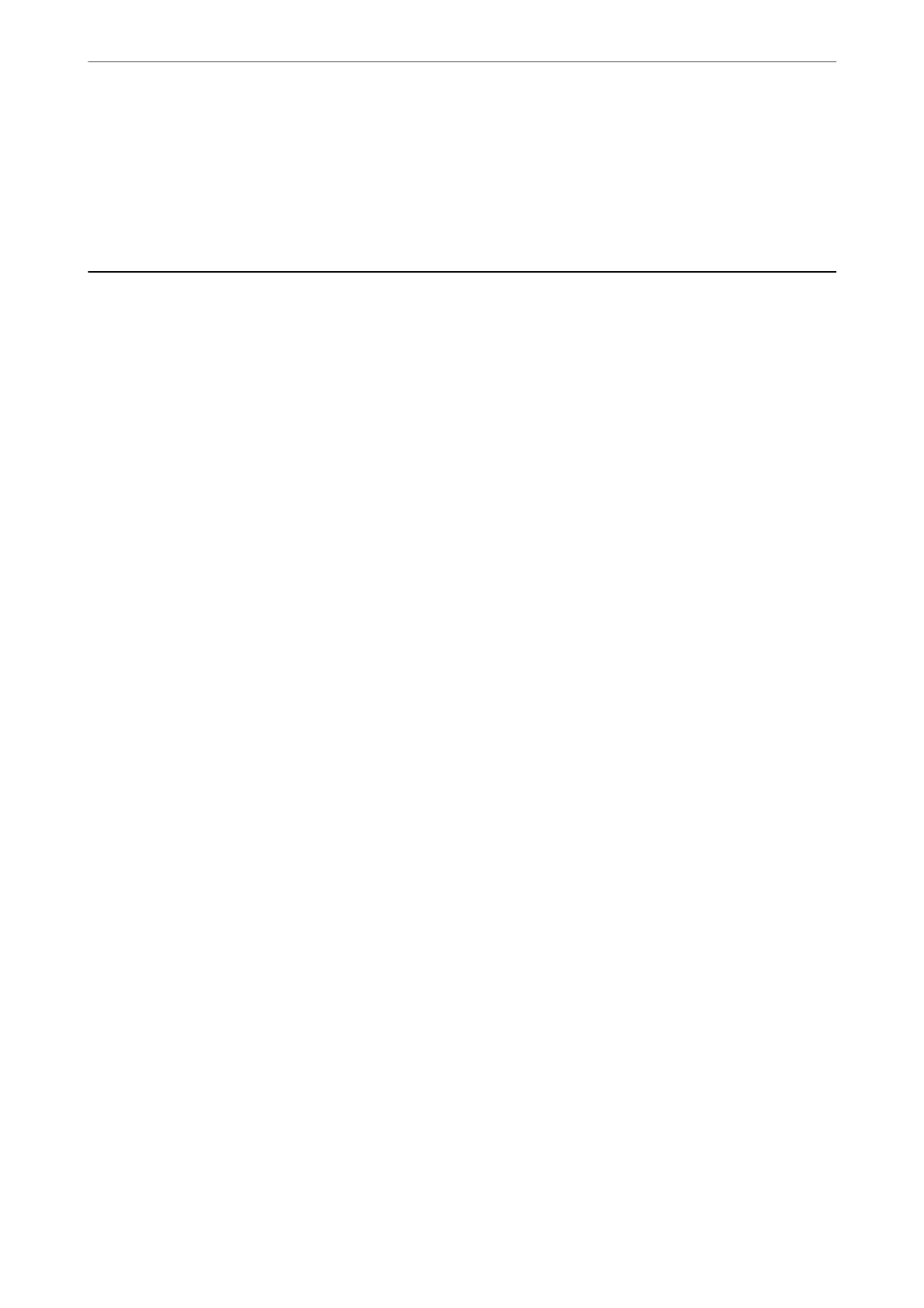❏ Contact the email server administrator to make sure the server is running.
Related Information
& “Checking a Mail Server Connection” on page 63
Paper Feeding Problems
Multiple Originals Are Fed (Double Feed)
Check the following when a double feed occurs.
❏ When originals are jammed inside the scanner, open the scanner cover and remove the originals, and then close
the scanner cover.
❏ Check the scanned image, and then scan the originals again if necessary.
If multiple originals are fed frequently, try the following.
❏ If you load unsupported originals, the scanner may feed multiple originals at a time.
❏ Clean the rollers inside the scanner.
❏ Reduce the number of originals being placed at a time.
❏ Select Slow on the control panel to slow down the scanning speed.
Select Settings from the home screen > Scanner Settings > Slow, and then set it to On.
❏ Use Automatic Feeding Mode, and scan originals one by one.
When you are using Document Capture Pro, you can open the Epson Scan 2 window by pressing the Detailed
Settings button on the Scan Settings screen.
Related Information
& “Scanning Dierent Sizes or Types of Originals One by One (Automatic Feeding Mode)” on page 124
& “Cleaning Inside the Scanner” on page 172
& “Removing Jammed Originals from the Scanner” on page 194
Removing Jammed Originals from the Scanner
If an original has jammed inside the scanner, follow these steps to remove it.
1.
Remove all originals remaining in the input tray.
Solving Problems
>
Paper Feeding Problems
>
Removing Jammed Originals from the Scanner
194
