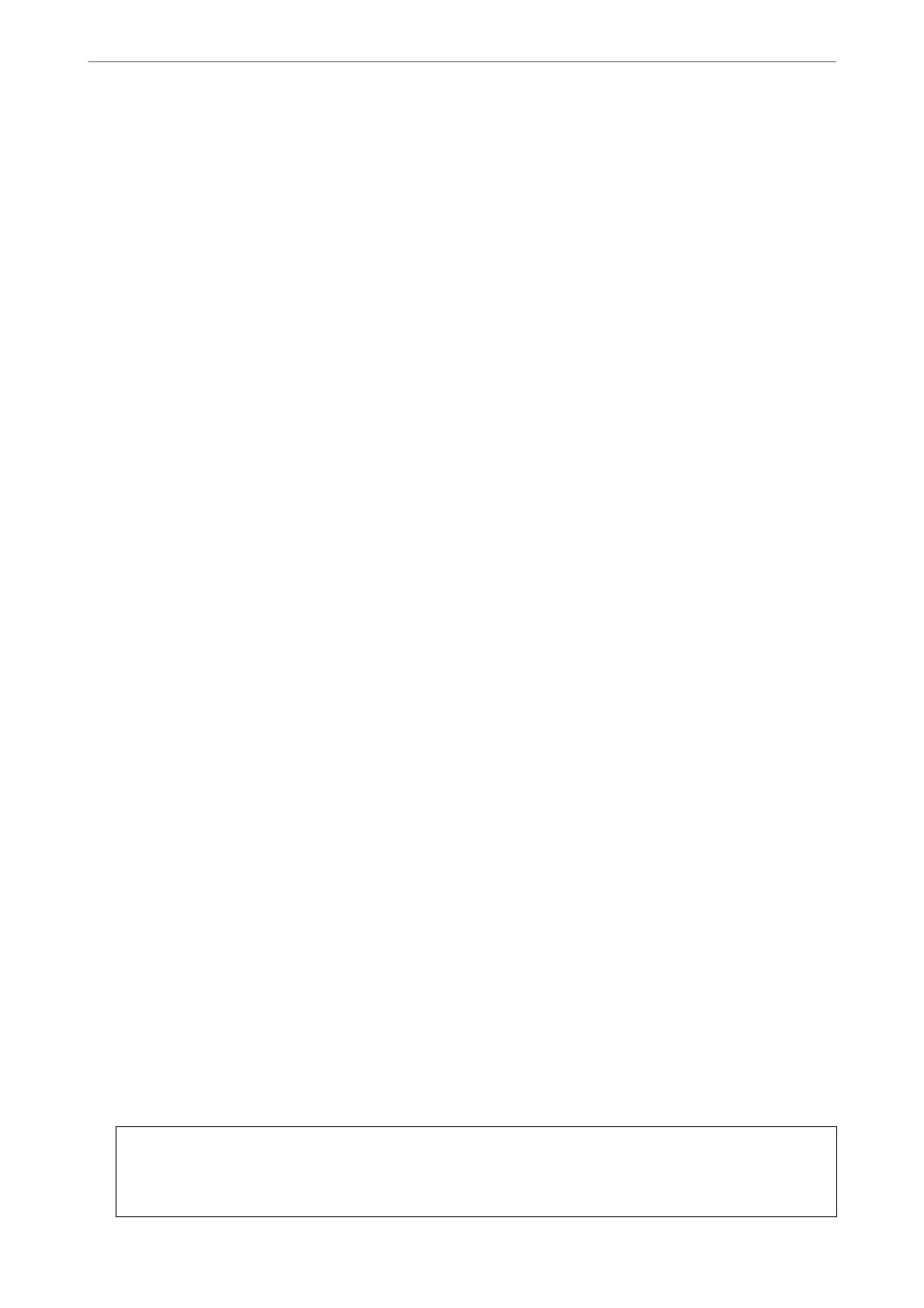Starting on Windows
❏ Windows 10
Click the start button, and then select Epson Soware > EPSON Soware Updater.
❏ Windows 8.1/Windows 8
Enter the application name in the search charm, and then select the displayed icon.
❏ Windows 7
Click the start button, and then select All Programs > Epson Soware > EPSON Soware Updater.
Starting on Mac OS
Select Go > Applications > Epson
Soware
> EPSON
Soware
Updater.
Application for Conguring Scanner Operations (Web Cong)
Web Cong is an application that runs in a web browser, such as Internet Explorer and Safari, on a computer or
smart device. You can conrm the scanner status or change the network service and scanner settings. To use the
Web Cong, connect the scanner and the computer or device to the same network.
e following browsers are supported.
Microso Edge, Internet Explorer 8 or later, Firefox
*
, Chrome
*
, Safari
*
*Use the latest version.
Running Web Cong on a Web Browser
1.
Check the scanner's IP address.
Select Settings > Network Status > IP Address on the scanner's control panel to
conrm
the scanner's IP
address.
2.
Launch a Web browser from a computer or smart device, and then enter the scanner's IP address.
Format:
IPv4: http://the scanner's IP address/
IPv6: http://[the scanner's IP address]/
Examples:
IPv4: http://192.168.100.201/
IPv6: http://[2001:db8::1000:1]/
Note:
❏ Since the scanner uses a self-signed certicate when accessing HTTPS, a warning is displayed on the browser when
you start Web
Cong
; this does not indicate a problem and can be safely ignored.
❏ If the administrator password has not been set when accessing Web
Cong
, you need to set a user name and
password.
c
Important:
Do not forget the user name and the password. If you forget them, you will need to contact Epson service
support.
Scanner Basics
>
Information on Applications
>
Application for Conguring Scanner Operations (Web Cong)
23