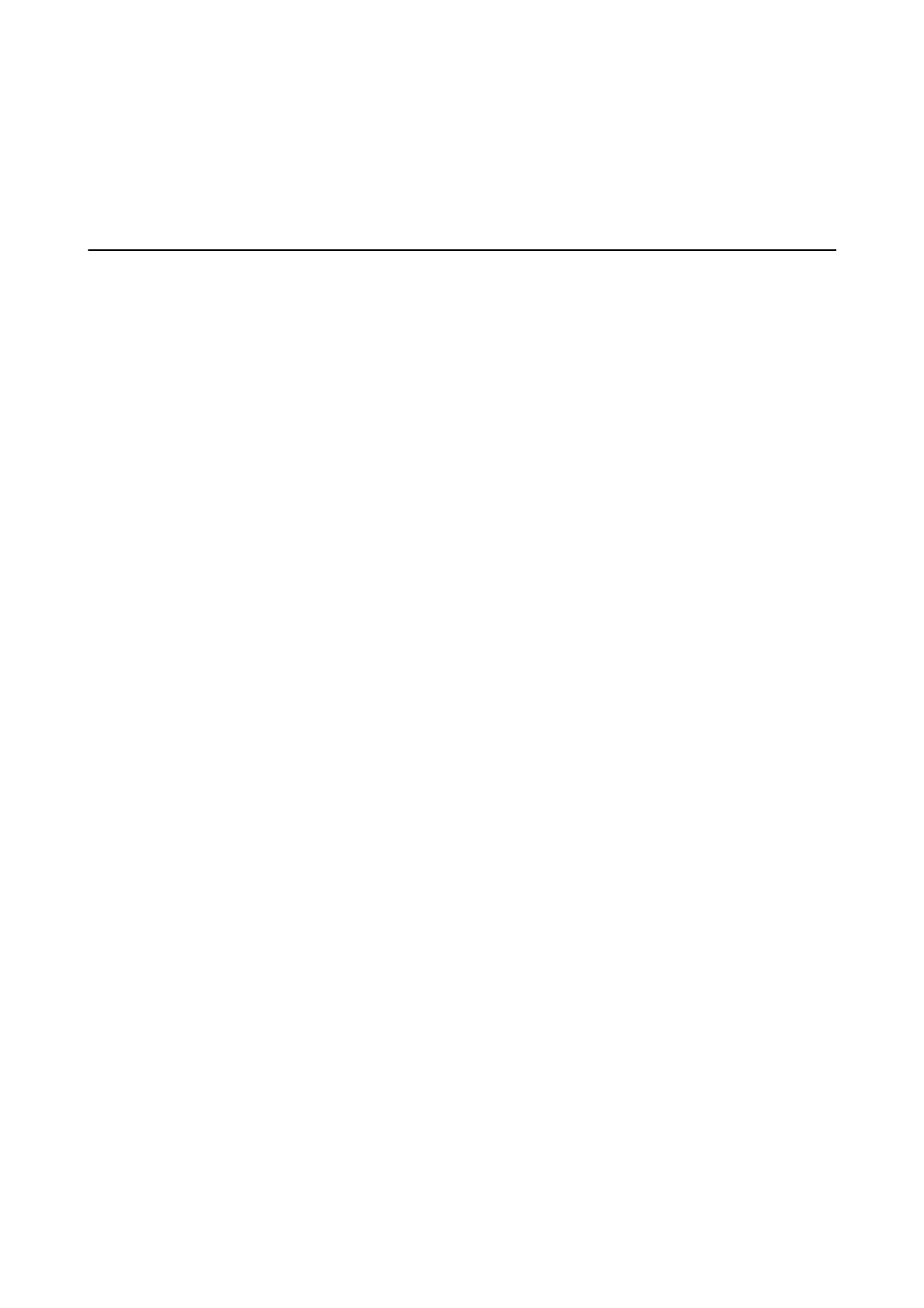Related Information
& “Making Wi-Fi Settings from the Control Panel” on page 21
& “Network Problems” on page 81
Information on Applications
is section introduces the application products available for your scanner. e latest application can be installed
at the Epson Web site.
Document Capture Pro / Document Capture
Document Capture Pro is an application that allows you to easily digitize originals such as documents and forms.
You can save scanned images to a specied folder, send by email, and perform copying functions by linking to a
printer.
is
allows you to streamline the way electronic documents are handled, such as reading large documents
and making best use of network capabilities.
Document Capture Pro is for Windows only. For Mac OS, use Document Capture.
See the Document Capture Pro help (Windows) or Document Capture help (Mac OS) for details on using the
application.
Note:
Document Capture Pro does not support Windows Vista, Windows XP, and Windows Server. Use Epson Scan 2 instead.
Job:
When performed in order, the following operations are known as a job: 1. Scan > 2. Save > 3. Send.
By registering a series of operations in advance as a job, you can perform all of the operations by simply selecting
the job. By assigning a job to the scanner’s control panel, you can start a job from the control panel (Button
Assignment).
Epson Scan 2
Epson Scan 2 is a driver for controlling your scanner, enabling a variety of scan settings.
is
also allows you to
start either as a standalone application or by using TWAIN-compliant application soware.
Follow the steps below to start Epson Scan 2.
❏ Wi n d o w s 1 0 :
Click the start button, and then select EPSON > Epson Scan 2 > Epson Scan 2.
❏ Windows 8.1/Windows 8:
Enter the application name in the search charm, and then select the displayed icon.
❏ Windows 7/Windows Vista/Windows XP/Windows Server 2008 R2/Windows Server 2008/Windows Server2003
R2/Windows Server 2003:
Click the start button, and then select All Programs > EPSON > Epson Scan 2 > Epson Scan 2.
Note:
❏ You may need to select the scanner you want to use from the scanners list.
❏ See the Epson Scan 2 help for details on using the application.
User's Guide
Scanner Basics
14
