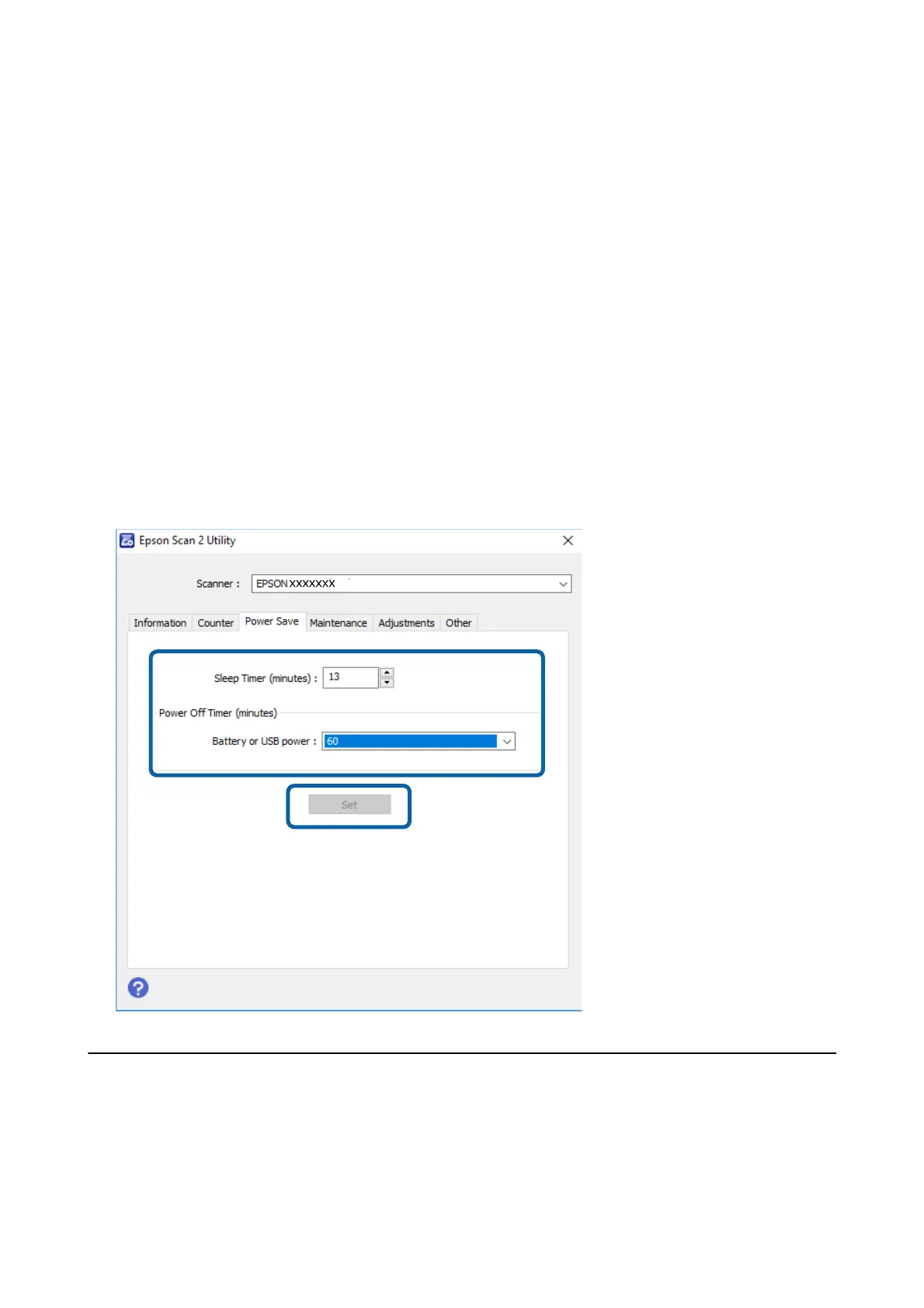1. Start Epson Scan 2 Utility.
❏ Windows 10/Windows Server 2016
Click the start button, and then select EPSON > Epson Scan 2 > Epson Scan 2 Utility.
❏ Windows 8.1/Windows 8/Windows Server 2012 R2/Windows Server 2012
Start screen > Apps > Epson > Epson Scan 2 Utility.
❏ Windows 7/Windows Vista/Windows XP/Windows Server 2008 R2/Windows Server 2008/Windows Server
2003 R2/Windows Server 2003
Click the start button, and then select All Programs (or Programs) > EPSON > Epson Scan 2 > Epson
Scan 2 Utility.
❏ Mac OS
Select Go > Applications > EPSON Soware > Epson Scan 2 Utility.
2. Click the Power Save tab.
3. Set the Sleep Timer (minutes) or Power
O
Timer (minutes), and then click Set.
Carrying the scanner
When you need to carry or transport the scanner to move it or to make repairs, follow the steps below to pack the
scanner.
User's Guide
Maintenance
72
