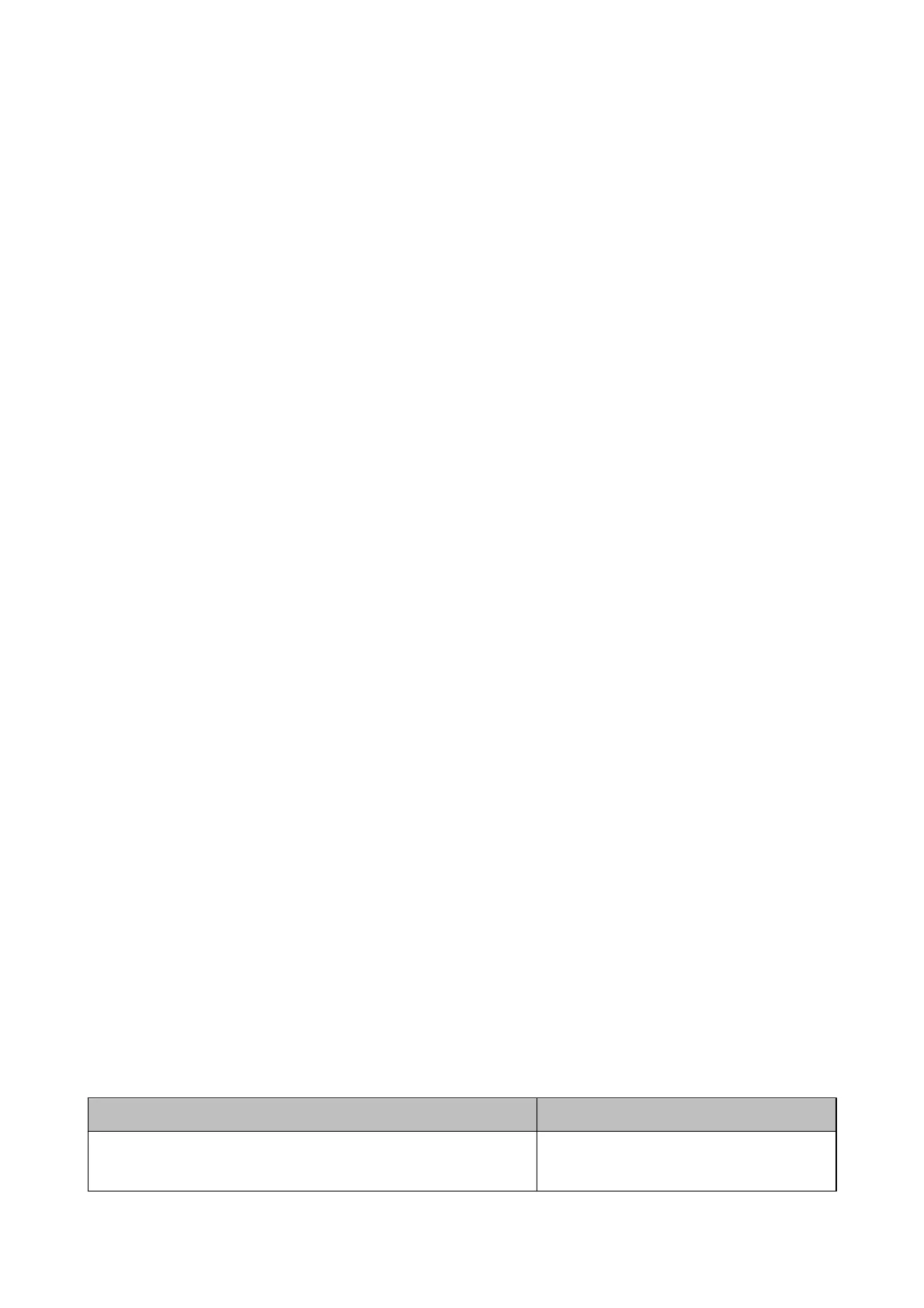Related Information
& “Cleaning Inside the Scanner” on page 69
Oset
Appears in the Background of Images
Images on the back of the original may appear in the scanned image.
❏ When Auto, Color, or Grayscale is selected as the Image Type.
❏ Check that Remove Background is selected.
is
feature is only available for Windows.
Click Scan Settings > Detailed Settings on the Scan Settings window, and then click the Advanced Settings
tab on the Epson Scan 2 window > Remove Background.
❏ Check that Text Enhancement is selected.
Click Scan Settings > Text Enhancement.
❏ When Black & White is selected as the Image Type.
❏ Check that Text Enhancement is selected.
Click Scan Settings > Text Enhancement.
Depending on the condition of your scanned image, click Settings and try setting a lower level for Edge
Enhancement or a higher level for Noise Reduction Level.
is
feature is only available for Windows.
Scanned Image or Text is Blurred
You can adjust the appearance of the scanned image or text by increasing the resolution or adjusting the image
quality.
❏ Change the resolution, and then scan again.
Set the appropriate resolution for the purpose of your scanned image.
Click Scan Settings > Resolution on the Scan Settings window.
❏ Check that Text Enhancement is selected.
Click Scan Settings > Text Enhancement on the Scan Settings window.
❏ When Black & White is selected as the Image Type.
Depending on the condition of your scanned image, click Settings and try setting a lower level for Edge
Enhancement or a higher level for Noise Reduction Level. is feature is only available for Windows.
❏ If you are scanning in JPEG format, try to change the compression level.
Click Option on the Save Settings window .
List of Recommended Resolutions to Suit Your Purpose
See the table and set the appropriate resolution for the purpose of your scanned image.
Purpose Resolution (Reference)
Displaying on a screen
Sending by email
Up to 200 dpi
User's Guide
Solving Problems
78
