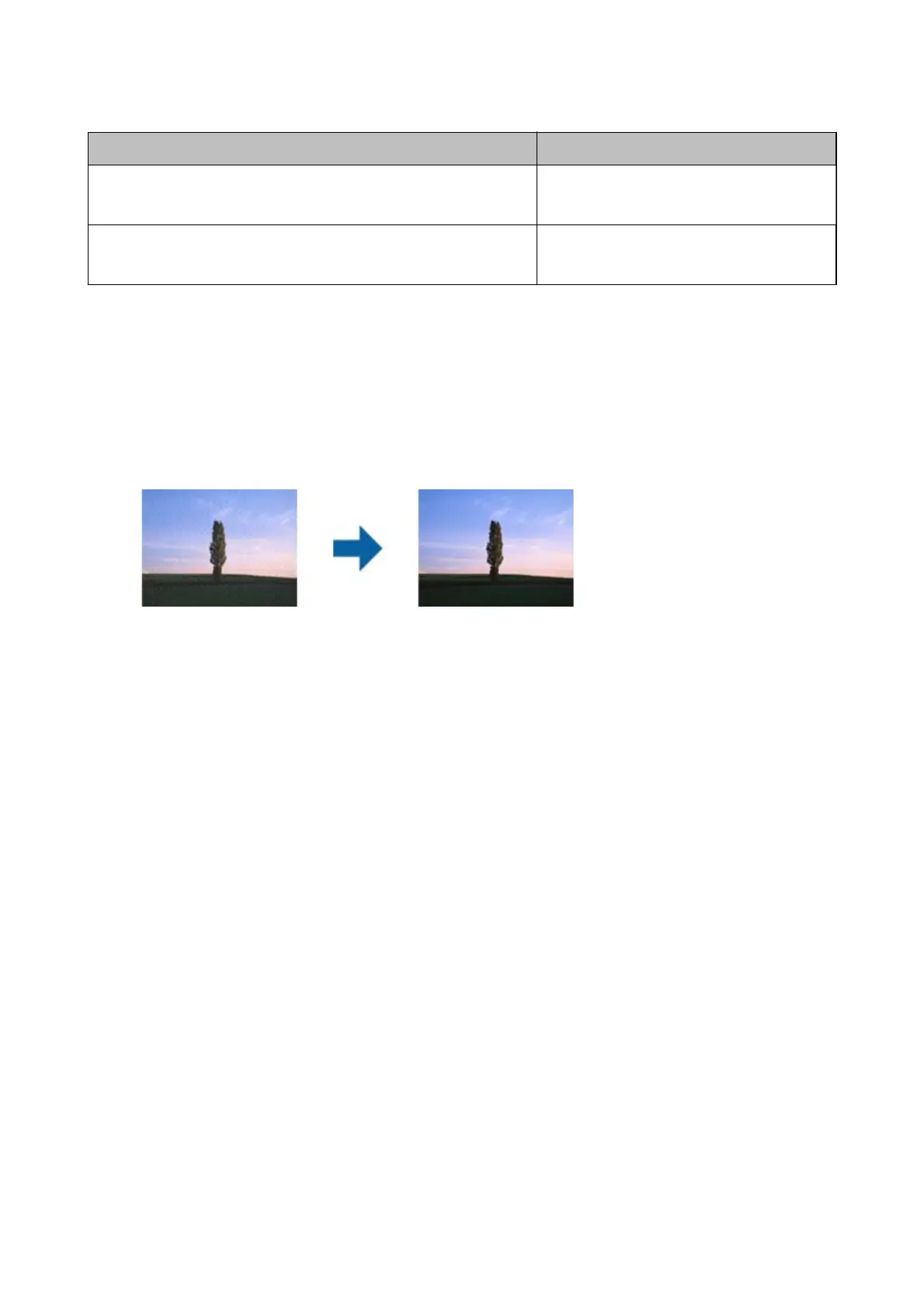Purpose Resolution (Reference)
Using Optical Character Recognition (OCR)
Creating a text searchable PDF
200 to 300 dpi
Printing using a printer
Sending by fax
200 to 300 dpi
Moiré Patterns (Web-Like Shadows) Appear
If the original is a printed document, moiré patterns (web-like shadows) may appear in the scanned image.
❏ Check that Descreening is selected. is feature is only available for Windows.
Click Scan Settings > Detailed Settings on the Scan Settings window, and then click the Advanced Settings
tab on the Epson Scan 2 window > Descreening.
❏ Change the resolution, and then scan again.
Click Scan Settings > Resolution on the Scan Settings window.
Related Information
& “List of Recommended Resolutions to Suit Your Purpose” on page 78
The Edge of the Original is Not Scanned when Automatically
Detecting the Size of the Original
Depending on the original, the edge of the original may not scanned when automatically detecting the size of the
original.
❏ Click Scan Settings > Detailed Settings on the Scan Settings window, and then click the Main Settings tab >
Document Size > Settings. On the Document Size Settings window, adjust Crop Margins for Size "Auto".
is
feature is only available for Windows.
❏ Depending on the original, the area of the original may not be detected correctly when using the Auto Detect
feature. Select the appropriate size of the original from the Document Size list.
Click Scan Settings >Document Size.
Note:
If the size of the original you want to scan is not on the list, select Customize, and then create the size manually. is feature
is only available for Windows.
Click Scan Settings > Detailed Settings on the Scan Settings window, click the Main Settings tab > Document Size >
Settings, and then select Customize
User's Guide
Solving Problems
79
