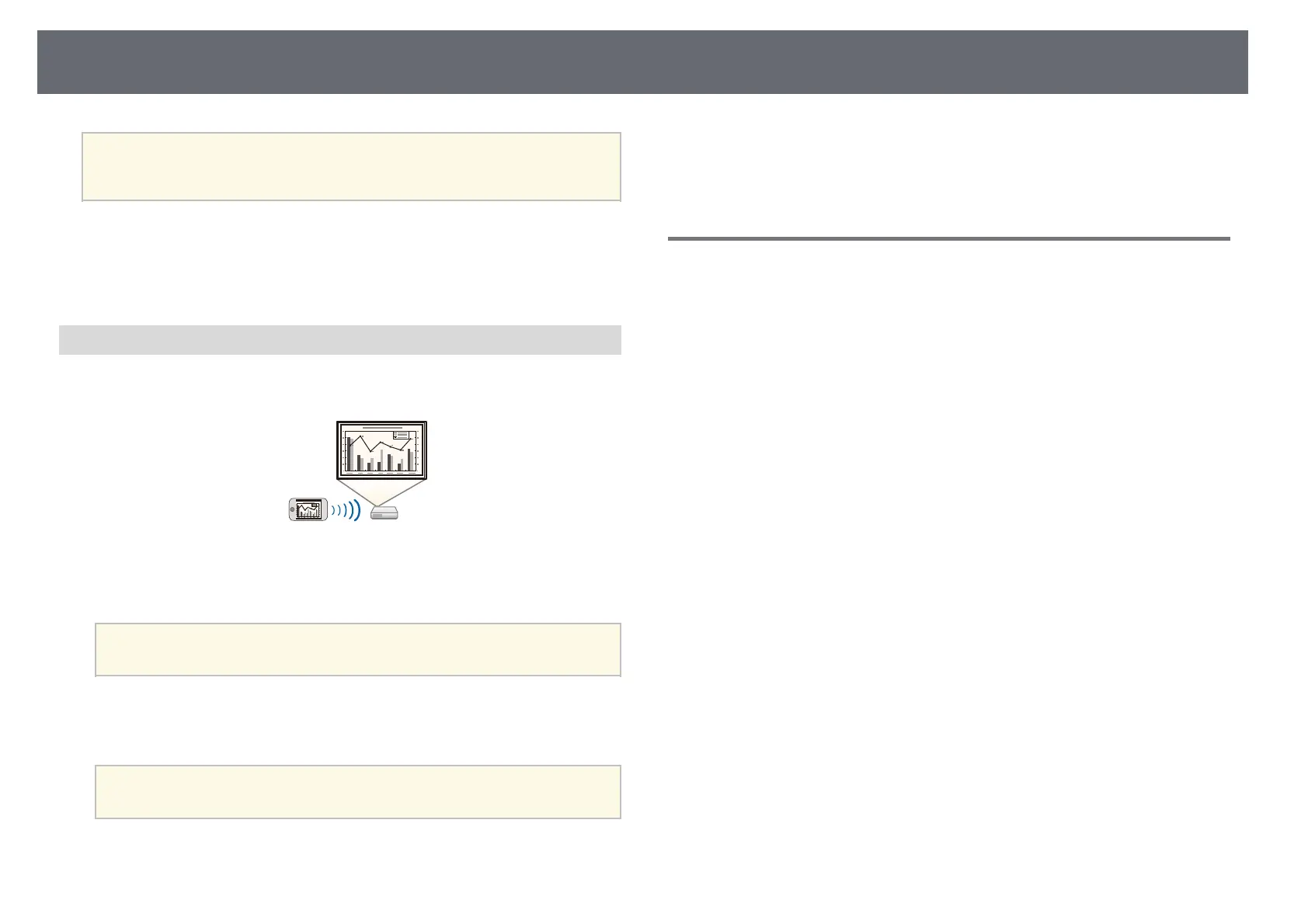Projector Features
14
a
• You can download the necessary software and manuals from the
following Web site:
epson.sn/
gg Related Links
• "Wired Network Projection" p.158
• "Wireless Network Projection" p.162
• "Connecting to a Computer for USB Video and Audio" p.32
Connect with Mobile Devices
• Screen Mirroring to connect your projector and mobile device wirelessly
using Miracast technology.
• Epson iProjection (iOS/Android) to connect your projector and mobile
device wirelessly using the app available on the App Store or Google Play.
a
Any fees incurred when communicating with the App Store or
Google Play are the responsibility of the customer.
• Epson iProjection (Chromebook) to connect your projector and
Chromebook device wirelessly using the app available on the Chrome Web
Store.
a
Any fees incurred when communicating with the Chrome Web Store
are the responsibility of the customer.
gg Related Links
• "Wireless Network Projection from a Mobile Device (Screen Mirroring)"
p.172
Easy Operation from the Control Pad
You can easily perform frequently used operations such as turning the power
on/off and changing the source using the control pad (EB-1485Fi only).
By connecting the control pad and the projector using the HDBaseT port, you
can operate the projector and input signals to it from a distant location, such
as a large hall or event site.
gg Related Links
• "Projector Parts - Control Pad" p.24
• "Connecting a Computer to the Control Pad" p.33
• "Connecting a Video Source to the Control Pad" p.36
• "Connecting a USB Flash Drive to the Control Pad" p.38
