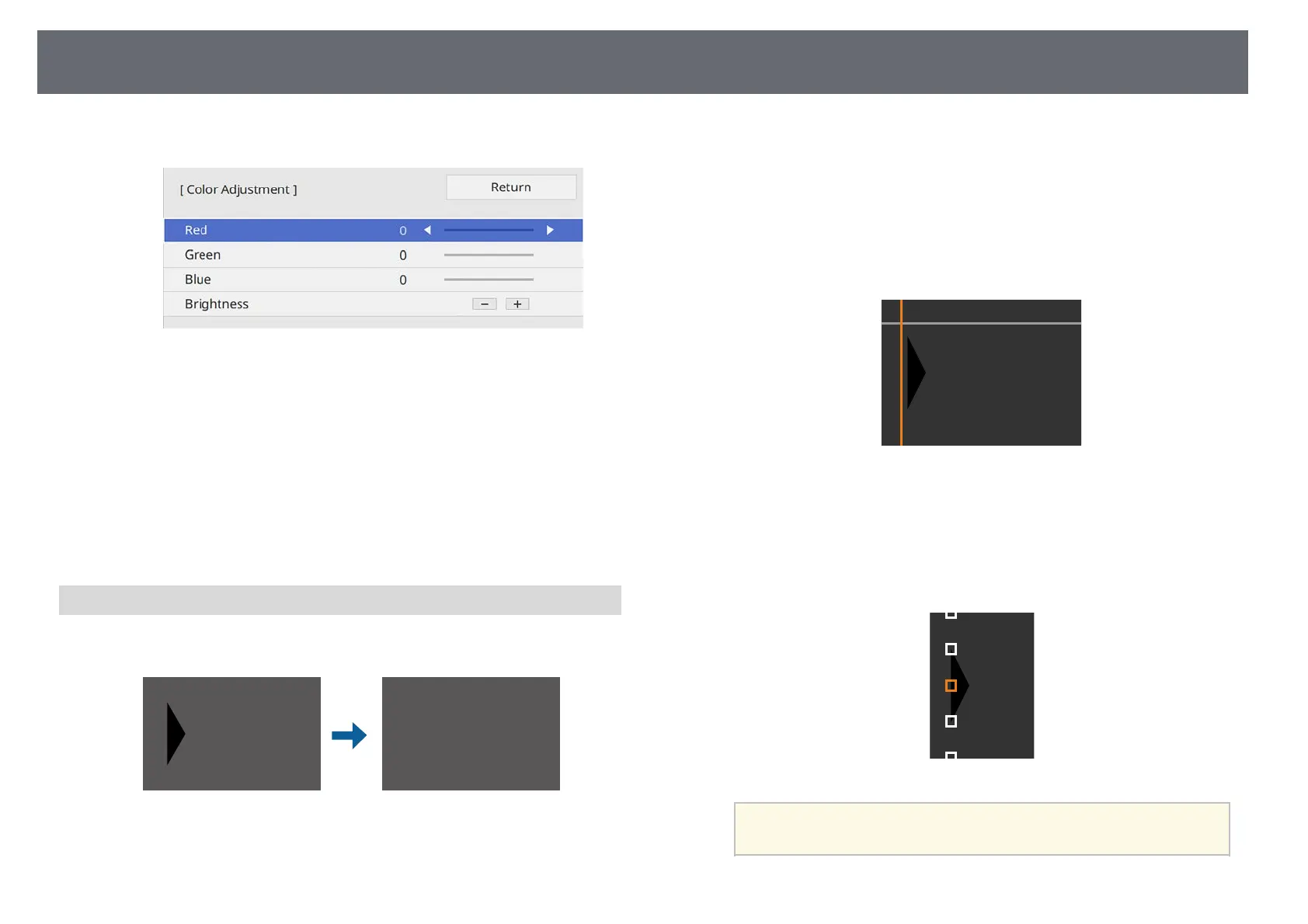Using Multiple Projectors
147
e
Adjust the black tone.
You can use the Brightness buttons to adjust the RGB values at the
same time.
f
Repeat steps 4 and 5 as needed to adjust any remaining screen areas.
g
When you are finished, press [Menu].
gg Related Links
• "Modifying the Black Level Adjustment Area" p.147
Modifying the Black Level Adjustment Area
If there are areas where the color does not match after adjusting the Black
Level setting, you can adjust them individually.
a
Select Area Correction in the Black Level setting and press [Enter].
b
Select Start Adjustments and press [Enter].
Boundary lines indicating where images overlap are displayed. The lines
are displayed based on the Edge Blending setting.
c
Use the arrow buttons to select the boundary line you want to adjust.
Then press [Enter].
The selected line is displayed in orange.
d
Use the arrow buttons to adjust the line position. Then press [Enter].
e
Use the arrow buttons to select the point you want to move. Then press
[Enter].
The selected point is displayed in orange.
a
You can change the number of the displayed points using the
Points setting.