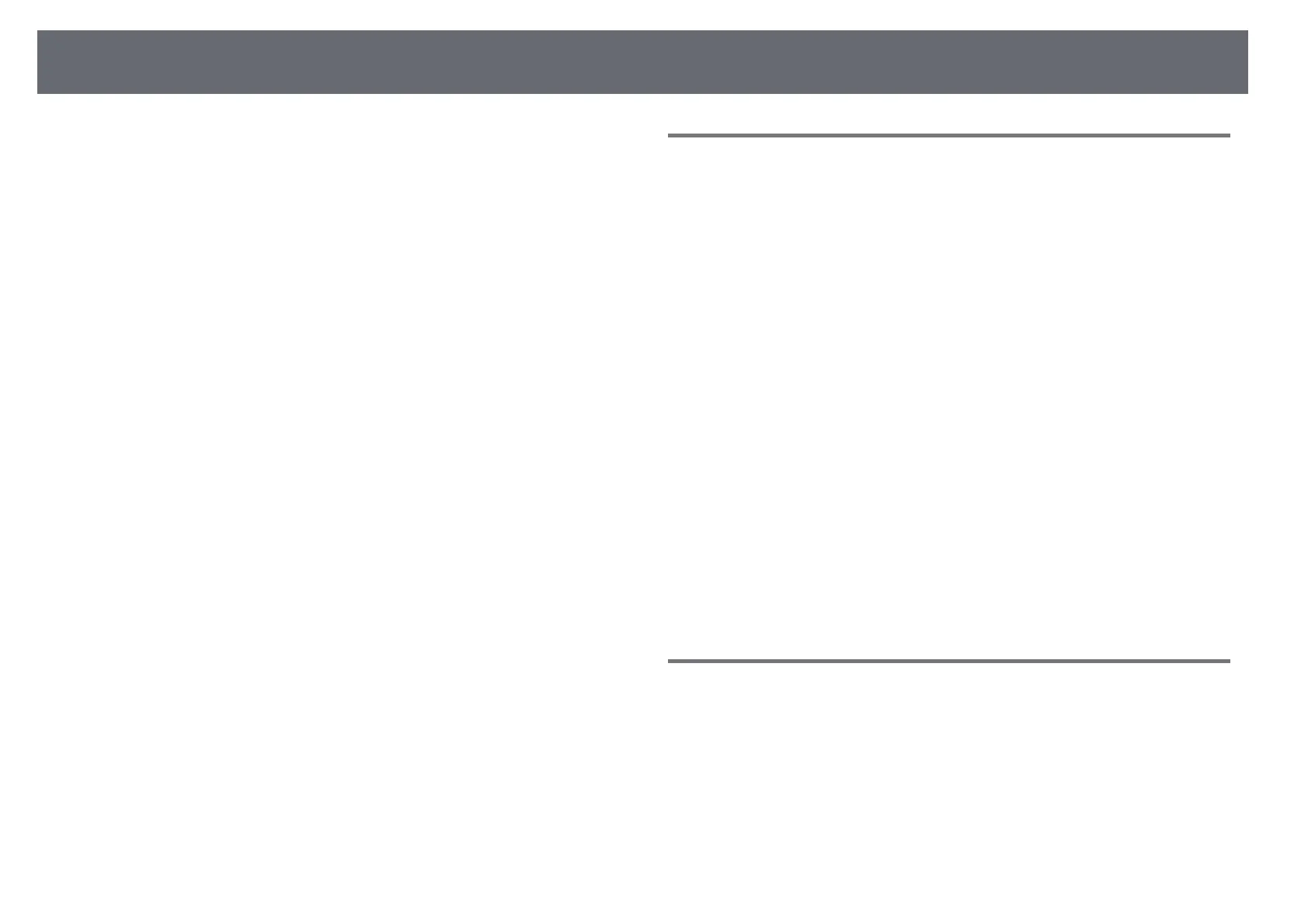Solving Interactive Features Problems
265
• If the indicator on the Finger Touch Unit is not on, check that the Power
setting is set to On in the projector's Pen/Touch menu.
s Pen/Touch > Touch Unit > Power
• Adjust the angle on the Finger Touch Unit. See your projector's Installation
Guide for details.
• Make sure there are no obstacles (such as cables or pen stand) between the
Finger Touch Unit's laser diffusion port and the projection surface. If there
are any obstacles that are difficult to move, attach the infrared deflectors to
the projection surface. See your projector's Installation Guide for details.
• Make sure there is no interference from infrared remote controls, mice, or
infrared microphones.
• If your finger position and the cursor position on the screen do not match,
perform Touch Calibration in the projector's Pen/Touch menu.
s Pen/Touch > Touch Unit > Touch Calibration
• If touch operations do not work correctly even after performing calibration,
check the Calibration Range setting in the projector's Pen/Touch menu.
s Pen/Touch > Touch Unit > Calibration Range
• If touch operations are mistakenly recognized as dragging operations,
select Wide.
• If mouse operations are not performed smoothly, select Narrow.
• If there are any people within 10 cm in front of or around the projection
screen or any obstacles causing interference, the touch operations may not
work properly.
• If clothing, or any part of your body comes close to the screen, the touch
operations may not work properly. Move at least 1 cm away from the
screen.
gg Related Links
• "Whiteboard Mode Toolbar" p.97
• "Annotation Mode Toolbar" p.103
• "Using Interactive Touch Operations with Your Finger" p.93
• "Getting the Latest Version of the Documents" p.10
• "Projector Pen And Touch Setup Settings - Pen/Touch Menu" p.227
Solutions for Problems with Capturing, Printing,
Saving, or Scanning
If you are having trouble capturing and pasting, or printing, saving, or
scanning, try the following solutions:
• If you are having trouble pasting a captured image, make sure the image is
not protected.
• If a black frame appears around a pasted image, it may be because the image
was shifted or resized.
• If you are having trouble printing or scanning, make sure the printer is not
out of ink, jammed, or in any other error state.
• For USB printing or scanning, make sure a USB cable is connected between
the projector's USB-A port and the printer's USB type B port.
• For USB printing or scanning, try connecting a different USB cable, and
make sure the cables are less than 4.9 m long.
• Connect only one printer or multifunction device at a time, and make sure
the device is supported by the projector.
• Check the settings in the projector's Interactive menu.
gg Related Links
• "Projector Interactive Settings - Interactive Menu" p.229
• "Connecting a Printer" p.39
Solutions When the Time is Incorrect in Whiteboard
Settings
If the time is incorrect on internal storage settings for whiteboard mode, you
may need to update the Date & Time settings in the projector's Management
menu.
gg Related Links
• "Projector Administration Settings - Management Menu" p.215
