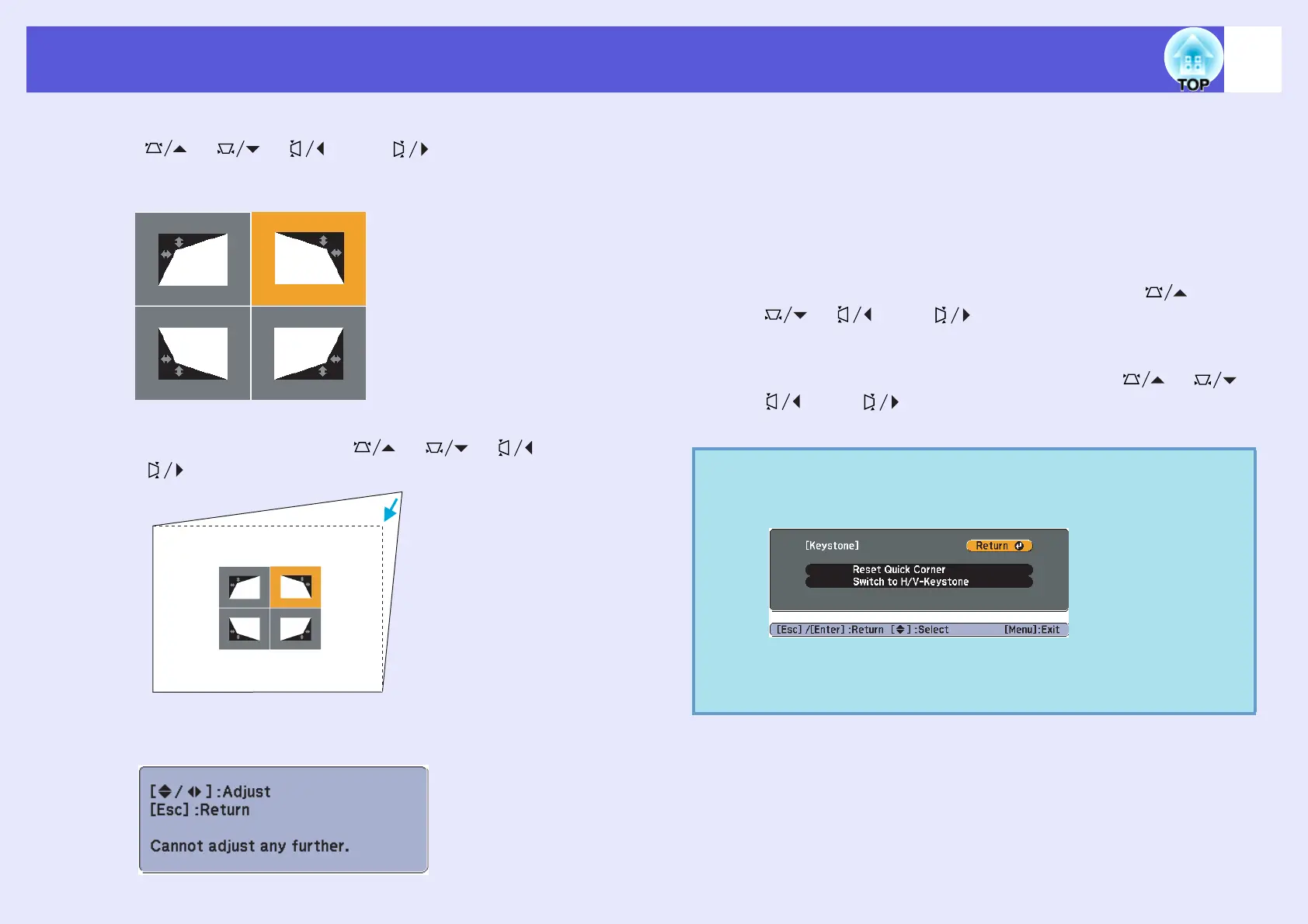Correcting Distortion in the Projected Image
18
C
Use the [
h
] button on the remote control or the
[],[],[],and[]
buttons on the
control panel to select the corner you want to adjust,
and then press the
[Enter]
button.
D
To adjust the shape, use the [h] button on the
remote control or the
[],[],[],and
[]
buttons on the control panel.
If the screen below is displayed during the correction, this means
that you have reached the correction amount limit.
E
Repeat procedures 3 and 4 as needed to adjust any
remaining corners.
F
When you are done, press the [Esc] button to exit
the correction menu.
Because the correction method was changed to "Quick Corner"
from "Keystone" in the Configuration menu, when [],
[],[],and[]
buttons are pressed later, the screen
for selecting the corner in procedure 2 is displayed. Change
"Keystone" from the Configuration menu to "H/V-Keystone" if you
want to correct H/V-Keystone when pressing the [],[],
[],and[]
buttons on the control panel.
q
If the [Esc] button is held down for about two seconds while
correcting with Quick Corner, the following screen is
displayed.
Reset Quick Corner: Resets the result of Quick Corner corrections.
Switch to H/V-Keystone: Switches the correction method to H/V-
Keystone. s p.44
