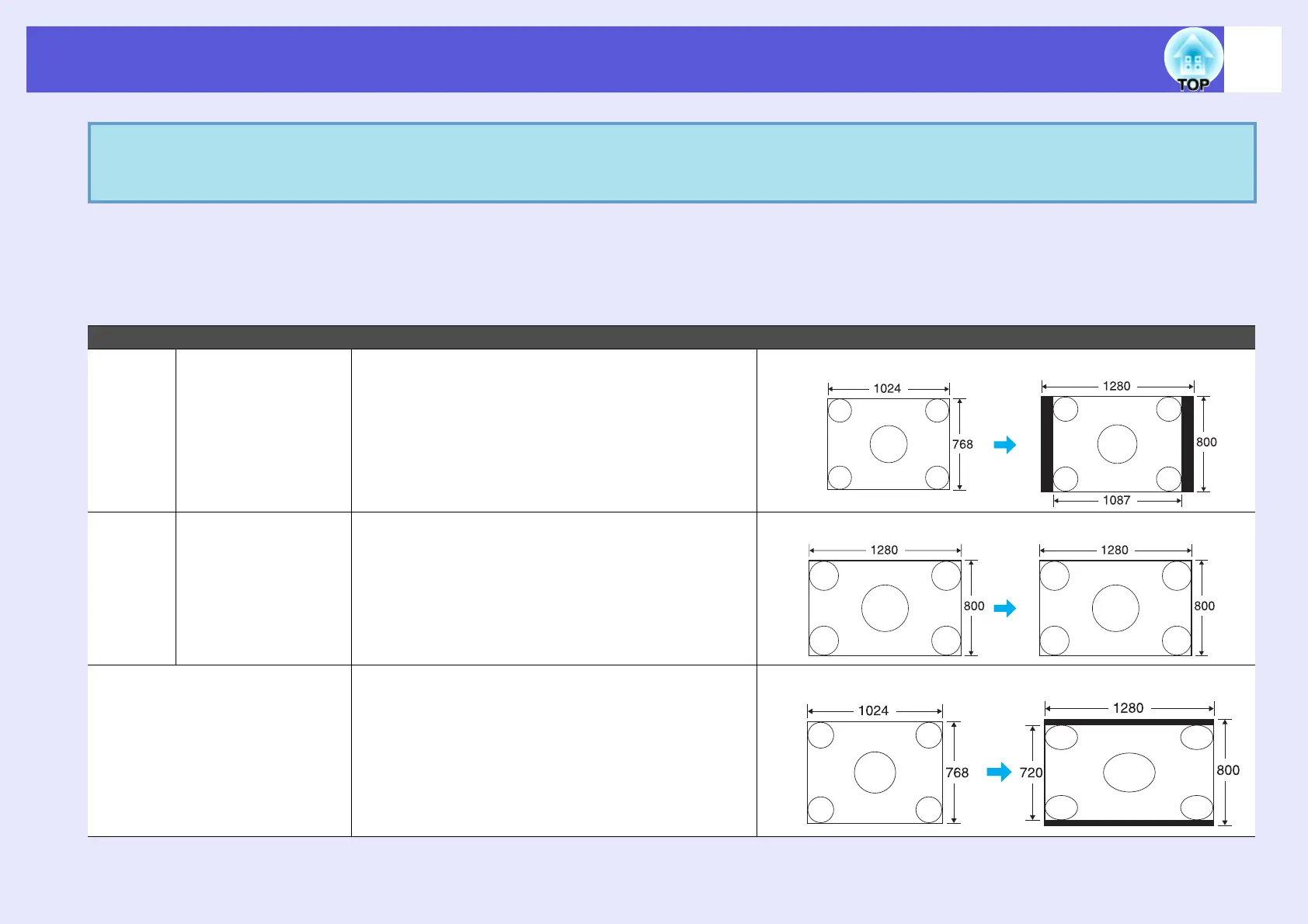Functions for Enhancing Projection
25
f Changing the aspect for computer images/HDMI images (For EB-G5200W)
You can change the aspect of projections of computer images or images input from the HDMI input port as follows. For EB-G5200W the projection size is
1280 x 800 dots (aspect ratio 16:10) due to WXGA panel resolution. When projecting on to 16:9 screens, set the aspect to "16:9".
q
When projecting computer images, if parts of the image are missing or it cannot project everything, set "Wide" or "Normal" in
"Resolution" from the configuration menu depending on the size of the computer panel.
s
p.42
Set Values Operation Projection example
Normal When images are
input from the
Computer1/2 or
BNC input ports
Projects to the full projection size retaining the
aspect of the input image.
When a 1024 ^ 768 signal is input
Auto When images are
input from the
HDMI input port
Projects in an appropriate aspect based on
information from the signal being input.
When a 1280 ^ 800 signal is input
16:9 Projects to the full projection size at an aspect of
16:9.
When a 1024 ^ 768 signal is input
