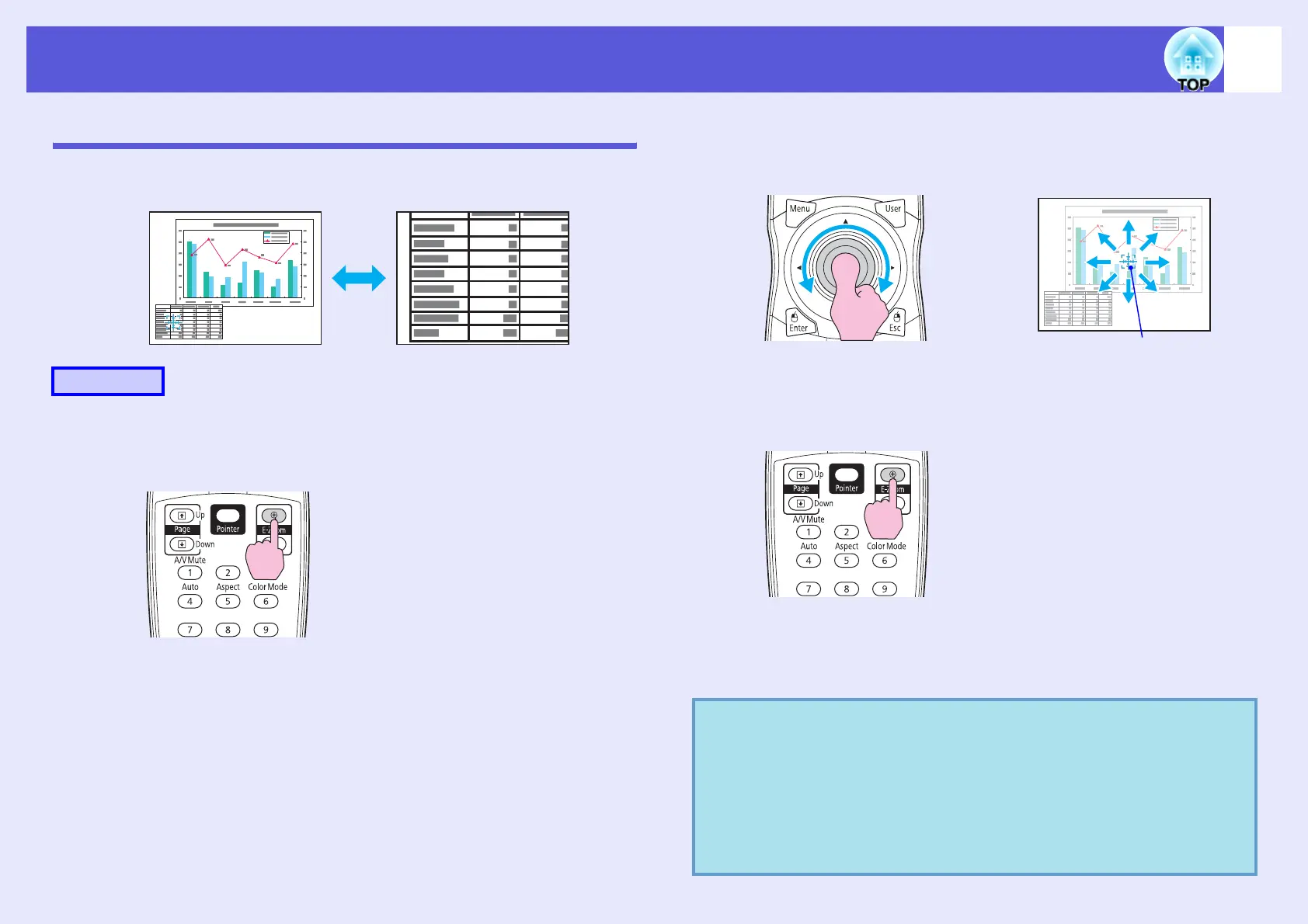Functions for Enhancing Projection
28
Enlarging Part of the Image (E-Zoom)
This is useful when you want to expand images to see them in greater
detail, such as graphs and tables.
A
Start E-Zoom.
B
Move the cross to the area of the image that you
want to enlarge.
C
Enlarge.
Each time the button is pressed, the area is expanded. You can
expand quickly by holding the button down.
You can reduce the enlarged image by pressing the [x] button.
Press the [Esc] button to cancel.
Procedure
Remote control
Remote control
q
• The enlargement ratio appears on the screen. The selected
area can be enlarged to between 1 to 4 times in 25
incremental steps.
• Tilt the [
h] button to scroll the image.
• If E-Zoom is selected when Progressive or Noise
Reduction are being performed, the function currently
being performed is cancelled.
Cross
Remote control
