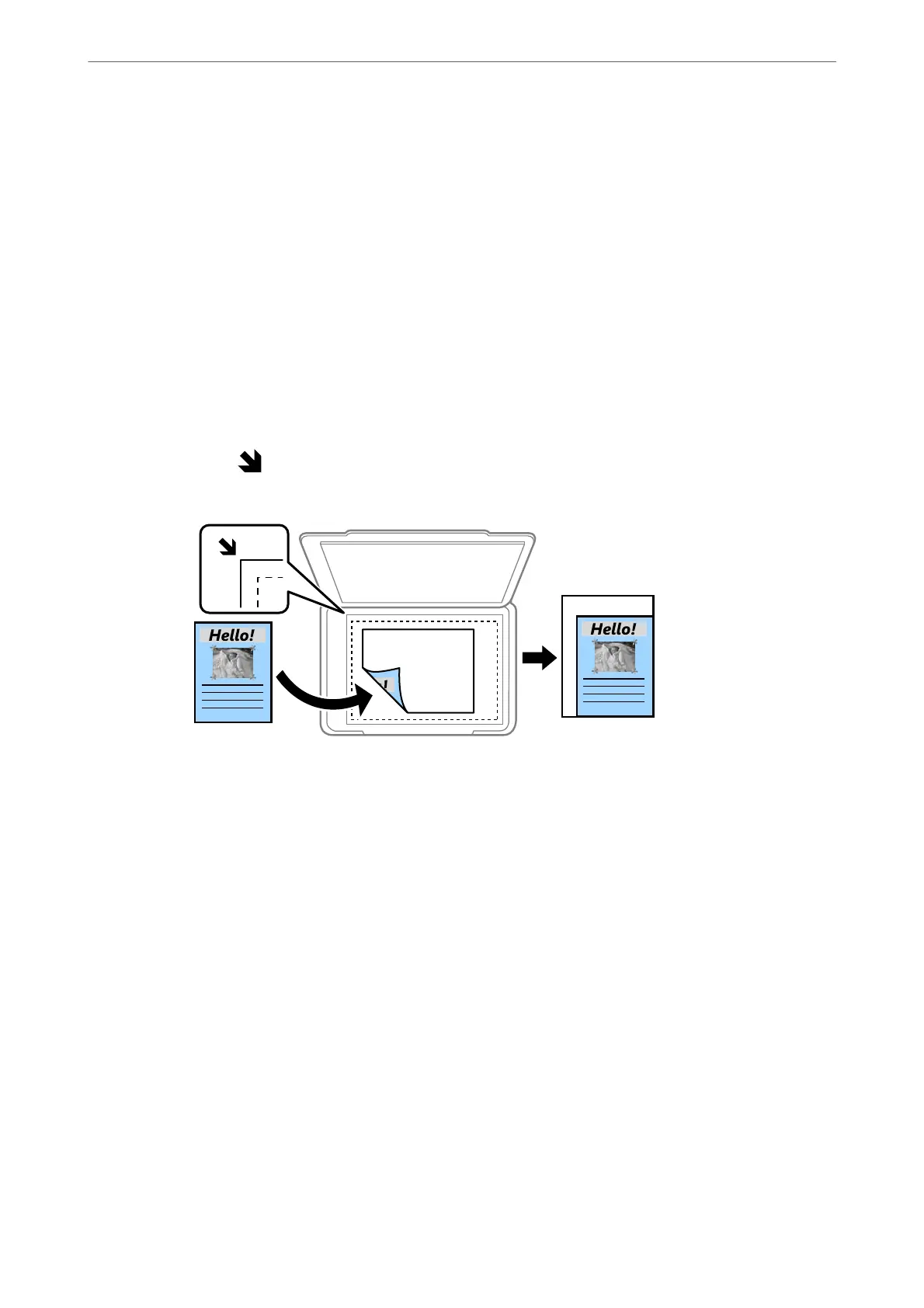Density:
Increase the level of density when the copying results are faint. Decrease the level of density when ink
smears.
Paper Setting:
Select the paper source that you want to use. When Auto is selected, a suitable size is fed
automatically depending on the auto detected original size and the specied magnication ratio.
Reduce/Enlarge:
Congures the magnication ratio of the enlargement or reduction. Tap the value and specify the
magnication used to enlarge or reduce the original within a range of 25 to 400%.
❏ Auto
Detects the scan area and automatically enlarges or reduces the original to t to the paper size you
selected. When there are white margins around the original, the white margins from the corner
mark (
) of the scanner glass are detected as the scan area, but the margins at the opposite side
may be cropped.
❏ Reduce to Fit Paper
Copies the scanned image at a smaller size than the Reduce/Enlarge value to
t
within the paper
size. If the Reduce/Enlarge value is larger than the paper size, data may be printed beyond the
edges of the paper.
❏ Actual Size
Copies at 100 % magnication.
❏ A3→A4 and others
Automatically enlarges or reduces the original to
t
to a
specic
paper size.
Original Type:
Select the type of your original. Copies in optimal quality to match the type of original.
2-Sided:
Select 2-sided layout.
❏ 1→1-Sided
Copies one side of an original onto a single side of paper.
❏ 2→2-Sided
Copies both sides of a double-sided original onto both sides of a single sheet of paper. Select the
orientation of your original and the binding position of the original and the paper.
Copying
>
Basic Menu Options for Copying
93
